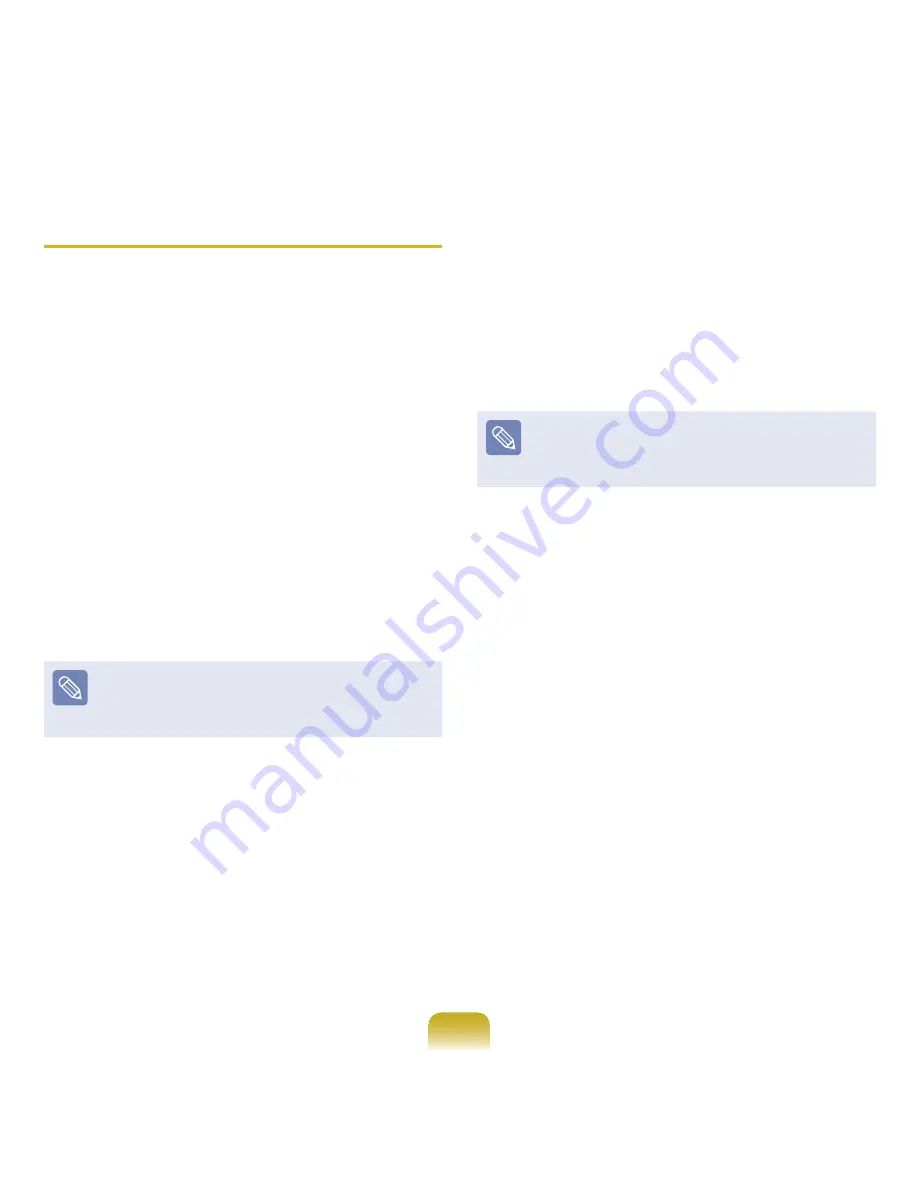
190
Quick Restore
Quick Restore enables you to easily restore your
computer to a previous, normal state when a problem
occurs with your computer. Quick Restore provides Basic
Restore and Complete Restore (Computer Initial Status
Restore) options.
1
– When Windows is running:
Click
Start > All Programs > Samsung >
Samsung Recovery Solution > Samsung
Recovery Solution
.
– When Windows does not start:
Turn the computer on and press the
F4
key when
the boot screen (SAMSUNG logo) appears. After
a moment, the computer boots up in Restoration
mode and the Samsung Recovery Solution
screen appears.
The touch screen function is not supported in this mode
even if your model supports a touch screen. In this
mode, please use the touchpad or mouse instead of the
touch screen.
2
If the Samsung Recovery Solution program is
launched for the first time after purchasing the
computer, the license agreement screen appears
before the restoration is started. Read the
agreement and click
Agree
to continue.
3
If the initial menu screen appears, click
Restore
.
If you click
Select by Symptom
, the Select by
Symptom menu appears. If you select a symptom, a
recommended restoration option will blink. Click the
restoration option to continue.
4
Select either
Basic Restore
or
Complete Restore
from the Restore menu.
A
Basic Restore
restores the major Windows files
only while maintaining the user configuration and data
on the C drive in a short time.
A
Complete Restore
deletes the entire C drive and
then restores the contents of the C drive.
Содержание NP-P560-AA03US
Страница 1: ...User Guide SAMSUNG ...






























