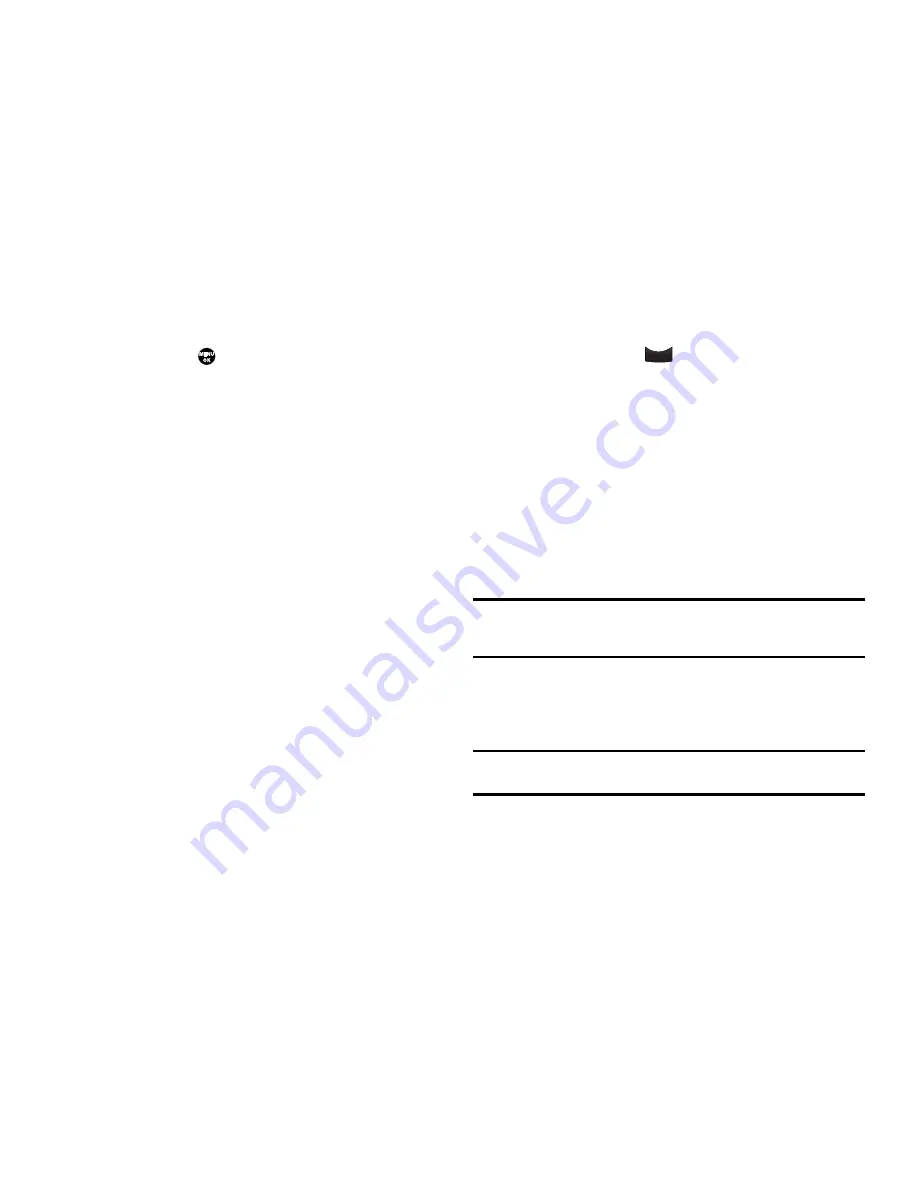
Multimedia 76
4.
Highlight an image to be included in the Image Shuffle,
then press
MARK
(
) or press the
Options
soft key. The
following options appear in the display:
• View
— Toggles the highlighted image between full screen and
thumbnail views.
• Mark All
— Marks all available files in this folder for inclusion in the
Image Shuffle.
5.
Select the desired option to invoke. Repeat Steps 4 and 5
as needed.
6.
Once you have marked all the files you want to include in
the Shuffle, press the
Done
soft key. You are prompted to
confirm saving your selections.
•
To save your selections to the Image Shuffle, press the
Yes
soft key.
•
To discard your selections, press the
No
soft key.
You are returned to the
Image Shuffle
screen that shows
thumbnail views of your selected images.
7.
To delete any or all images from your Image Shuffle, press
the
Options
soft key. The following options appear in the
display:
• Erase
— Discards the highlighted image from the Image Shuffle.
• Erase All
— Discards all images from the Image Shuffle.
8.
When you are satisfied with the images assigned to your
Image Shuffle, press
to return to the
Shuffle
sub-
menu.
9.
Highlight the
Image Shuffle
option, then press the
Set As
soft key.
The following options appear in the display:
• On
— Activates the Image Shuffle for assignment as the Wallpaper
in the background of your phone’s idle screen.
• Off
— Deactivates the Image Shuffle.
10.
Select the desired option, you are returned to the Shuffle
sub-menu.
Note:
Once you create an Image Shuffle, it is ready to be assigned using the
Wallpaper
setting. (For more information, refer to
“Wallpaper”
on
page 97.)
Melody Shuffle
1.
From the
Shuffle
menu, select
Melody Shuffle
. The
Melody
Shuffle
screen appears in the display.
Note:
If you have no Melody Shuffle set, “
No Melody Shuffle
” appears in the
Melody Shuffle
screen.
BACK
BACK






























