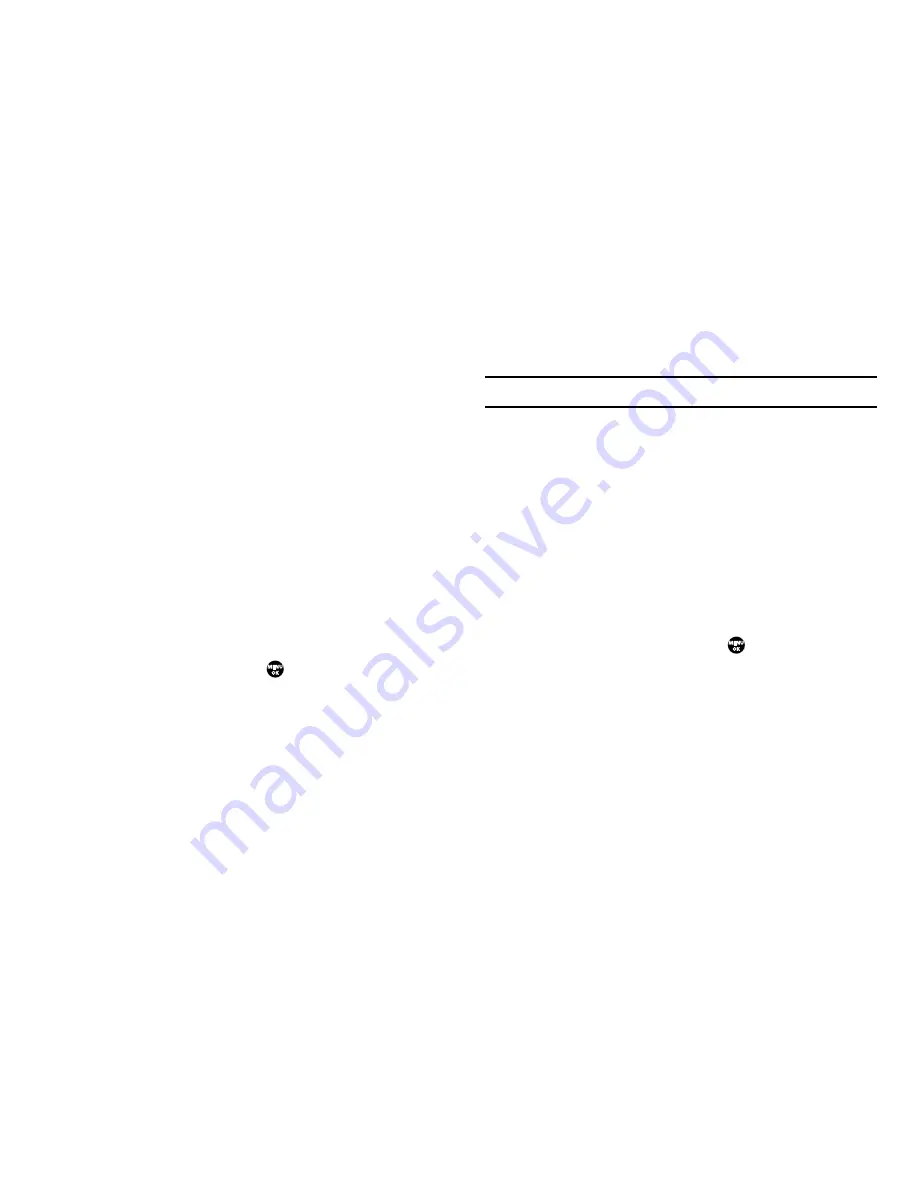
69
White Balance
White Balance allows you to adjust picture quality according to
available light.
1.
In camera mode, select
Options
➔
White Balance
. The
following White Balance options appear in the display:
• Auto
— The camera automatically adjusts picture quality to
available light.
• Sunny
— Use this setting when taking pictures in full sun.
• Cloudy
— Use this setting when taking pictures in cloudy
conditions.
• Tungsten
— Use this setting when taking pictures under
incandescent lights.
• Fluorescent
— Use this setting when taking pictures under
fluorescent lights.
2.
Use the Up/Down navigation keys to highlight one of the
White Balances, then press
, the camera applies the
selected White Balance setting to your next picture.
Fun Tools
Fun Frame
Fun Frame lets you temporarily apply one of the preloaded
picture frames in your phone to characterize or enhance one or
more pictures.
1.
In camera mode, select
Options
➔
Fun Tools
➔
Fun
Frames
. The following options appear in the display:
Note:
Choose
Normal
to disable Fun Frames.
• Normal
— Subjects and pictures appear with no fun frame.
• Afro
• Balloon
• Birthday
• Clown
• Fish
• Flowers
• Frame 1
—
4
2.
Use the Left/Right navigation keys to highlight the fun
frame of your choice, then press
. You’re returned to
the camera viewfinder screen.
3.
When you take your next picture, the phone’s display
previews your subject image with the selected fun frame.
Color Effect
Color Effect lets you change your pictures from full-color to two-
color, (black plus a color you select).






























