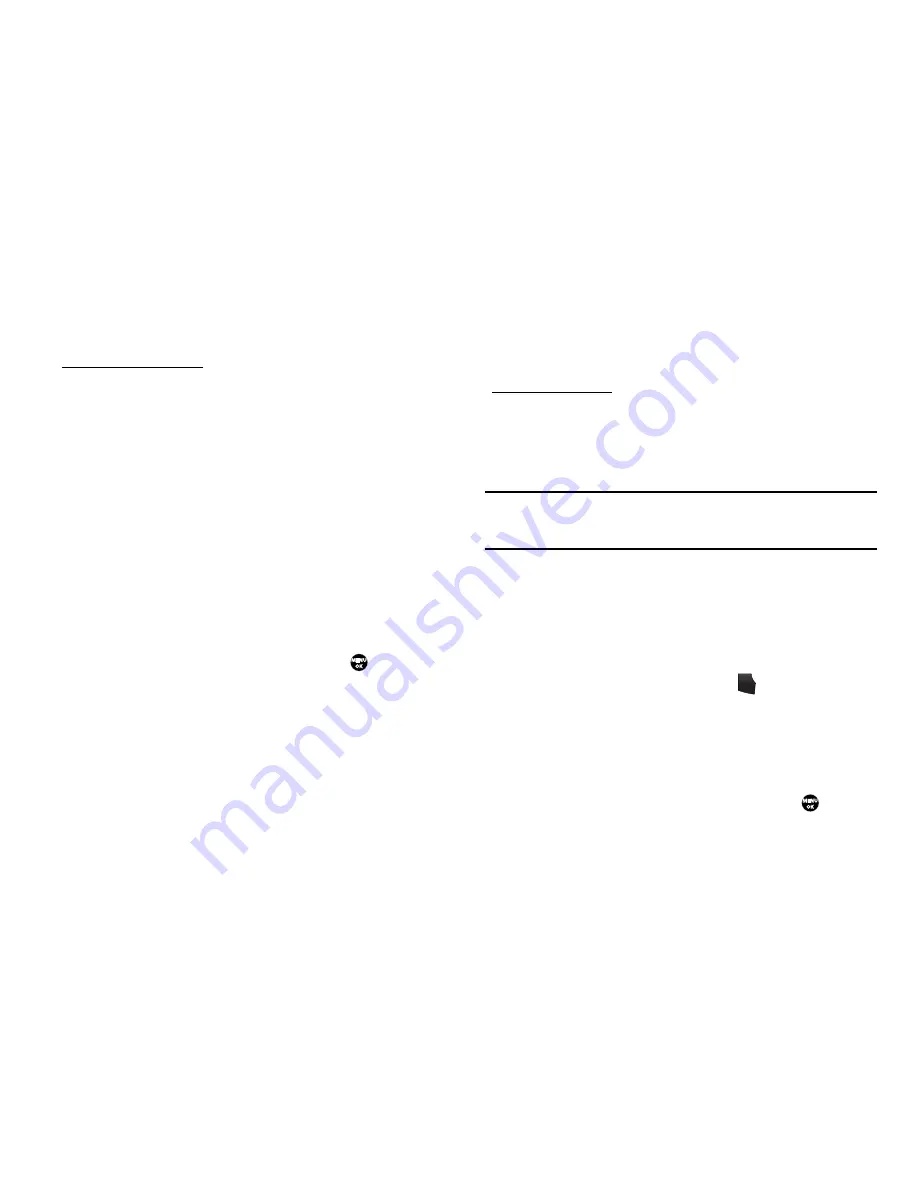
37
2.
Do one of the following:
Using the
Options
soft key:
3.
Press the
Options
soft key. The following menu options
appear in the display:
• New Contact
— Lets you add a new number to your Contacts list
or to the selected contact.
• Erase
— Lets you delete the highlighted contact.
• Send Message
— Lets you send a text or picture message to the
selected contact.
• Call
— Lets you place a call to the highlighted contact.
• Send Name Card With Bluetooth
— Lets you send a Name Card
containing the selected Contact’s information to another Bluetooth
device.
• Set as Speed Dial
— Lets you assign a speed dial number to a
contact. You can select the number by either entering it into the Go
To box or using the navigation keys, then press
to set the
number.
4.
Select
Set as Speed Dial
. The
Speed Dial
menu appears in
the display.
5.
Select an unassigned Speed Dial number to assign it to the
selected Contact. You are prompted to confirm the
assignment.
6.
Press the
Yes
soft key to assign the selected Speed Dial
number.
Using the
Edit
soft key:
7.
Press the
Edit
soft key. The
Edit Contact
screen appears in
the display with the Contact name highlighted.
8.
Highlight a number stored in this Contact entry.
Note:
If a Contact has more than one stored number (such as
Home
and
Office
), you can select which of these numbers your phone will dial
when you speed dial that Contact.
9.
Press the
Options
soft key. The following menu options
appear in the display:
• Set Speed Dial
/
Remove speed dial
— lets you assign or remove
a Speed Dial number for this Contacts entry.
• Set as default
— your phone automatically dials this number when
you Find this Contacts entry and press
.
• P pause
— a hard pause (awaits input from you).
• T pause
— a two-second pause.
10.
Select
Set as/Remove Speed Dial
. The
Speed Dials
screen
appears in the display. (If a speed dial number has been
set previously, you can remove it by pressing
. If none
has been set, continue with the next step.)
TALK
TALK






























