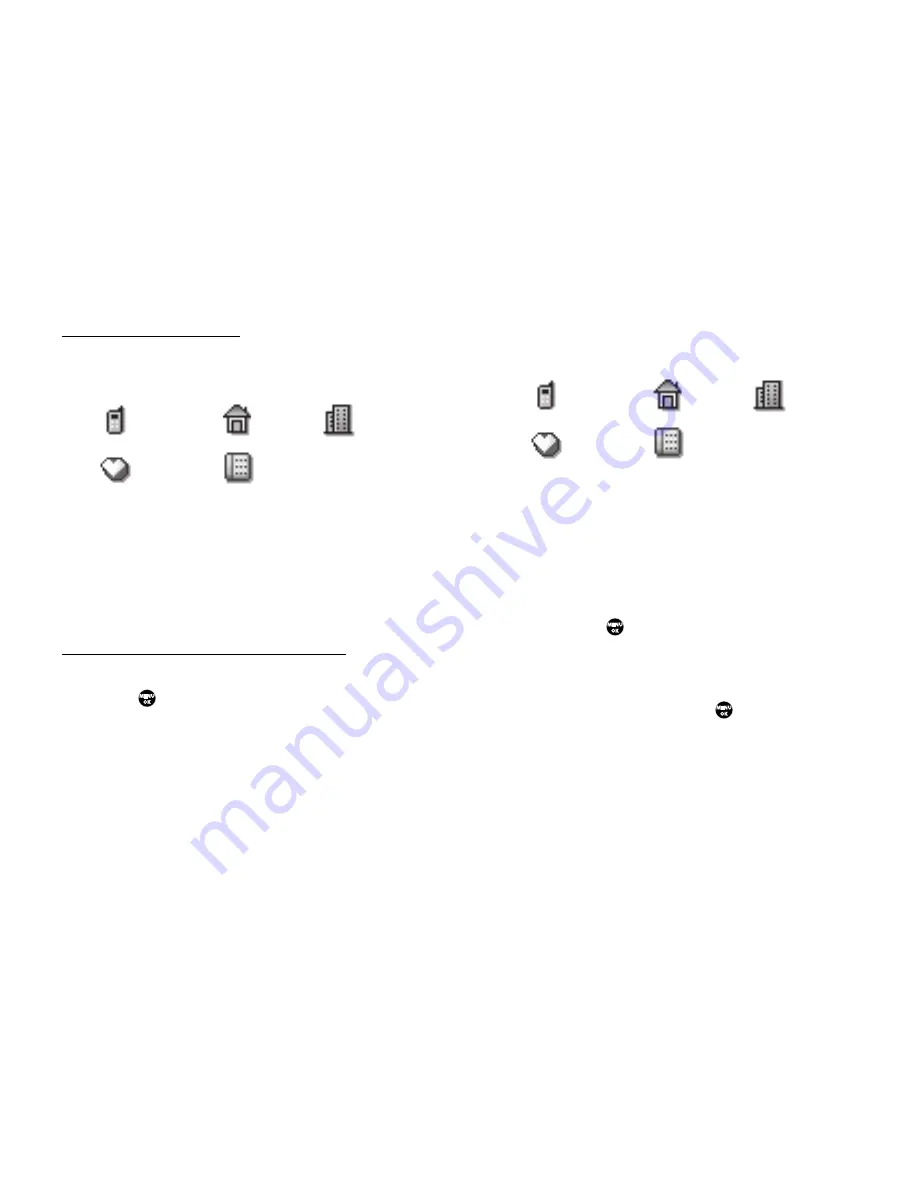
31
Creating a new Contacts entry:
3.
Select
Create New
. The following (number type) icons
appear in the display:
4.
Select the number type that matches your new entry. The
New Contact
screen appears in the display with the
number being save populating the selected number type
field. (For more information on creating a new Contacts
entry, see
“Using the Contacts Add Option”
on page 29.)
Adding the number to an existing Contacts entry:
5.
Use the navigation keys to highlight
Update Existing
, then
press .
The
Update Existing
screen appears in the
display showing your current Contacts list.
6.
Enter the first few characters of the Contacts entry name
under which you will store the saved number. (For more
information on finding a Contacts entry, see
“Using the
Contacts Add Option”
on page 29.)
7.
Select the desired Contacts entry. The following (number
type) icons appear in the
Update Existing
screen:
8.
Select the appropriate unassigned number type. The
Edit
Contact
screen appears in the display.
9.
Make any added changes you wish to the Contacts entry.
(For more information, refer to
“Editing an Existing Contact
Entry”
on page 35.)
10.
Press
SAVE
(
) to save the entry.
Storing Number from a Calls Log
You can store numbers from the Calls logs to your Contacts.
1.
In standby mode, press
MENU
(
), then select
Calls
.
2.
Select from the following Calls logs:
• Outgoing Calls
• Incoming Calls
• Missed Calls
Mobile
Home
Work
My Circle
Fax
Mobile
Home
Work
My Circle
Fax
















































