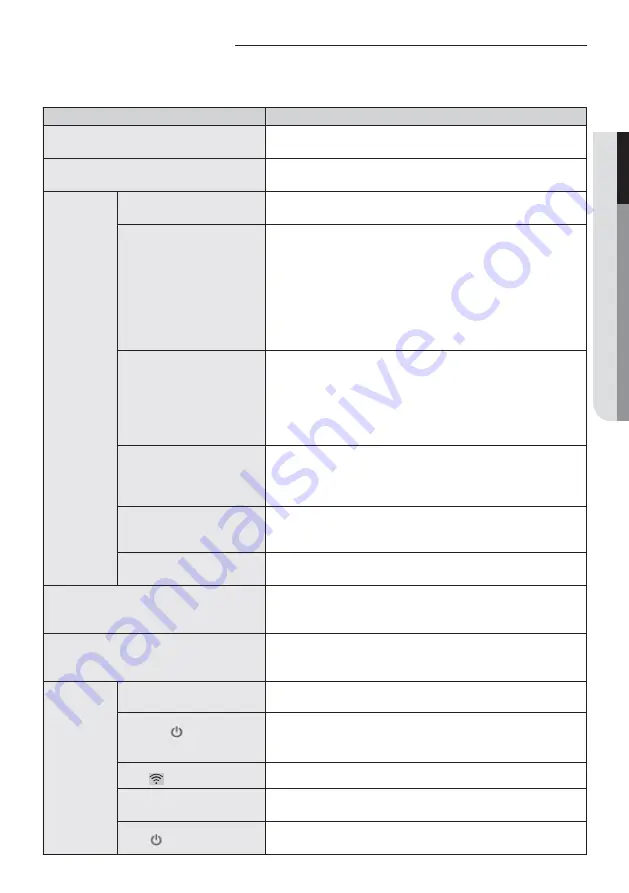
23
ENGLISH
Troubleshooting
Check the following before requesting a service from the Service Center.
Symptom
Measure
The installed SmartThings app cannot access
the air conditioner.
• Make sure you have connected the air conditioner to a wireless
router.
I cannot log in with my Samsung account.
• Try recovering your ID and password from the Samsung account
page.
Adding
device(s)
A failure message appears
while adding devices.
• This may fail temporarily due to the distance from the router or
some interferences. Try again later.
I found a failure message in 0
to 1 percent of device addition
process.
• You can add device units only in AP search state.
Check that both the power LED and Wi-Fi setup LED are turned
on. Otherwise, press and hold the AP button for over 5 seconds to
activate the AP search.
• You cannot add any device without deleting it once the device
has already been added to the SmartThings app. To add the
ʀͱ͝͝ʪʀϩʪʒʒʪӬʀʪɇ˝ɇ̈͝ࡡѣθϑϩθʪ͔ͱЭʪ̈ϩɇ͝ʒϩ˵ʪ͝Χθͱʀʪʪʒӥϩ˵ϩ˵ʪ
process.
I found a failure message in
99 percent of device addition
process.
• If you are using a Samsung smartphone, the server may not be
connected temporarily. Turn off and on the power of the Wi-Fi Kit,
launch the SmartThings app again, and then try adding a device
again.
• If your phone is not a Samsung product, check that you have
entered a wrong Wi-Fi password. Try adding devices again.
The app displays an
authorization failure before
pressing the user agreement
button.
• Check whether there are any Wi-Fi Kits already added to the
Ɗ͔ɇθϩƟ˵̈͝˝ϑɇΧΧࢋǮ˵ʪ͝ϩ˵ʪθʪɇθʪʒʪӬʀʪϑɇʒʒʪʒࡡѣθϑϩθʪ͔ͱЭʪ
them and try again.
The app displays an
authorization failure on the
user agreement screen.
• You must press the AP button within 1 minute. Try adding devices
again.
The screen requests to
initialize the user account.
• This happens when the user has already added devices. Follow
the instructions provided in the SmartThings app.
The power LED and Wi-Fi connection LED are
blinking.
• The communication between the Wi-Fi Kit and indoor/outdoor
units is unstable. Check the communication cables for indoor and
outdoor units or check the central control option for indoor units.
After adding a device, the SmartThings app
displays the disconnection event.
• This happens when a device is being added to the server or it is
temporarily disconnected from the router. End the SmartThings
app and then launch it again.
The controls
of the
SmartThings
app do not
operate.
Are all three LED indicators
on the Wi-Fi Kit turned on?
• Reset the Wi-Fi Kit and then check it again.
Does only
appear on the
display of the Wi-Fi Kit?
• Make sure you have entered the correct Wi-Fi password when
adding a device.
• Check the router status.
Is the
indicator blinking?
• Check that the wireless router is connected to the Internet.
Are all LED indicators on the
Wi-Fi Kit blinking?
• This indicates a Wi-Fi Kit malfunction. Contact the Samsung
service center.
Is the
indicator blinking?
• The Wi-Fi Kit is not connected to the indoor unit(s) normally.
Contact the Samsung service center.
ki]_TXX\Z[hTWWpiptuhzhGvjmG~TmGrG⯜◼ⷴᷱj}luUGGGYZ
YWYXTXWTYWGGG㝘㤸GXWaYZa\Z






































