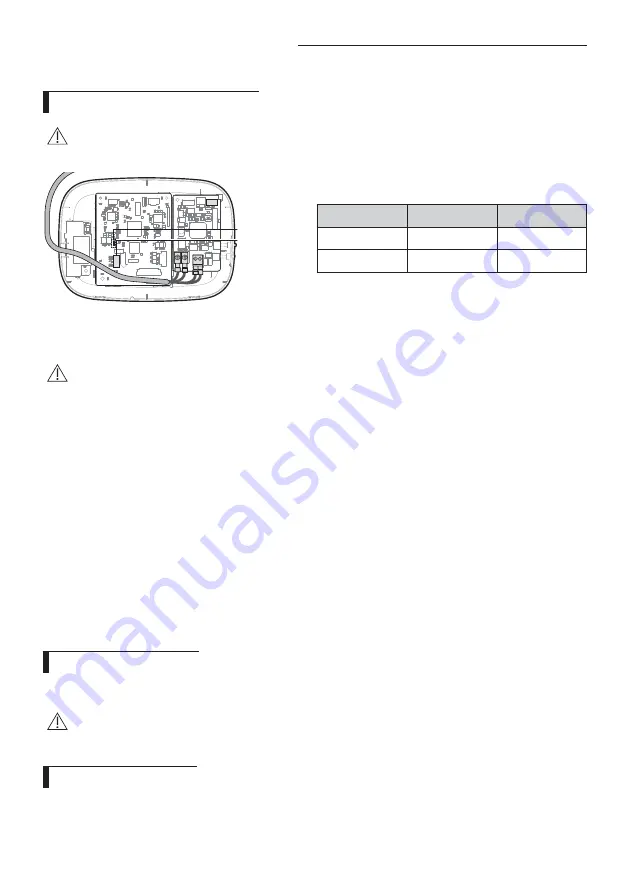
18
Installing the Wi-Fi Kit
Updating with a Micro SD card
• Updating with a Micro SD card is only for installer.
庤
庣
Type
Capacity
File system
Micro SD
Max 4GB
FAT16
Micro SDHC
Max 32GB
FAT32
1. Create a folder named “update" in the Micro SD card. Copy the latest software image and paste it into the
folder created in the Micro SD card.
• Be sure to format the Micro SD card using FAT16 or FAT32 before creating the "update" folder.
2. Insert the Micro SD card into the slot of the Wi-Fi Kit.
3. Press the [Reset] button on the side of the Wi-Fi Kit.
4. The indicator (
ⓓ
) on the Wi-Fi Kit blinks every 2 seconds during update.
• Once the update has been successful, the indicator promptly turns on and then turns off longer.
(On: 0.2 second, Off: 2 seconds)
• The indicator blinks every 0.2 second when the update was not completed.
5. When the update has completed normally, remove the Micro SD card and then press the [Reset] button.
6. Restarting the Wi-Fi Kit after an update failure will restore the software to the previous version.
When the update failure persists, follow the instructions below:
•
̷̈ʪʀ˵ʪʀ̧̈͝˝ࡠA˵ɇ͝˝ʪϩ˵ʪЇΧʒɇϩʪ͔̈ɇ˝ʪ࣍ѣ̷ʪ࣎ࢋ
• Micro SD card checking: Replace the Micro SD card.
• PBA checking: Replace the network PBA.
Turning off the Wi-Fi
• Press the AP button for 10 seconds. The Wi-Fi LED blinks and then the Wi-Fi function turns off.
• When the Wi-Fi function turns off, you cannot use all features of the Wi-Fi kit.
Turning on the Wi-Fi
• Press the AP button for 10 seconds with the Wi-Fi function turned off. All LED indicators light and then all
features of the Wi-Fi kit are activated.
CAUTION
CAUTION
CAUTION
ki]_TXX\Z[hTWWpiptuhzhGvjmG~TmGrG⯜◼ⷴᷱj}luUGGGX_
YWYXTXWTYWGGG㝘㤸GXWaYZa\Y

























