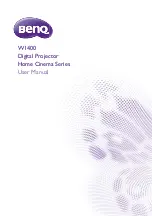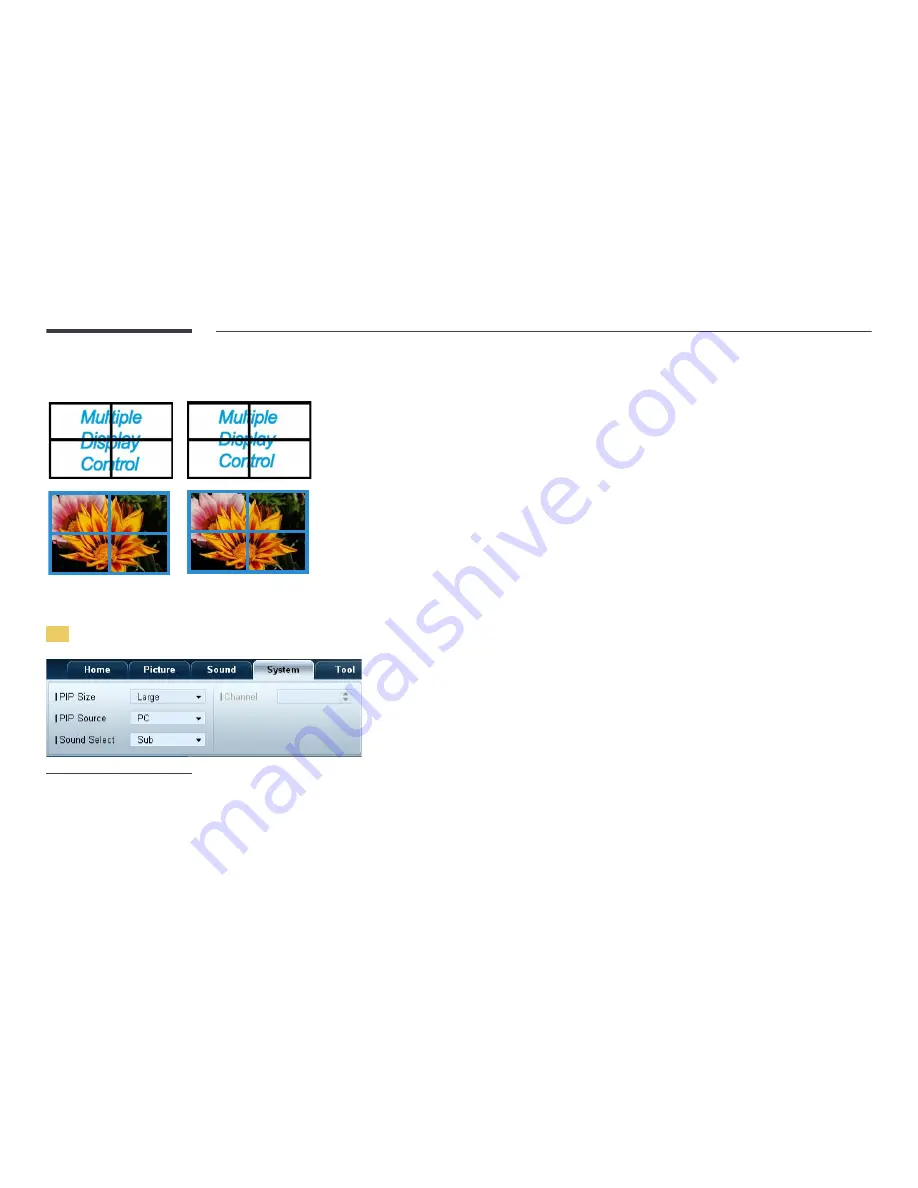
80
Format
•
Select the format to display the split screen.
Full Natural
H
•
Select the number of horizontal display devices.
•
A maximum of 15 displays can be arranged in a row.
―
A maximum of 6 can be assigned to
V
if 15 is assigned to
H
.
V
•
Select the number of vertical display devices.
•
A maximum of 15 displays can be arranged in a row.
―
A maximum of 6 can be assigned to
H
if 15 is assigned to
V
.
Screen Position
•
View the layout of displays (configured by the screen divider) or change the layout as required.
•
Screen Position
and
Preview
are enabled when
Video Wall
is set to on.
•
Note that if multiple sets are selected,
Preview
is enabled only if the settings for
H
and
V
match the layout of the selected
sets.
•
To change the
Position
, select a set and drag it to a new position.
―
The range of screen divider settings may differ depending on the model.
PIP
-
Basic information required to adjust PIP will appear in the menu screen.
-
PIP
will be disabled when
Video Wall
is
On
.
-
Note that
Picture Size
is disabled when PIP is
On
.
PIP Size
•
View the
PIP Size
of the current display.
PIP Source
•
Select a PIP input source.
Sound Select
•
Select and enable the sound from either the primary screen or secondary screen.
Channel
•
The channel can be changed if
PIP Source
is
TV
.