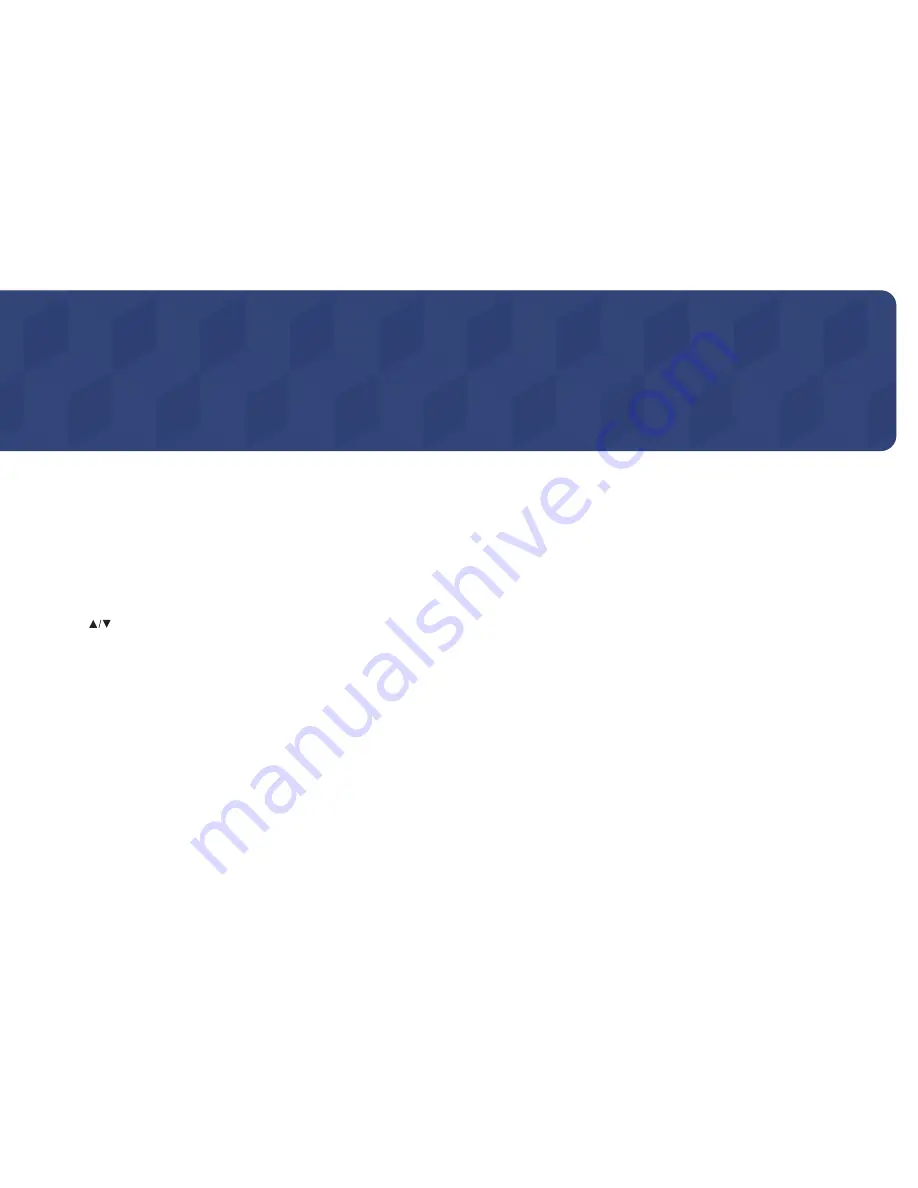
61
Using MDC
Chapter 04
Configuring Settings for Multi Control
MENU
m
→
System
→
Multi Control
→
ENTER
E
Assign an individual ID to your product.
Configuring settings for Multi Control
•
ID Setup
Assign an ID to a set. (Range: 0~99)
Press
to select a number, and press
E
.
•
ID Input
Enter the ID number of the product connected to the input cable for input signal reception.
Enter the number you want using the number buttons on the remote control.
•
MDC Connection
Select a method to connect to MDC to receive the MDC signal.
-
RS232C MDC
Communicates with the MDC via a RS232C MDC cable.
-
RJ45 MDC
Communicates with the MDC via an RJ45 MDC cable.
•
DisplayPort Daisy Chain
To display the
DP IN
video input through the
DP OUT
output port, select a device connection
method from Single Stream Transport (SST) and Multi Stream Transport (MST).
Clone
: In this Single Stream Transport (SST) output mode, the same screen output is displayed on
two display devices connected.
―
If
Clone
is selected, the PC recognizes the two displays as a single monitor.
―
Clone
mode is enabled if the input source is a digital input other than
DisplayPort
, such as
DVI
,
HDMI1
,
HDMI2
,
MagicInfo
.
Expand
: In this Multi Stream Transport (MST) mode, a different screen output is displayed on two
display devices connected.
―
If
Expand
is selected, the PC recognizes the two displays as separate monitors.
―
The mode functions only on a PC that supports DisplayPort 1.2 MST.
―
For Full HD resolution (1920x1080) displays, a maximum of four displays can be connected.
















































