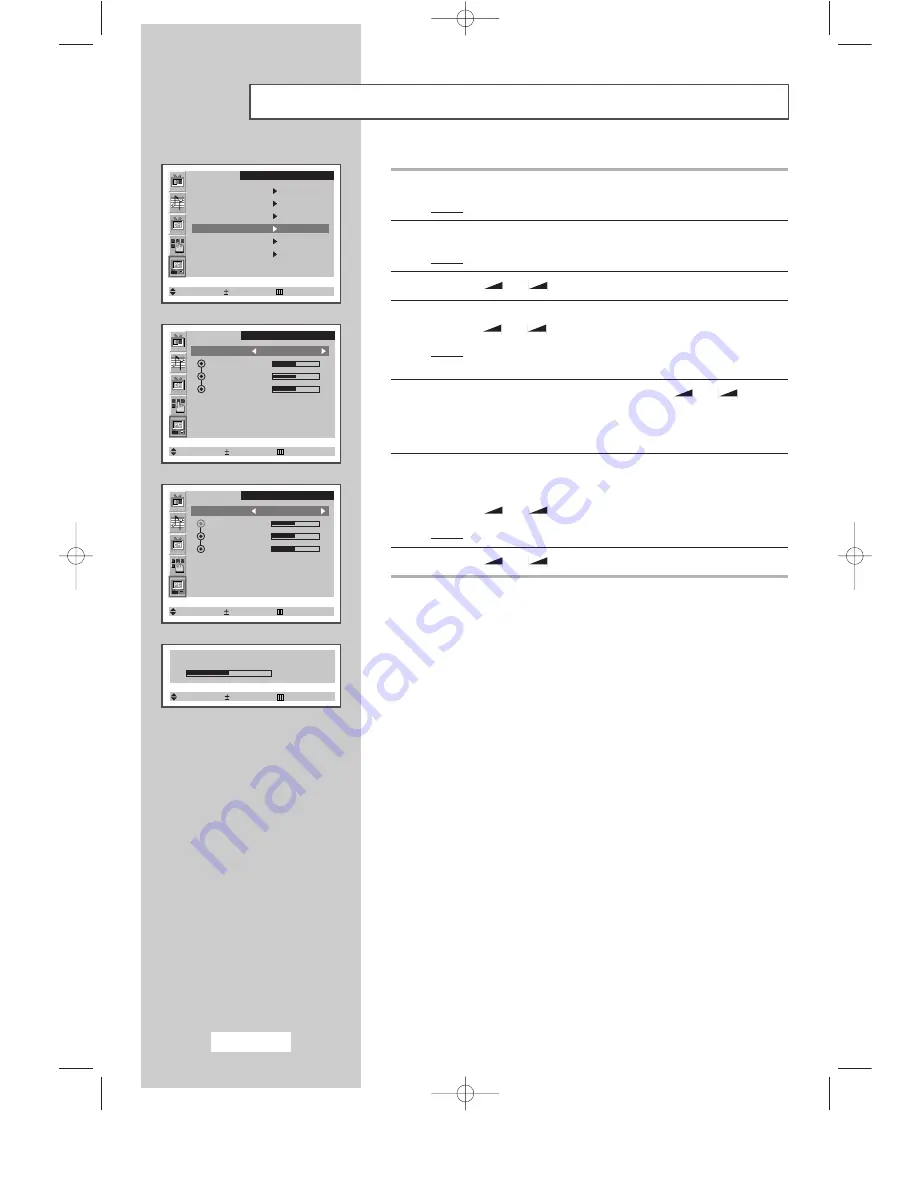
English-32
Adjusting the Color
1
Press the
MENU
button.
Result:
The main menu is displayed.
2
Press the
P
▼
or
P
▲
button to select the
PC
.
Result:
The options available in the
PC
group are displayed.
3
Press the
-
or
+
button.
4
Press the
P
▼
or
P
▲
button to select the
Colour adjust
.
Press the
-
or
+
button.
Result:
The options available in the
Colour adjust
group are
displayed with the
Mode
is selected.
5
Select the required color mode by pressing the
-
or
+
button
repeatedly.
The following color modes are available:
Custom
-
Colour 1
-
Colour 2
-
Colour 3
.
6
If you wish adjust the color which best corresponds to your viewing
requirements, select the option (
Red
,
Green
,
or
Blue
) to be adjusted
by pressing the
P
▼
or
P
▲
button.
Press the
-
or
+
button.
Result:
The horizontal bar is displayed.
7
Press the
-
or
+
button to reach the required setting.
➣
If you change the
Red
,
Green
, or
Blue
settings, the
Mode
is
selected to
Custom
automatically.
➣
Preset to the PC mode by pressing the
PC
button.
PC
Image
Image lock
Position
Colour adjust
Recall
Auto adjustment
1024x768 48.2kHz 59.8Hz
Select Enter Exit
PC
Mode Custom
Red
Green
Blue
Select Adjust Exit
Red
50
Select Adjust Exit
PC
Mode Custom
Red
Green
Blue
Select Adjust Exit
BN68-00438G-01Eng-AS15CO 6/17/03 1:49 PM Page 32





























