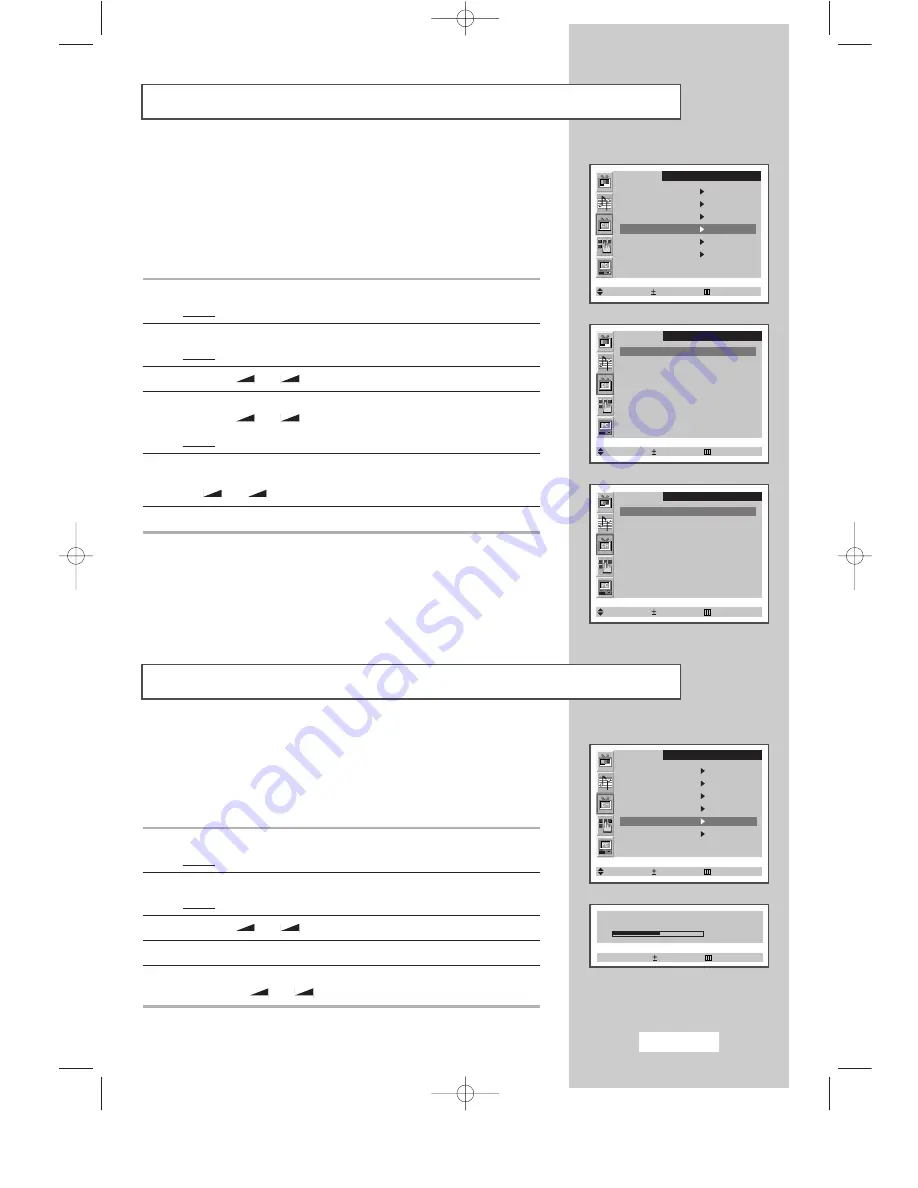
English-21
Fine Tuning Channel Reception
If the reception is clear, you do not have to fine-tune the channel,
as this is done automatically during the search and store operation.
If however the signal is weak or distorted, you may have to fine-tune
the channel manually.
1
Press the
MENU
button.
Result:
The main menu is displayed.
2
Press the
P
▼
or
P
▲
button.
Result:
The options available in the
Channel
group are displayed.
3
Press the
-
or
+
button.
4
Press the
P
▼
or
P
▲
button to select the
Fine tune
.
5
Obtain a sharp and clear picture and good sound quality by
pressing the
-
or
+
button.
Channel
Auto store
Manual store
Name
Add/Erase
Fine tune
Channel sort
Select Enter Exit
Fine tune
+ 1
Adjust Exit
Channel
Auto store
Manual store
Name
Add/Erase
Fine tune
Channel sort
Select Enter Exit
Channel
P1 Added
P2 Added
P3 Added
P4 Added
Select Adjust Exit
Skipping Unwanted Channels
You can exclude the channels you chosen from the channels you
scanned. When you scan through the stored channels, those you have
chosen to skip are not displayed.
All channels that you do not specifically choose to skip are displayed
during scanning.
1
Press the
MENU
button.
Result:
The main menu is displayed.
2
Press the
P
▼
or
P
▲
button to select the
Channel
.
Result:
The options available in the
Channel
group are displayed.
3
Press the
-
or
+
button.
4
Press the
P
▼
or
P
▲
button to select the
Add/Erase
.
Press the
-
or
+
button.
Result:
The stored channels are displayed.
5
Press the
P
▼
or
P
▲
button to select the channel to add or erase.
If necessary, select the
Added
or
Erased
by pressing
the
-
or
+
button.
6
Repeat Step
5
for each channel to be added or erased.
Channel
P1 Erased
P2 Added
P3 Added
P4 Added
Select Adjust Exit
BN68-00438G-01Eng-AS15CO 6/17/03 1:48 PM Page 21






























