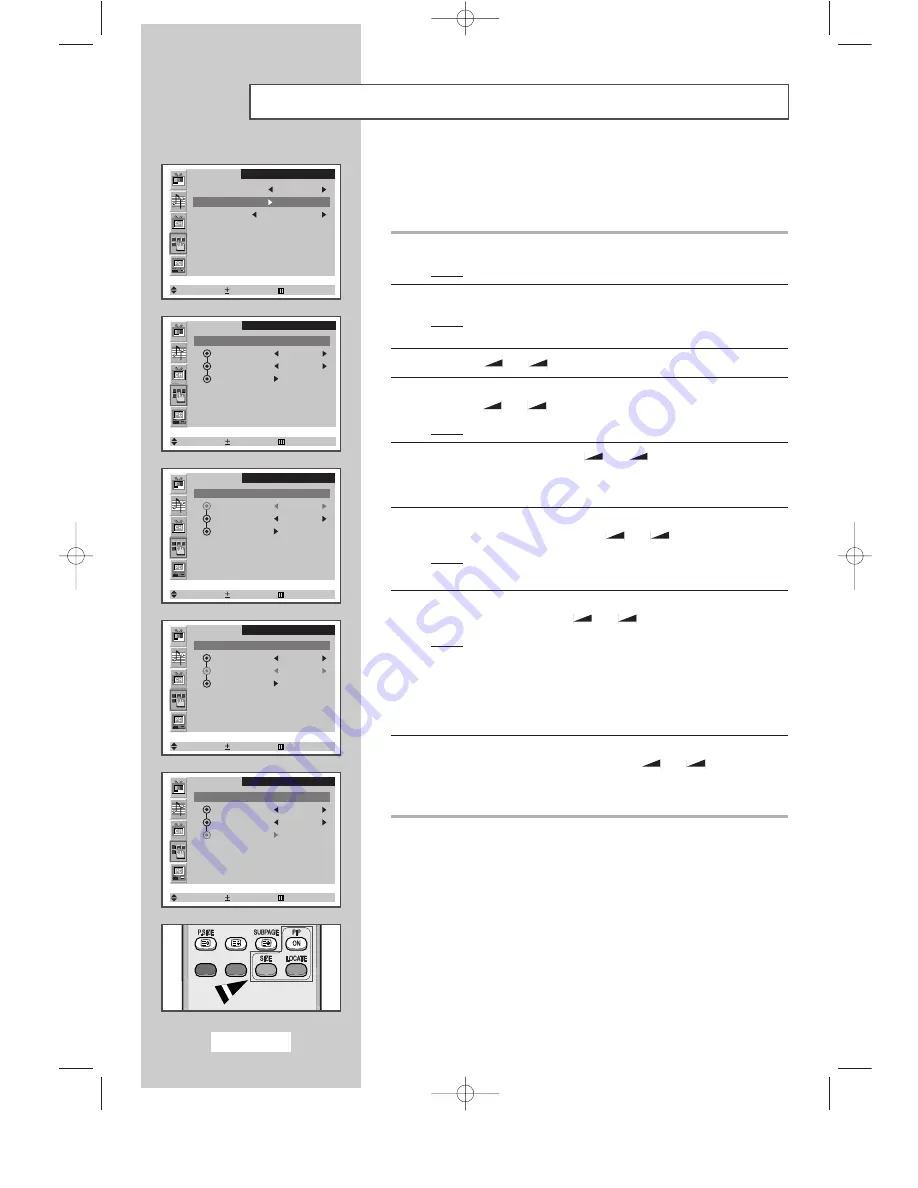
English-26
Viewing the Picture In Picture (PIP)
You can display a sub picture within the main picture of PC MODE.
In this way you can watch TV program or external A/V device such as
VCR or DVD (to video_1, video_2, S-video), while watching PC Mode.
1
Press the
MENU
button.
Result:
The main menu is displayed.
2
Press the
P
▼
or
P
▲
button to select the
Function
.
Result:
The options available in the
Function
group are
displayed.
3
Press the
-
or
+
button.
4
Press the
P
▼
or
P
▲
button to select the
PIP
.
Press the
-
or
+
button.
Result:
The options available in the
PIP
group are displayed.
5
Select the
On
by pressing the
-
or
+
button.
➣
You can also activate the PIP simply by pressing the
PIP ON
button.
6
Press the
P
▼
or
P
▲
button to select the
TV/Video
. Select a source
of the sub picture by pressing the
-
or
+
button.
Result:
The sources are displayed in the following order:
TV
-
VIDEO
-
S-VIDEO
7
Press the
P
▼
or
P
▲
button to select the
Size
. Select a size of the
sub picture by pressing the
-
or
+
button.
Result:
The sizes are displayed in the following order:
Small
-
Medium
-
Large
➣
◆
You can also select these options simply by pressing the
SIZE
button.
◆
Not Available in PC mode.
8
Press the
P
▼
or
P
▲
button to select the
Locate
. Move the sub
picture counterclockwise by pressing the
-
or
+
button.
➣
You can also move the sub picture simply by pressing the
LOCATE
button.
Function
Sleep timer Off
PIP
Size Normal
Select Enter Exit
Function
PIP : On
TV/Video TV
Size Small
Locate
Select Adjust Exit
Function
PIP : On
TV/Video TV
Size Small
Locate
Select Adjust Exit
Function
PIP : On
TV/Video TV
Size Small
Locate
Select Adjust Exit
Function
PIP : On
TV/Video TV
Size Small
Locate
Select Adjust Exit
BN68-00438G-02Eng 8/19/03 9:21 PM Page 26






























