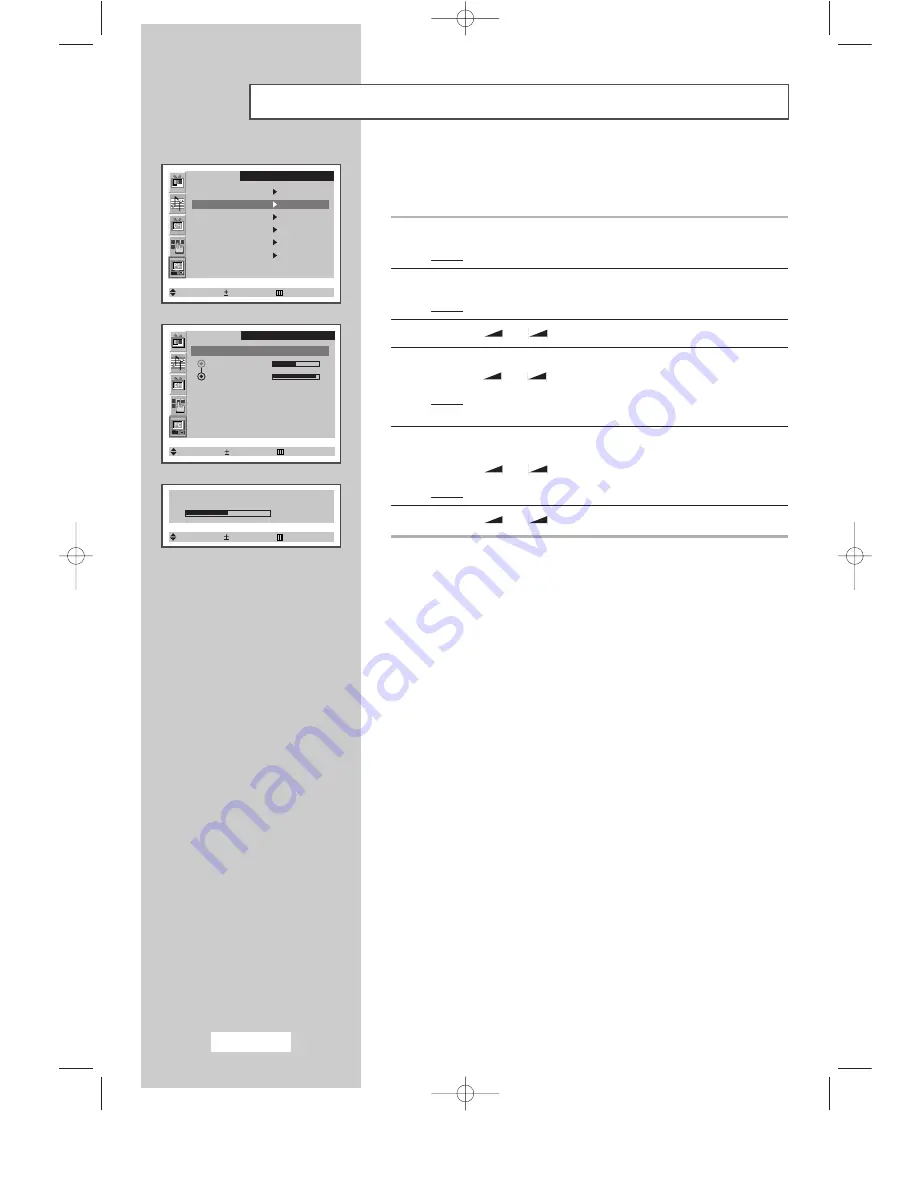
English-30
Adjusting the Image Quality
This feature is used to fine tune and get the best image by removing
noises that create unstable images with jitters and shimmers.
1
Press the
MENU
button.
Result:
The main menu is displayed.
2
Press the
P
▼
or
P
▲
button to select the
PC
.
Result:
The options available in the
PC
group are displayed.
3
Press the
-
or
+
button.
4
Press the
P
▼
or
P
▲
button to select the
Image lock
.
Press the
-
or
+
button.
Result:
The options available in the
Image lock
group are
displayed.
5
Select the option (
Coarse
or
Fine
) to be adjusted for the quality of
your computer image by pressing the
P
▼
or
P
▲
button.
Press the
-
or
+
button.
Result:
The horizontal bar is displayed.
6
Press the
-
or
+
button to reach the required setting.
➣
This feature may change the width of the image.
If necessary, adjust the position to center.
➣
Preset to the PC mode by pressing the
PC
button.
PC
Image
Image lock
Position
Colour adjust
Recall
Auto adjustment
1024x768 48.2kHz 59.8Hz
Select Enter Exit
PC
Image lock
Coarse
Fine
Select Adjust Exit
Coarse
1344
Select Adjust Exit
BN68-00438G-01Eng-AS15CO 6/17/03 1:49 PM Page 30






























