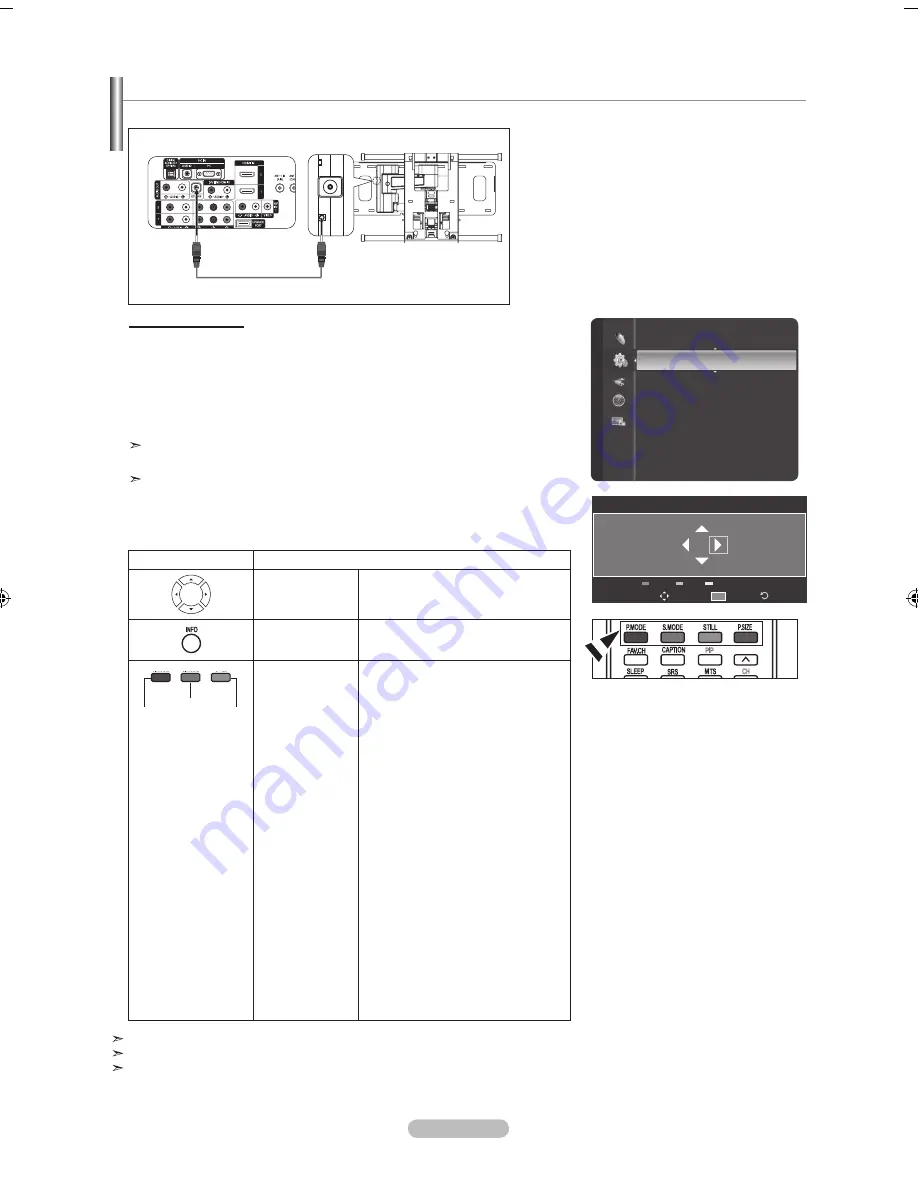
English - 8
once the wall mount is installed, the position of your tV can be easily adjustable.
auto Wall-mount adjustment
(Sold separately)
Entering the menu
.
Press the
mEnu
button to display the menu.
Press the ▲ or ▼ button to select “Setup”, then press the
EntEr
button.
.
Press the ▲ or ▼ buttons to select “Wall-Mount Adjustment”, then press the
EntEr
button.
.
Adjust to the desired position using the ▲,▼,◄,► buttons.
.
Press the
EXIt
button to exit.
If you press an arrow button when no OSD is displayed on the TV screen, the
Adjustment screen appears.
When you turn the power off, your TV moves to the initial installation position.
When you turn the power on, your TV moves to the last remembered position you
adjusted.
tV rear Panel
auto Wall-mount
EX-lInK Cable (not supplied)
For installation, refer to the Installation Manual provided.
For product installation and the installation and moving of the wall mount, make sure to consult a specialized installation company.
This installation manual is to be used when attaching the wall mount to a wall.
When attaching to other building materials, please contact your nearest dealer
Setup
Melody
: Medium
(HDMI-CEC)
Wall-Mount Adjustment
►
Parental Lock
Child Lock
AV Color System
: Auto
SW Upgrade
Function Help
: On
Wall-Mount Adjusment
Position
Return
Center
Info
Adjust
Position
using the remote Control buttons
button
operations
Wall-mount angle
adjustment
Tilt Up, Tilt Down, Move right, Move
left
Reset
Moves to the initial installation
position
Remembering
the position and
moving to the
remembered
position
1. Select the direction buttons of the
remote control.
2. Press the red button (Select
Position 1).
3. Adjust the set to a desired position
following the wall mount operating
procedures.
4. The position you adjusted last is
memorized as Position 1.
5. By using the green button (Select
Position 2), and the yellow button
(Select Position 3), you can
save positions according to the
procedures above.
6. You can save 3 respective
positions to the red button (Select
Position 1), green button (Select
Position 2), and yellow button
(Select Position 3). If you press a
button, the set automatically moves
to that saved angle.
7. If you additionally move the set
from a saved position, the last
position is saved as the “final
position”.
red
button
yellow
button
green
button
BN68-01378A-Eng-1112.indd 83
2007-11-13 �� 4:04:46
Содержание LN40F81BD
Страница 89: ...This page is intentionally left blank ...
Страница 177: ...Esta página está em branco intencionalmente ...






























