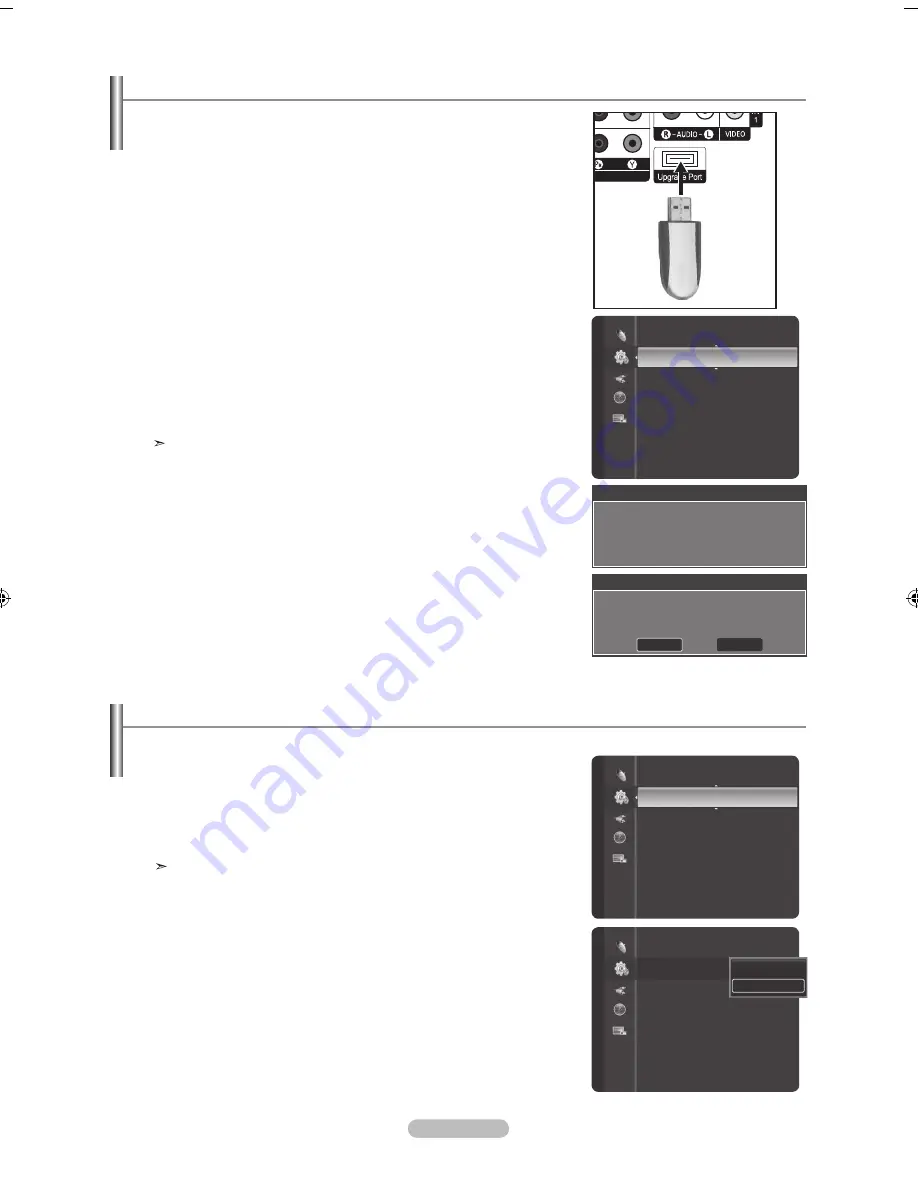
English -
1.
Insert a USB drive containing the firmware upgrade into [Upgrade Port] on the back
of your TV.
2.
Press the
mEnu
button.
Press the ▲ or ▼ button to select "Setup", then press the
EntEr
button.
Press the ▲ or ▼ button to select "SW Upgrade", then press the
EntEr
button.
The message "Scanning for USB... It may take up to 30 seconds." is displayed.
If the firmware on the USB is properly recognized, the message "Upgrade version
xxxx to version xxxx? The system would be reset after upgrade." is displayed.
Press the ◄ or ► button to select "OK", then press the
EntEr
button.
The upgrade starts.
Please be careful not to disconnect the power or remove the USB drive while
upgrades are being applied.
The TV will turn off and turn on automatically after completing the firmware upgrade.
Please check the firmware version after the upgrades are complete.
The firmware and upgrade process may be different by country and region.
upgrading the Software
Samsung may offer upgrades for TV's firmware in the future. Please contact the
Samsung call center to receive information about downloading upgrades and using
the USB device. Upgrades will be possible by connecting a USB drive to the USB port
located on the back of your TV.
tV back Panel
uSb Drive
Setup
Energy Saving
: Off
AV Color System
: Auto
SW Upgrade
►
Function Help
: On
Software Upgrade
Scanning for USB.....
It may take up to 30 seconds.
Software Upgrade
Upgrade version XXXX to version XXXX ? The
system would be reset after upgrade.
OK
Cancel
1.
Press the
mEnu
button to display the menu.
Press the
▲ or ▼
button to select "Setup", then press the
EntEr
button.
2.
Press the
▲ or ▼
button to select “Function Help”, then press the
EntEr
button.
3.
Press the ▲ or ▼ button to select “On”, then press the
EntEr
button.
Press the
EXIt
button to exit.
The predetermined value of the "Function Help" is On.
Setting the function help
Displays help on the menu functions.
Setup
AV Color System
: Auto
SW Upgrade
Function Help
: On
►
AV Color System
: Auto
SW Upgrade
Function Help
: On
►
Off
On
Setup
BN68-01378A-Eng-1112.indd 59
2007-11-13 �� 4:04:14
Содержание LN40F81BD
Страница 89: ...This page is intentionally left blank ...
Страница 177: ...Esta página está em branco intencionalmente ...
















































