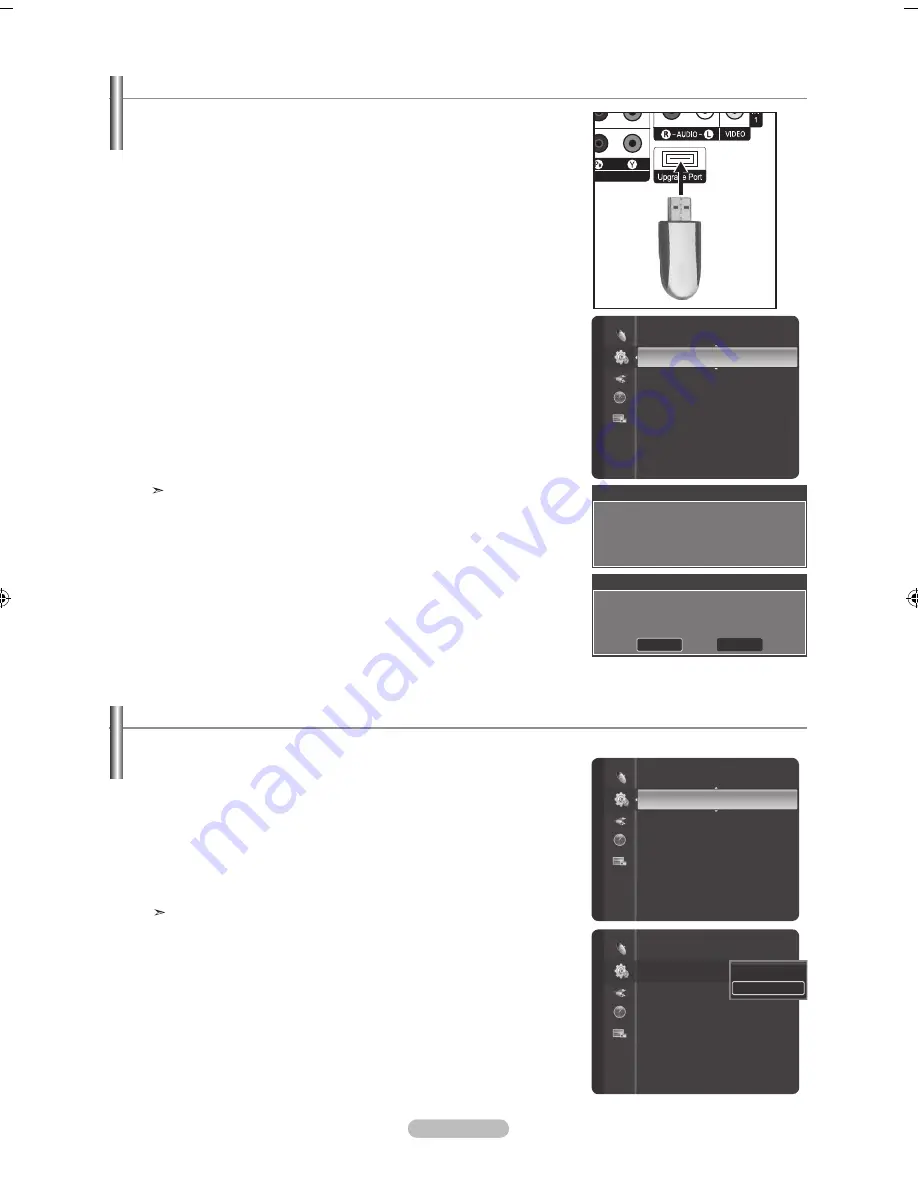
Português -
1.
Insira uma unidade USB com a atualização do firmware na [Upgrade Port] na
parte traseira da TV.
2.
Pressione o botão
ENTER
.
Pressione o botão ▲ ou ▼ para selecionar "
Configuração" e, em seguida,
pressione o botão
ENTER
.
Pressione o botão ▲ ou ▼ para selecionar "
Atualização de SW" e, em seguida,
pressione o botão
ENTER
.
A mensagem “Varredura para USB... Poderá demorar até 30 segundos.” é exibida.
Se o firmware do USB for reconhecido corretamente, a mensagem “Atualizar a
versão xxxx para versão xxxx? O sistema será reinicializado após a atualização”. é
exibida. Pressione o botão ◄ ou ► para selecionar “
OK” e, em seguida, pressione
o botão
ENTER
.
A atualização se inicia.
Tome cuidado para não desconectar a energia ou remover a unidade USB enquanto
as atualizações são aplicadas.
A TV desligará e ligará automaticamente após concluir a atualização do firmware.
Verifique a versão do firmware após concluir as atualizações.
O firmware e o processo de
atualização podem diferir segundo o país e a
região.
Atualização do software
A Samsung pode oferecer atualizações para o firmware da TV no futuro. Entre em
contato com o centro de atendimento Samsung para receber informações sobre o
download de atualizações e o uso de um dispositivo USB. As atualizações serão
possíveis através da conexão de uma unidade USB à porta USB localizada na parte
traseira da TV.
Painel traseiro
da TV
Unidade USB
Configuração
Economia energia
: Desligada
Sistema de cor AV
: Auto
Atualização de SW
►
Função Ajuda
: Ligado
Atual. Sotfware
Varredura para USB...
Poderá demorar até 30 segundos.
Atual. Sotfware
Atualizar a versão xxxx para versão xxxx? O
sistema será reinicializado após a atualização
OK
Cancelar
1.
Pressione o botão
MENU
para exibir o menu.
Pressione o botão ▲ ou ▼ para selecionar "
Configuração" e, em seguida,
pressione o botão
ENTER
.
2.
Pressione o botã
o ▲ ou ▼ para selecionar “
Função Ajuda” e, em seguida,
pressione o botão
ENTER
.
3.
Pressione o botão ▲ ou ▼ para selecionar “
Ligado
” e, em seguida, pressione o
botão
ENTER
.
Pressione o botão
EXIT
para sair.
O valor pré-determinado da "Função Ajuda" está ativado.
Ajustando a função ajuda
Exibe a ajuda das funções de menu.
Configuração
Sistema de cor AV
: Auto
Atualização de SW
Função Ajuda
: Ligado
►
Sistema de cor AV
: Auto
Atualização de SW
Função Ajuda
: Ligado
►
Desligado
Ligado
Configuração
BN68-01378A-Bpo-1114.indd 59
2007-11-20 �� 2:07:47
Содержание LN40F81BD
Страница 89: ...This page is intentionally left blank ...
Страница 177: ...Esta página está em branco intencionalmente ...






























