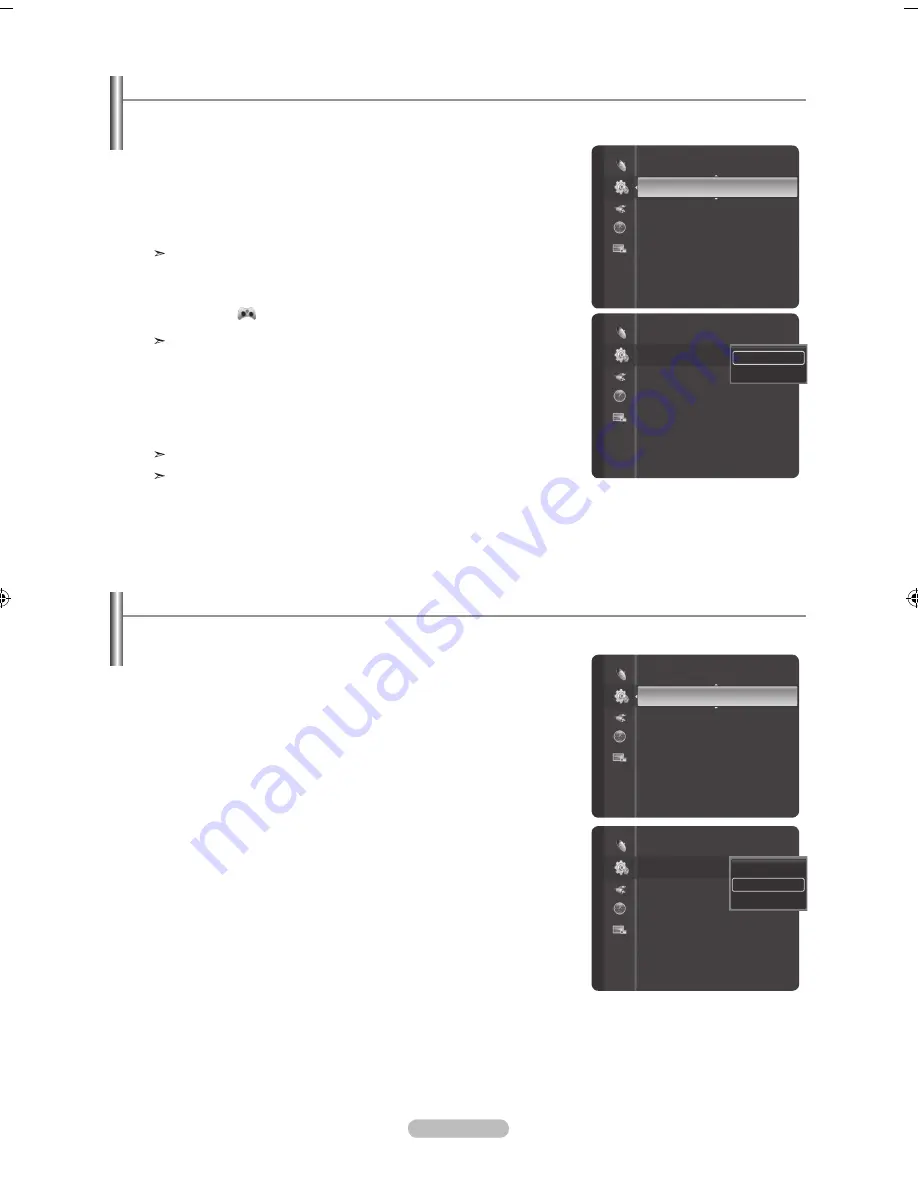
English -
using the Game mode
When connecting to a game console such as PlayStation™ or Xbox™, you can enjoy a more realistic gaming experience by
selecting the game menu.
1.
Press the
mEnu
button to display the menu.
Press the
▲ or ▼
button to select "Setup", then press the
EntEr
button.
2.
Press the ▲ or ▼ button to select "Game Mode", then press the
EntEr
button.
3.
Select "Off" or "On" by pressing the ▲ or ▼ button, then press the
EntEr
button.
4.
Press the
EXIt
button to exit.
Restrictions on "Game mode" (Caution)
• To disconnect the game console and connect another external device, set
"Game" to Off in the setup menu.
• If you display the TV menu in "Game mode", the screen shakes slightly.
• The mark (
) appears on the screen which means that "Game Mode" is on
with the selected source.
If "Game Mode" is On
• Picture Mode is automatically changed to "Standard" and users cannot
change the mode.
• Sound Mode is automatically changed to "Custom" and users cannot change
the mode. Adjust the sound using the equalizer.
• The "Reset" in the Sound menu is activated. "Reset" function initializes the
"Equalizer" settings to the factory default setting.
"
Game Mode" is not available in regular TV/Antenna mode.
If the picture is poor when external device is connected to TV, check if "Game
Mode" is "On". Set "Game Mode" to "Off" and connect external devices.
Setup
Timer 3
:
Inactivated
Caption
Game Mode
: Off
►
Menu Transparency : Medium
PC
Home theater PC
: Off
HDMI Black Level
: Normal
Movie Plus
: Off
Light Effect
: In Watching TV
Blue Screen
: Off
Setup
Timer 3
:
Inactivated
Caption
Game Mode
: Off
►
Menu Transparency : Medium
PC
Home theater PC
: Off
HDMI Black Level
: Normal
Movie Plus
: Off
Light Effect
: In Watching TV
Blue Screen
: Off
Off
On
menu transparency level
Adjusts the transparency of the menu screen.
1.
Press the
mEnu
button to display the menu.
Press the
▲ or ▼
button to select "Setup", then press the
EntEr
button.
2.
Press the ▲ or ▼ button to select “Menu Transparency”, then press the
EntEr
button.
3.
Press the ▲ or ▼ button to select level, then press the
EntEr
button.
Press the
EXIt
button to exit.
Setup
Caption
Game Mode
: Off
Menu Transparency : Medium
►
PC
Home theater PC
: Off
HDMI Black Level
: Normal
Movie Plus
: Off
Light Effect
: In Watching TV
Blue Screen
: Off
Melody
: Medium
Caption
Game Mode
: Off
Menu Transparency : Medium
►
PC
Home theater PC
: Off
HDMI Black Level
: Normal
Movie Plus
: Off
Light Effect
: In Watching TV
Blue Screen
: Off
Melody
: Medium
High
Medium
Low
Setup
BN68-01378A-Eng-1112.indd 53
2007-11-13 �� 4:04:11
Содержание LN40F81BD
Страница 89: ...This page is intentionally left blank ...
Страница 177: ...Esta página está em branco intencionalmente ...






























