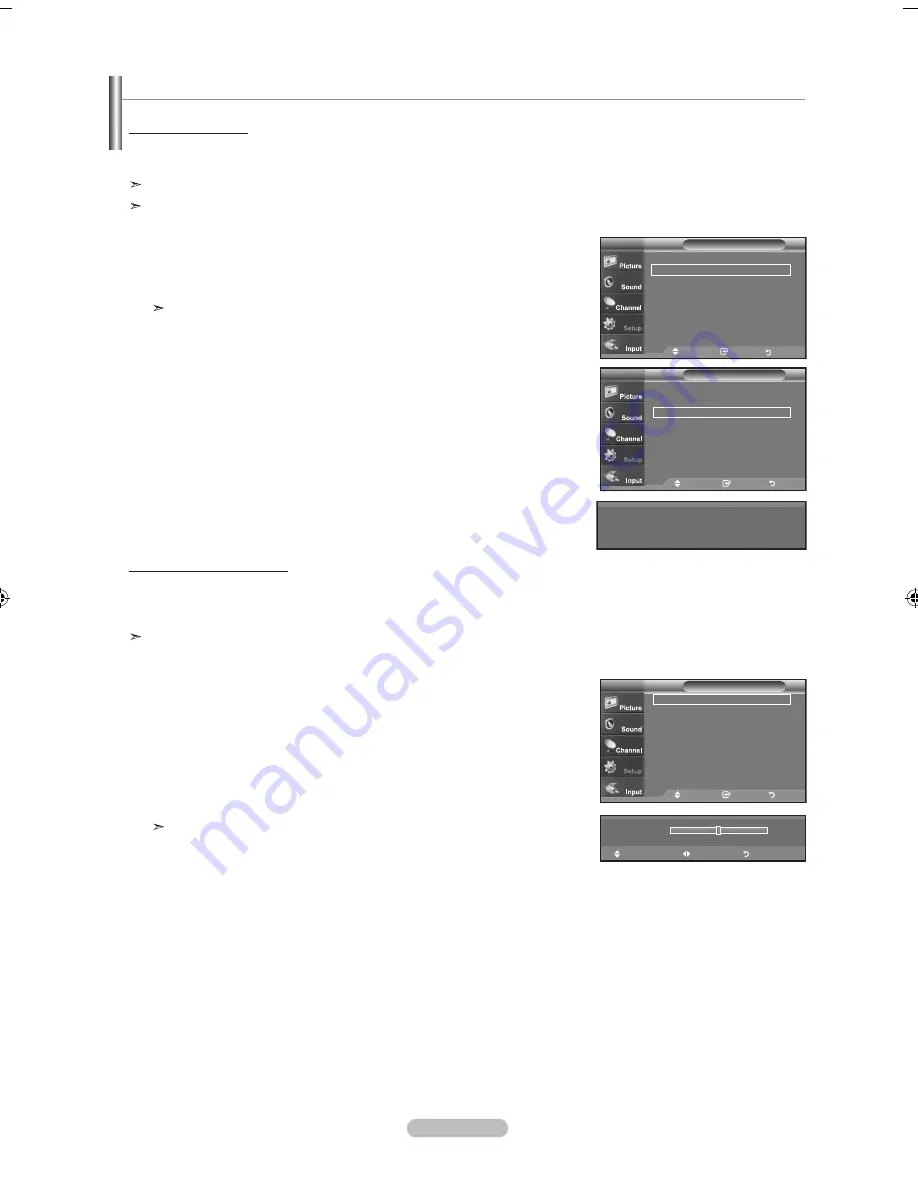
English - 7
1.
Press the
MENU
button to display the menu.
Press the ▲ or ▼ buttons to select "Setup", then press the
ENTER
button.
Press the ▲ or ▼ buttons to select "PC", then press the
ENTER
button.
2.
Press the ▲ or ▼ buttons to select "Auto Adjustment", then press the
ENTER
button.
The message "Auto Adjustment in Progress Please wait.’ appears on the
screen and the picture adjustments are automatically activated.
Press the
EXIT
button to exit.
How to Auto Adjust
Use the Auto Adjust function to have the TV set automatically adjust the video signals the monitor receives.
The function also automatically fine-tunes the settings and adjusts the frequency values and positions.
This function does not work in DVI-Digital mode.
Change to the PC mode first.
Setting up the TV with your PC
1.
Press the
MENU
button to display the menu.
Press the ▲ or ▼ buttons to select "Setup", then press the
ENTER
button.
Press the ▲ or ▼ buttons to select "PC", then press the
ENTER
button.
2.
Press the
ENTER
button to select "Image Lock".
3.
Press the ▲ or ▼ buttons to select "Coarse" or "Fine", then press the
ENTER
button.
Press the ◄ or ► buttons to adjust the screen quality.
Vertical stripes may appear or the picture may be blurry.
Press the
ENTER
button.
Press the
EXIT
button to exit.
Adjusting the Screen Quality
The purpose of the picture quality adjustment is to remove or reduce picture noise. If the noise is not removed by fine tuning
alone, then make the frequency adjustments to the utmost and fine tune again. After the noise has been reduced, re-adjust the
picture so that it is aligned on the center of the screen.
Change to the PC mode first.
PC
Image Lock
►
Position
►
Auto Adjustment
►
Image Reset
►
TV
Move
Enter
Return
Auto Adjustment in Progress
Please wait
Setup
TV
PC
Image Lock
►
Position
►
Auto Adjustment
►
Image Reset
►
TV
Move
Enter
Return
0
▲
Coarse
▼
Move
Adjust
Return
Picture
TV
Move
Enter
Return
▲More
PC
►
Energy Saving
: Off
►
HDMI Black Level : Nomal ►
AV Color System : Auto ►
PIP
►
Setup
TV
BN68-01200A-01Eng-0316.indd 37
2007-03-16 �� 9:59:44
















































