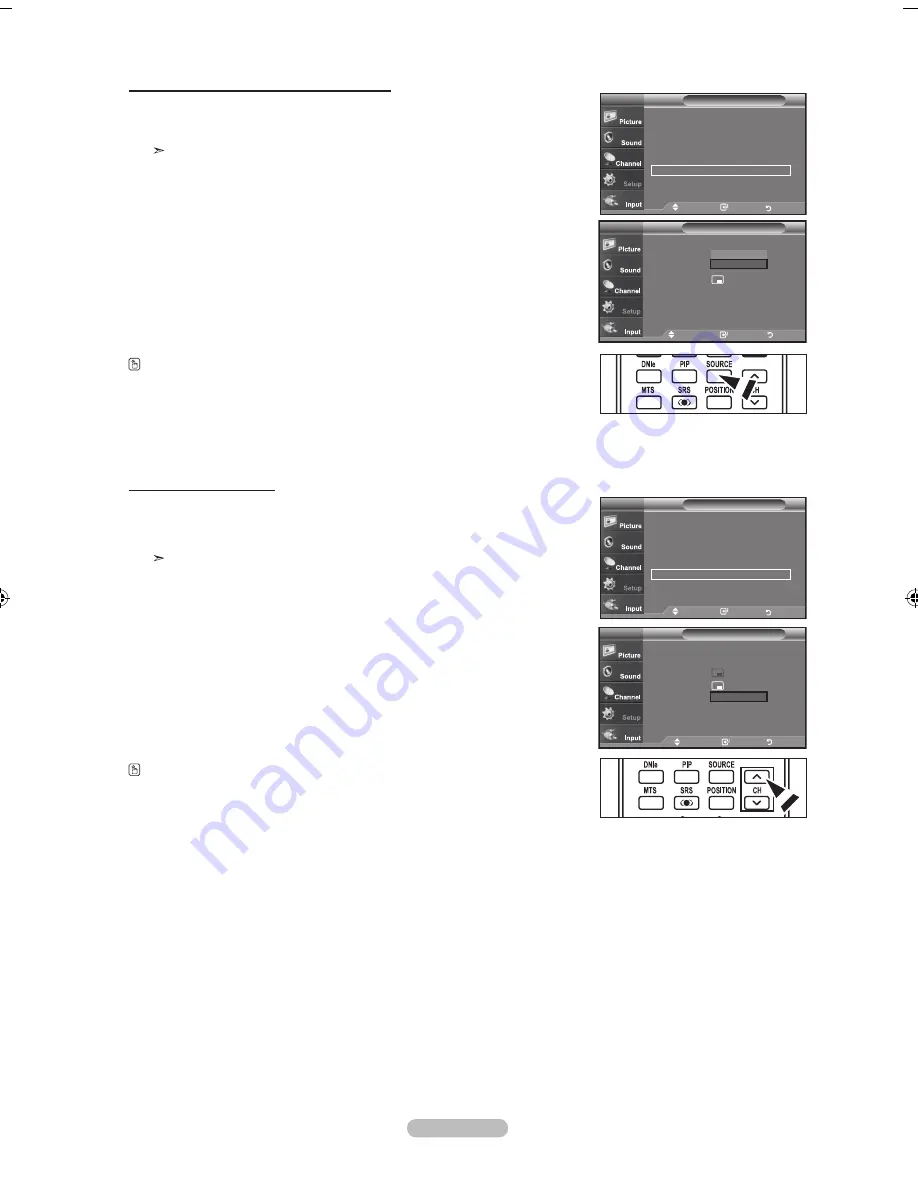
English - 7
Selecting a Signal Source (External A/V) for PIP
.
3.
Press the ▲ or ▼ buttons to select "Source", then press the
ENTER
button.
Select the source of the sub picture (PIP) by pressing the ▲ or ▼ buttons and
press the
ENTER
button.
The sub picture can serve different source selections based on what the main
picture is set to.
Changing the PIP Channel
4.
Press the ▲ or ▼ buttons to select "Channel", then press the
ENTER
button.
Press the ▲ or ▼ buttons to select the desired channel in the PIP window.
Press the
ENTER
buttons.
The channel can be active when the sub picture is set to TV.
Press the
SOURCE
button on the remote control to select a signal from an external
source PIP
Press the
CH
buttons on the remote control to change the channels in the PIP
screen.
Move
Enter
Return
PIP
: On
Source
:
HDMI
Size
:
Position
:
Channel
: Cable
PIP
TV
TV
AV
Move
Enter
Return
PIP
: On
Source
: TV
Size
:
Position
:
Channel
: Cable
PIP
TV
▲
▼
Picture
TV
Move
Enter
Return
▲More
PC
►
Energy Saving
: Off
►
HDMI Black Level : Nomal ►
AV Color System : Auto ►
PIP
►
Setup
TV
Picture
TV
Move
Enter
Return
▲More
PC
►
Energy Saving
: Off
►
HDMI Black Level : Nomal ►
AV Color System : Auto ►
PIP
►
Setup
TV
BN68-01200A-01Eng-0316.indd 27
2007-03-16 �� 9:59:28






























