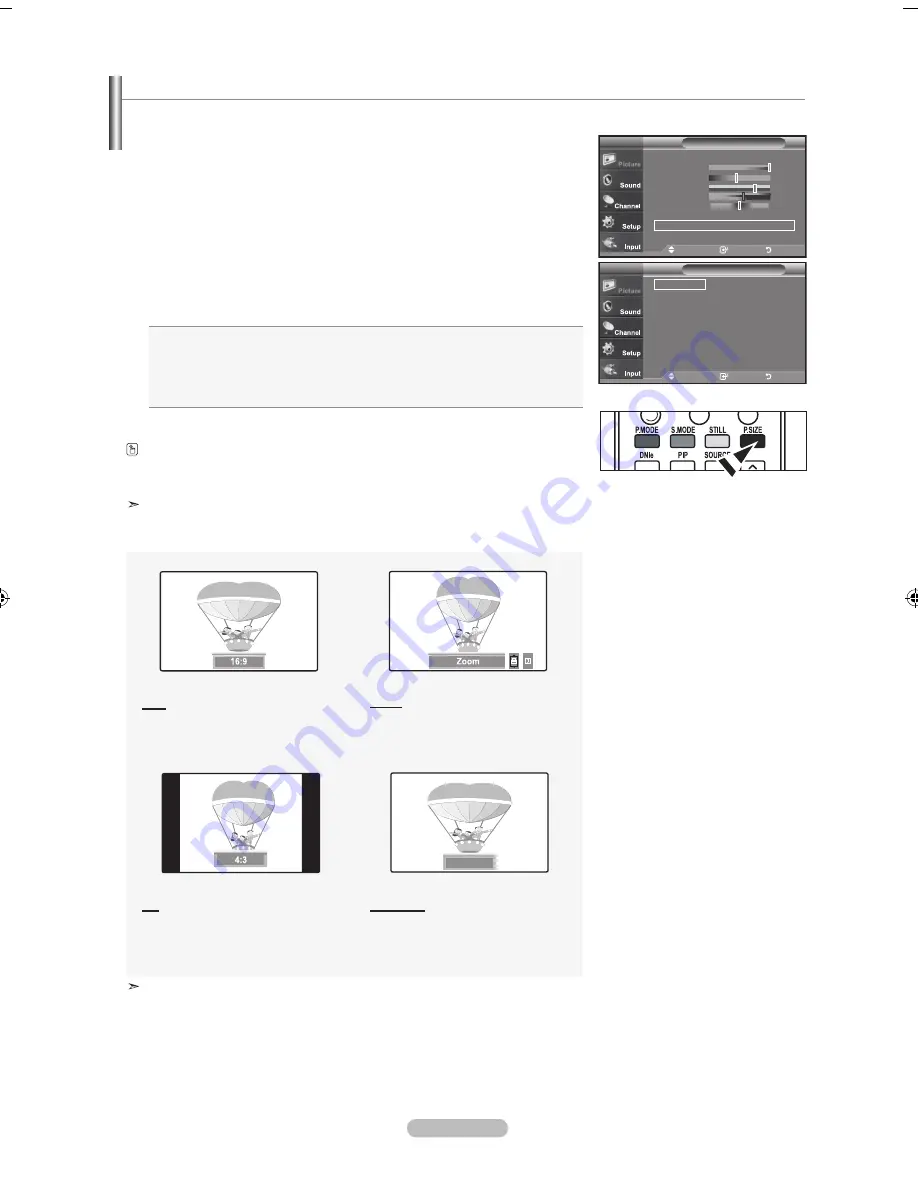
English -
Changing the Screen Size
Screen size selection depends on the type of video input.
1.
Press the
MENU
button to display the menu.
Press the
ENTER
button to select “Picture”.
2.
Press the ▲ or ▼ buttons to select "Size", then press the
ENTER
button.
3.
Press the ▲ or ▼ buttons to select the screen format you want.
Press the
ENTER
button.
Press the
EXIT
button to exit.
•
6:
: Sets the picture to 16:9 wide mode.
•
Zoom
: Magnifies the size of the picture on the screen.
•
:
: Sets the picture to 4:3 normal mode.
•
Just Scan
: Use the function to see the full image without any cutoff when
HDMI 720p/1080i signals are input.
Alternately, you can press the
P.SIZE
button on the remote control repeatedly to
change the picture size.
If you watch a still image or the 4:3 mode for a long time (over 2 hours), an
image may be burned onto the screen.
View the TV in 16:9 mode as much as possible.
6:
Sets the picture to 16:9 wide mode.
Zoom
The screen size when Wide screen is
vertically enlarged.
:
Sets the picture to 4:3 normal mode.
Just Scan
Use the function to see the full
image without any cutoff when
HDMI 720p/1080i signals are
input.
.
In TV, VIDEO, S-VIDEO,and all COMPONENT (480i, 480p) modes, all screen
modes can be selected.(16:9 • Zoom • 4:3)
.
In PC(720p, 1080i), COMPONENT (720p, 1080i) modes, only 16:9 & 4:3
modes can be selected.
.
You must select Zoom with
P. SIZE
button on the remote control if you want to
move the Zoom picture up or down.
.
If you change the picture size when PIP is On, PIP will automatically be turned
Off.
Move
Enter
Return
6 :
Zoom
:
Just Scan
Size
TV
Move
Enter
Return
Mode
: Dynamic
►
Contrast
00
Brightness
Sharpness
7
Color
Tint
G 0
R 0
Color Tone : Cool
►
Size
: 6:
►
▼More
Picture
TV
Just Scan
BN68-01200A-01Eng-0316.indd 25
2007-03-16 �� 9:59:24






























