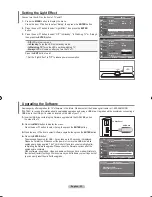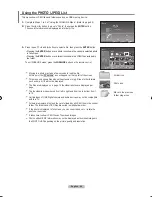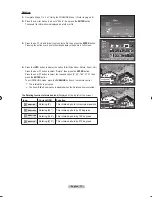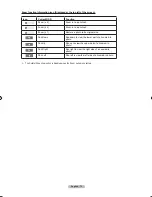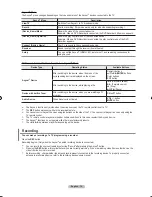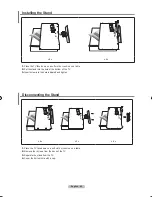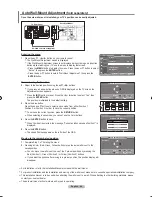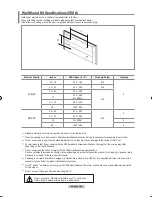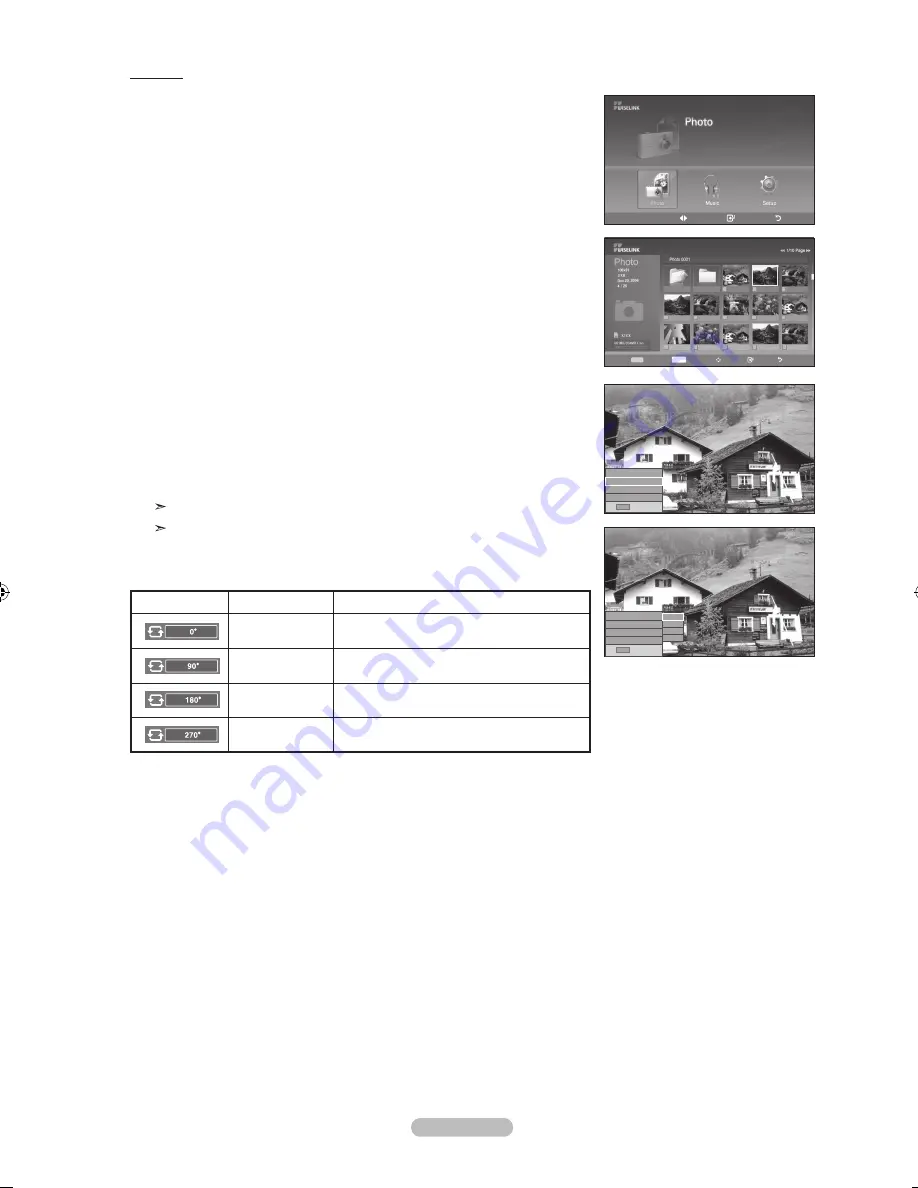
English - 70
Rotating
1.
Complete Steps 1 to 3 of “Using the WISELINK Menu”. (Refer to page 65)
2.
Press the
◄ or ►
button to move to “Photo”, then press the
ENTER
button.
The saved file information is displayed as a folder or file.
3.
Press the ▲, ▼, ◄ and ► buttons to select a file, then press the
ENTER
button.
Pressing the button over a photo thumbnail displays the photo in full screen.
4.
Press the
INFO
button to display the option (Start Slide Show, Rotate, Zoom, List).
Press the ▲ or ▼ button to select “Rotate”, then press the
ENTER
button.
Press the ▲ or ▼ button to select the required option (0°, 90°, 180°, 270°), then
press the
ENTER
button.
To exit WISELINK mode, press the
WISELINK
button on the remote control.
The rotated file is not saved.
The Zoom/Slide Show option is disabled when the Rotate option is selected.
The Rotating function information icon
(Displayed at the top left of the screen).
Icon
Current OSD
Function
Rotating (0°)
This rotates a photo to its original position
Rotating (90°)
This rotates a photo by 90 degrees
Rotating (180°)
This rotates a photo by 180 degrees
Rotating (270°)
This rotates a photo by 270 degrees
Move
Enter
Return
XTICK
861MB/994MB Free
Select
INFO
Option Move View Return
Up Folder
Forder1
Photo 0001
Photo 0001
None
File 4
File 5
File 6
File 7
File 8
File 9
File 10
File 11
File 12
File 13
Start Slide Show
Rotate : 0°
Zoom : x1
List
INFO
Exit
0°
0°
180°
270°
Start Slide Show
Rotate : 0°
Zoom : x1
List
INFO
Exit
BN68-01310A-00Eng_0709.indd 70
2007-07-20 �� 3:26:23
Содержание LN-T7081F
Страница 93: ...This page is intentionally left blank ...
Страница 185: ...Cette page est laissée intentionnellement en blanc ...
Страница 277: ...Esta pagina se ha dejado en blanco expresamente ...