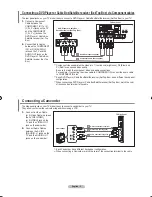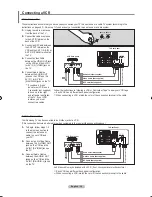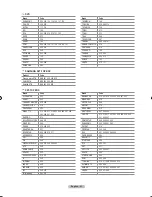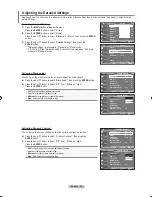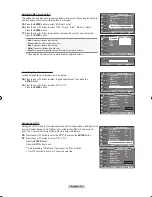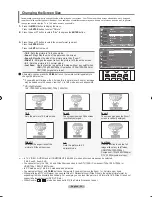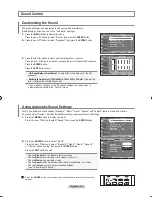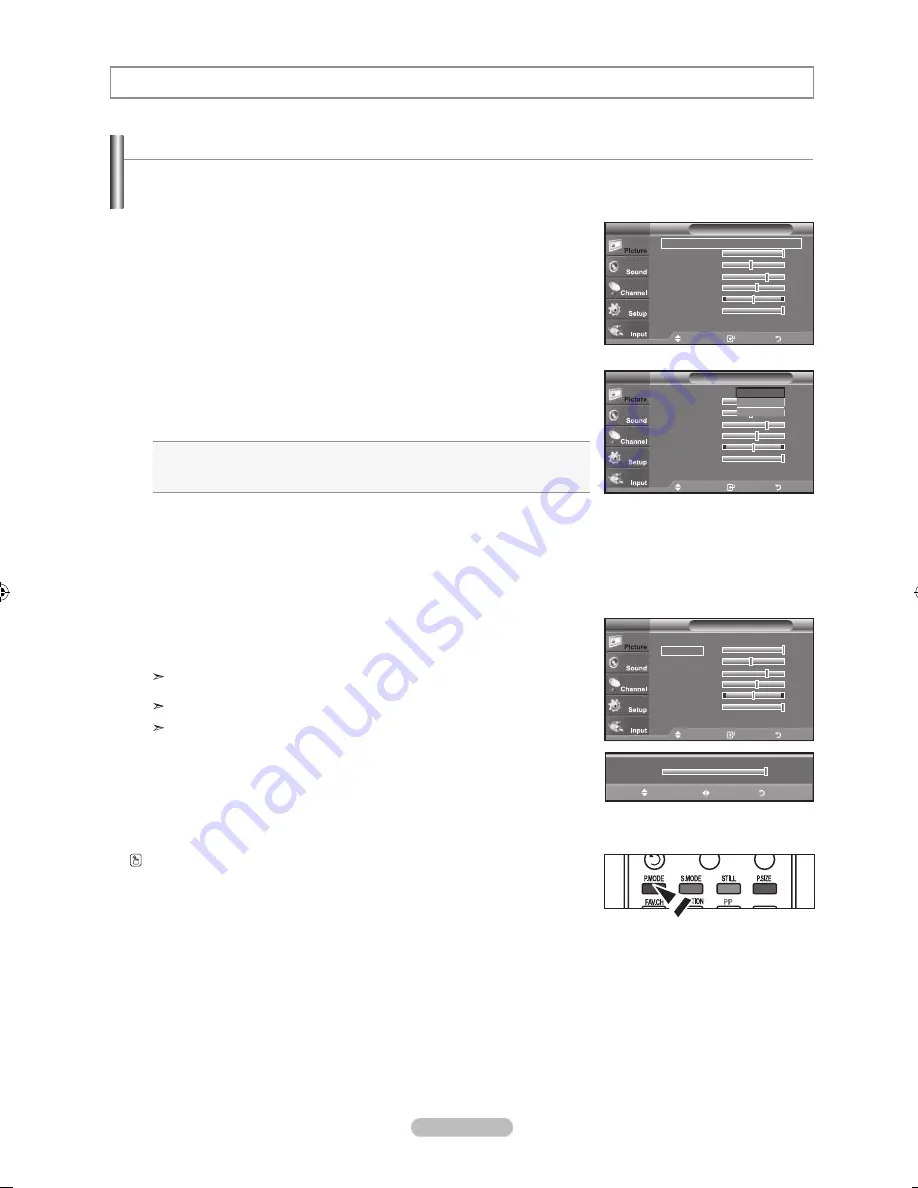
English - 2
Using Automatic Picture Settings
Your TV has Three automatic picture settings ("Dynamic", "Standard" and "Movie") that are preset at the factory.
You can activate either Dynamic, Standard, Movie by making a selection from the menu.
1.
Press the
MENU
button to display the menu.
Press the
ENTER
button, to select “Picture”.
2.
Press the
ENTER
button to select "Mode".
Press the ▲ or ▼ button to select the "Dynamic", "Standard", "Movie" picture
setting. Press the
ENTER
button.
Choose
Dynamic
to increase the clarity and sharpness of the picture.
Choose
Standard
for the standard factory settings.
Choose
Movie
for a natural Image without picture enhancements.
3.
Press the ▲ or ▼ button to select "Contrast", "Brightness", "Sharpness",
"Color", "Tint(G/R)" or "Backlight", then press the
ENTER
button.
4.
Press the ◄ or ► button to decrease or increase the value of a particular item.
For example, if you select "Contrast", pressing the ► button increases it.
Press the
ENTER
button.
Press the
ExIT
button to exit.
When you make changes to "Contrast", "Brightness", "Sharpness",
"Color", "Tint(G/R)" or "Backlight", the OSD will be adjusted accordingly.
When in PC mode, Tint, Sharpness and Color are not available.
Each adjusted setting will be stored separately according to its input mode.
Press the
P.MODE
button on the remote control repeatedly to select the desired
picture mode.
Picture Control
Move
Enter
Return
Mode
: Dynamic
►
Contrast
100
brightness
4
Sharpness
7
Color
Tint
G 0
R 0
backlight
10
▼More
Picture
TV
Move
Enter
Return
Mode
: Dynamic
Contrast
100
brightness
4
Sharpness
7
Color
Tint
G 0
R 0
backlight
10
▼More
Picture
TV
Move
Enter
Return
Mode
: Dynamic
►
Contrast
100
brightness
4
Sharpness
7
Color
Tint
G 0
R 0
backlight
10
▼More
Picture
TV
Dynamic
Standard
Movie
100
▲
Contrast
▼
Move
Adjust
Return
BN68-01310A-00Eng_0709.indd 23
2007-07-20 �� 3:25:50
Содержание LN-T7081F
Страница 93: ...This page is intentionally left blank ...
Страница 185: ...Cette page est laissée intentionnellement en blanc ...
Страница 277: ...Esta pagina se ha dejado en blanco expresamente ...