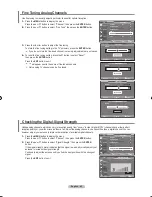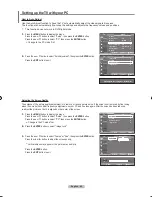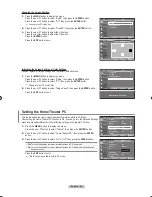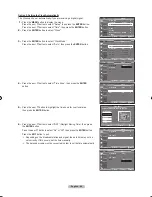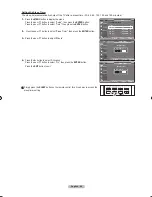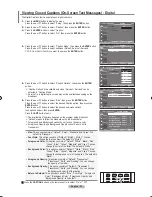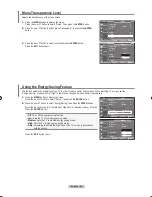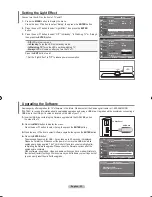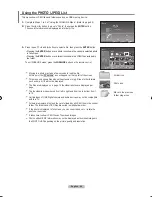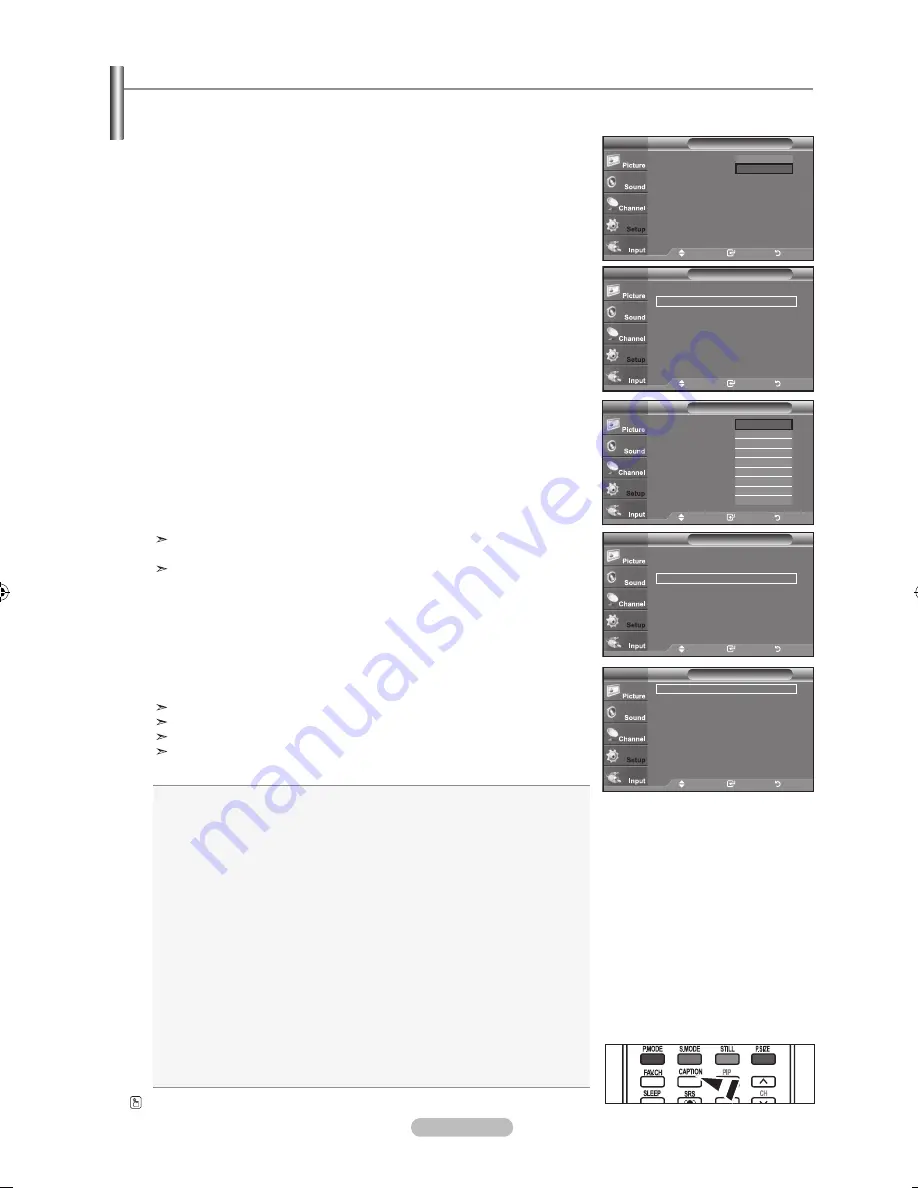
English -
The Digital Captions function operates on digital channels.
1.
Press the
MENU
button to display the menu.
Press the ▲ or ▼ button to select “Setup”, then press the
ENTER
button.
2.
Press the ▲ or ▼ button to select “Caption”, then press the
ENTER
button.
3.
Press the
ENTER
button to select “Caption”.
Press the ▲ or ▼ button to select “On”, then press the
ENTER
button.
4.
Press the ▲ or ▼ button to select “Caption Mode”, then press the
ENTER
button.
Press the ▲ or ▼ button to select submenu (Default, Service1~Service6,
CC1~CC4 or Text1~Text4) you want, then press the
ENTER
button.
5.
Press the ▲ or ▼ button to select “Caption Options”, then press the
ENTER
button.
“Caption Options” are available only when “Service1~Service6” can be
selected in “Caption Mode”.
Service1~6 in digital caption mode may not be available depending on the
broadcast.
6.
Press the ▲ or ▼ button to select “Size”, then press the
ENTER
button.
Press the ▲ or ▼ button to select the desired Caption option, then press the
ENTER
button.
Press the ▲ or ▼ button to select the desired sub-menu options
(see options below), then press
ENTER
.
Press the
ExIT
button to exit.
The availability of captions depends on the program being broadcast.
“Default” means to follow the standard set by the broadcaster.
Foreground and Background cannot be set to have the same color.
Foreground Opacity and Background Opacity cannot be both set to
Transparent.
•
Size:
This option consists of “Default”, “Small”, “Standard” and “Large”. The
default is “Standard”.
•
Font Style:
This option consists of “Default”, “Style0 ~ Style 7”. You can
change the font you want. The default is “Style 0”.
•
Foreground Color:
This option consists of “Default”, “White”, “Black”, “Red”,
“Green”, “Blue”, “Yellow”, “Magenta” and “Cyan”. You can
change the color of the letter. The default is “White”
.
•
background Color:
This option consists of “Default”, “White”, “Black”, “Red”,
“Green”, “Blue”, “Yellow”, “Magenta” and “Cyan”. You can
change the background color of the caption. The default is
“Black”.
•
Foreground Opacity:
This option consists of “Default”, “Transparent”,
“Translucent”, “Solid” and “Flashing”. You can change
the opacity of the letter
.
•
background Opacity:
This option consists of “Default”, “Transparent”,
“Translucent”, “Solid”,and “Flashing”. You can change
the background opacity of the caption.
•
Return to Default:
This option sets each of “Size”, “Font Style”, “Foreground
Color”, “Background Color”, “Foreground Opacity” and
“Background Opacity” to its default.
Press the
CAPTION
button on the remote control to select "On" or " Off".
Viewing Closed Captions (On-Screen Text Messages) - Digital
Caption
Caption
: Off
Caption Mode
:
Default
Caption Options
TV
Move
Enter
Return
Off
On
Caption
Caption
: On
►
Caption Mode
: Default
►
Caption Options
►
TV
Move
Enter
Return
Caption
Caption
: On
Caption Mode
:
Default
Caption Options
:
Off
TV
Move
Enter
Return
Caption
Caption
: On
►
Caption Mode
: Default
►
Caption Options
►
TV
Move
Enter
Return
Caption Options
Size
: Default
►
Font Style
: Default
►
Foreground Color : Default
►
background Color : Default
►
Foreground Opacity : Default
►
background Opacity : Default
►
Return to Default
TV
Move
Enter
Return
Default
Service1
Service2
Service
Service4
Service
Service6
CC1
▼
BN68-01310A-00Eng_0709.indd 53
2007-07-20 �� 3:26:13
Содержание LN-T7081F
Страница 93: ...This page is intentionally left blank ...
Страница 185: ...Cette page est laissée intentionnellement en blanc ...
Страница 277: ...Esta pagina se ha dejado en blanco expresamente ...