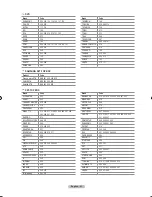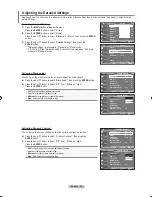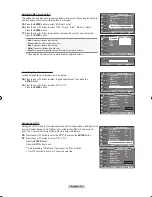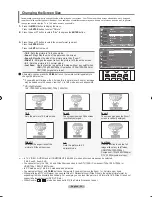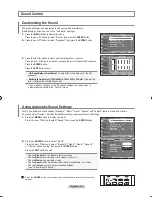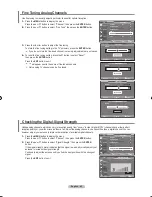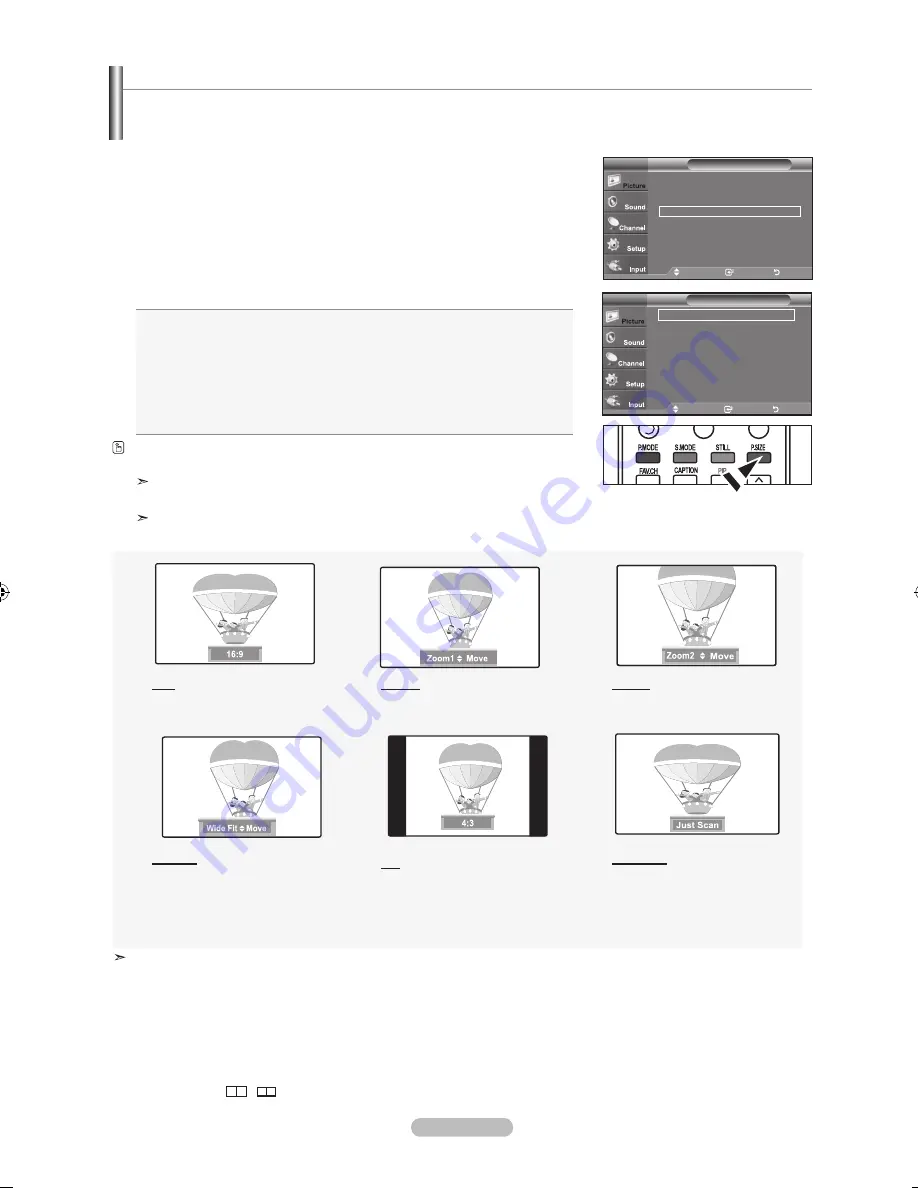
English - 28
Occasionally, you may want to change the size of the image on your screen. Your TV comes with six screen size options, each designed
to work best with specific types of video input. Your cable box or satellite receiver may have its own set of screen sizes as well.
In general,
though, you should view the TV in 16:9 mode as much as possible.
1.
Press the
MENU
button to display the menu.
Press the
ENTER
button,
to select “Picture”.
2.
Press the ▲ or ▼ button to select "Size", then press the
ENTER
button.
3.
Press the ▲ or ▼ button to select the screen format you want.
Press the
ENTER
button.
Press the
ExIT
button to exit.
•
16:
: Sets the picture to 16:9 wide mode.
•
Zoom1
: Magnifies the size of the picture on the screen.
•
Zoom2
:Magnifies the size of the picture more than “Zoom1”.
•
Wide Fit
: Enlarges the aspect ratio of the picture to fit the entire screen.
•
4:
: Sets the picture to 4:3 normal mode.
•
Just Scan
:
Use the function to see the full image without any cutoff when
HDMI (720p/1080i/1080p), Component (720p/1080i/1080p) or
DTV (1080i) signals are input.
Alternately, you can press the
P.SIZE
button on the remote control repeatedly to
change the picture size.
If you watch a still image or the 4:3 mode for a long time (over 2 hours), an image
may be burned onto the screen. View the TV in 16:9 mode as much as possible.
HD (High Definition)
16:9 - 1080i/1080p (1920x1080), 720p (1280x720)
16:
Sets the picture to 16:9 wide mode.
Zoom1
The screen size when Wide screen
is vertically enlarged.
Zoom2
The screen size when the Zoom1
screen is vertically enlarged.
Wide Fit
Enlarges the aspect ratio of the
picture to fit the entire screen.
4:
Sets the picture to 4:3
normal mode.
Just Scan
Use the function to see the full
image without any cutoff when
HDMI(720p/1080i/1080p),
Component (720p/1080i/1080p) or
DTV (1080i) signals are input.
• In TV, VIDEO, S-VIDEO and all COMPONENT (480i, 480p) modes, all screen modes can be selected.
(16:9, Zoom1, Zoom2, 4:3).
• You can select only the 16:9, 4:3 and Wide Fit screen sizes in the DTV(1080i), Component (720p, 1080i, 1080p) or
HDMI (720p, 1080i, 1080P) mode.
• In PC modes, only 16:9 & 4:3 modes can be selected.
• You must select Zoom with
P.SIZE
button on the remote if you want to move the Zoom 1 or 2 picture up or down.
• When watching a DTV’s HD signal, you can use Wide Fit. Horizontal zoom (Wide Fit) sets the optical picture format by
expanding it both horizontally and vertically. For example, you can reset the picture in 4:3 format to 16:9. Wide Fit does not
support all external devices (DVD, VCR etc.).
• When Double (
,
) mode has been set in PIP, the Picture Size cannot be set.
Changing the Screen Size
Move
Enter
Return
16 :
Zoom1
►
Zoom2
►
Wide Fit
►
4 :
Just Scan
Size
TV
Move
Enter
Return
▲More
Color Tone
: Cool1
►
Detailed Settings
►
Size
: 16 :
►
Digital NR
: Auto
►
Active Color
: On
►
DNle
: On
►
▼More
Picture
TV
BN68-01310A-00Eng_0709.indd 28
2007-07-20 �� 3:25:54
Содержание LN-T7081F
Страница 93: ...This page is intentionally left blank ...
Страница 185: ...Cette page est laissée intentionnellement en blanc ...
Страница 277: ...Esta pagina se ha dejado en blanco expresamente ...