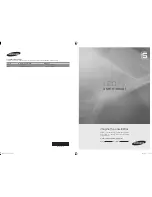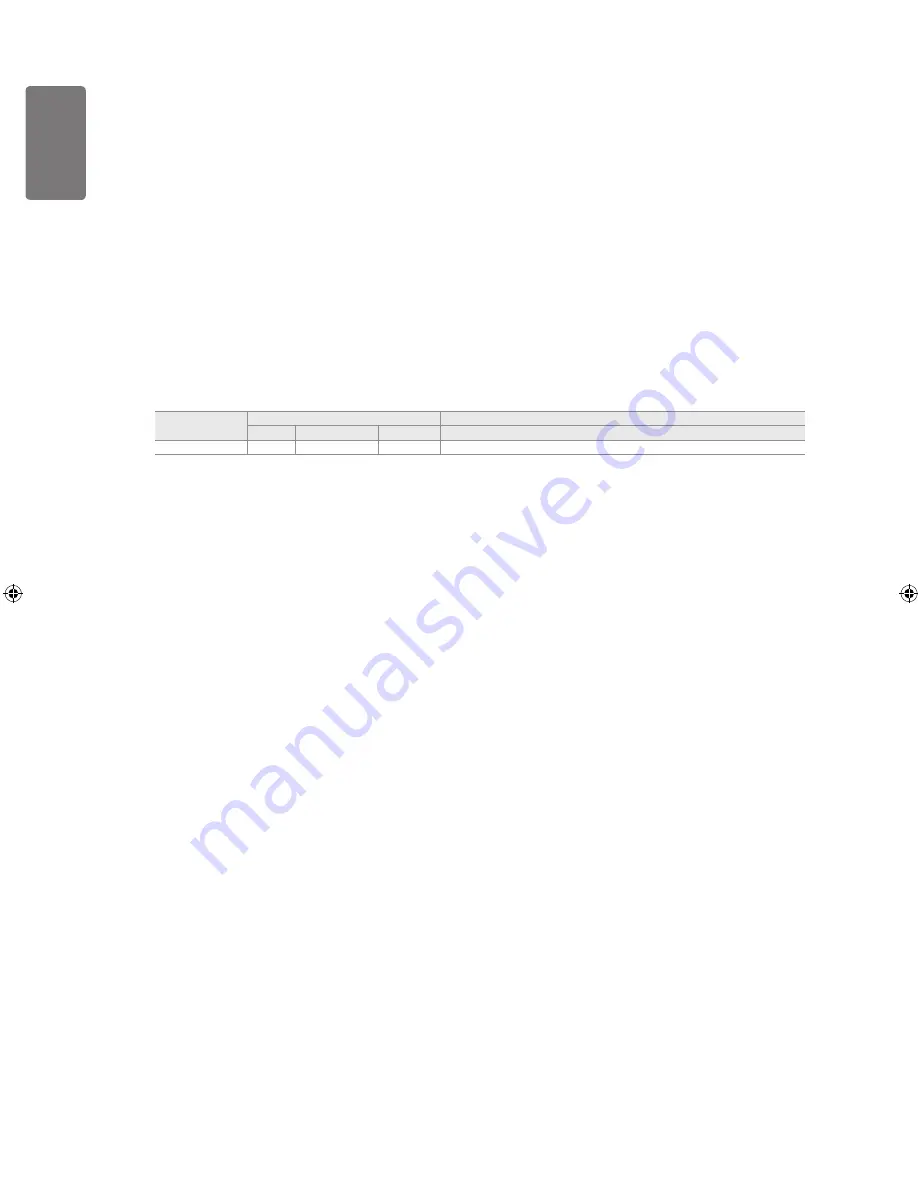
10
English
Getting S
tar
ted
What is HDMI?
‘High Definition Multimedia interface’ allows the transmission of high definition digital video data and multiple channels of
digital audio.
The HDMI / DVI terminal supports DVI connection to an extended device with the appropriate cable (not supplied).
The difference between HDMI and DVI is that the HDMI device is smaller in size, has the HDCP (High Bandwidth Digital
Copy Protection) coding feature installed, and supports multi - channel digital audio.
The TV may not output sound and pictures may be displayed with abnormal colour when DVD / Blu-ray player / Cable
Boxes / Satellite receivers supporting HDMI versions older than 1.3 are connected. When connecting an older HDMI cable
and there is no sound, connect the HDMI cable to the
HDMI IN 1(DVI)
jack and the audio cables to the
PC/DVI AUDIO
IN
jacks on the back of the TV. If this happens, contact the company that provided the DVD / Blu-ray player / Cable Box /
Satellite receiver to confirm the HDMI version, then request a firmware update. HDMI cables that are not 1.3 may cause
annoying flicker or no screen display.
8
COMPONENT IN
Connect component video cables (optional) to component connector (P
R
, P
B
, Y) on the rear of your set and the other ends
to corresponding component video out connectors on the DTV or DVD.
If you wish to connect both the Set-Top Box and DTV (or DVD), you should connect the Set-Top Box to the DTV (or DVD)
and connect the DTV (or DVD) to component connector (P
R
, P
B
, Y) on your set.
The P
R
, P
B
and Y connectors on your component devices (DTV or DVD) are sometimes labelled Y, B-Y and R-Y or Y, Cb
and Cr.
Connect RCA audio cables (optional) to
[R-AUDIO-L]
on the rear of your set and the other ends to corresponding audio
out connectors on the DTV or DVD.
9
EXT
Connector
Input
Output
Video
Audio (L / R)
RGB
Video + Audio (L / R)
EXT
O
O
O
Only TV or DTV output is available.
Inputs or outputs for external devices, such as VCR, DVD, video game device or video disc players.
0
SERVICE
Connector for software upgrades.
!
AV IN [VIDEO] / [R-AUDIO-L]
Connect RCA cable to an appropriate external A/V device such as VCR, DVD or Camcorder.
Connect RCA audio cables to
[R-AUDIO-L]
on your set and the other ends to corresponding audio out connectors on the
A/V device.
@
COMMON INTERFACE Slot
When not inserting ‘CI CARD’ in some channels, ‘Scrambled Signal’ is displayed on the screen.
The pairing information containing a telephone number, CI CARD ID, Host ID and other information will be displayed in
about 2~3 minutes. If an error message is displayed, please contact your service provider.
When the channel information configuration has finished, the message ‘Updating Completed’ is displayed, indicating that
the channel list is now updated.
You must obtain a CI CARD from a local cable service provider. Remove the CI CARD by carefully pulling it out with
your hands since dropping the CI CARD may cause damage to it.
Insert the CI-Card in the direction marked on it.
The place of the
COMMON INTERFACE
Slot may be different depending on its model.
CAM is not supported in some countries and regions, check with your authorized dealer.
PERATION
■
■
■
■
■
■
■
■
■
■
■
■
BN68-01893J_Eng.indd 10
2009-03-31 �� 12:53:07