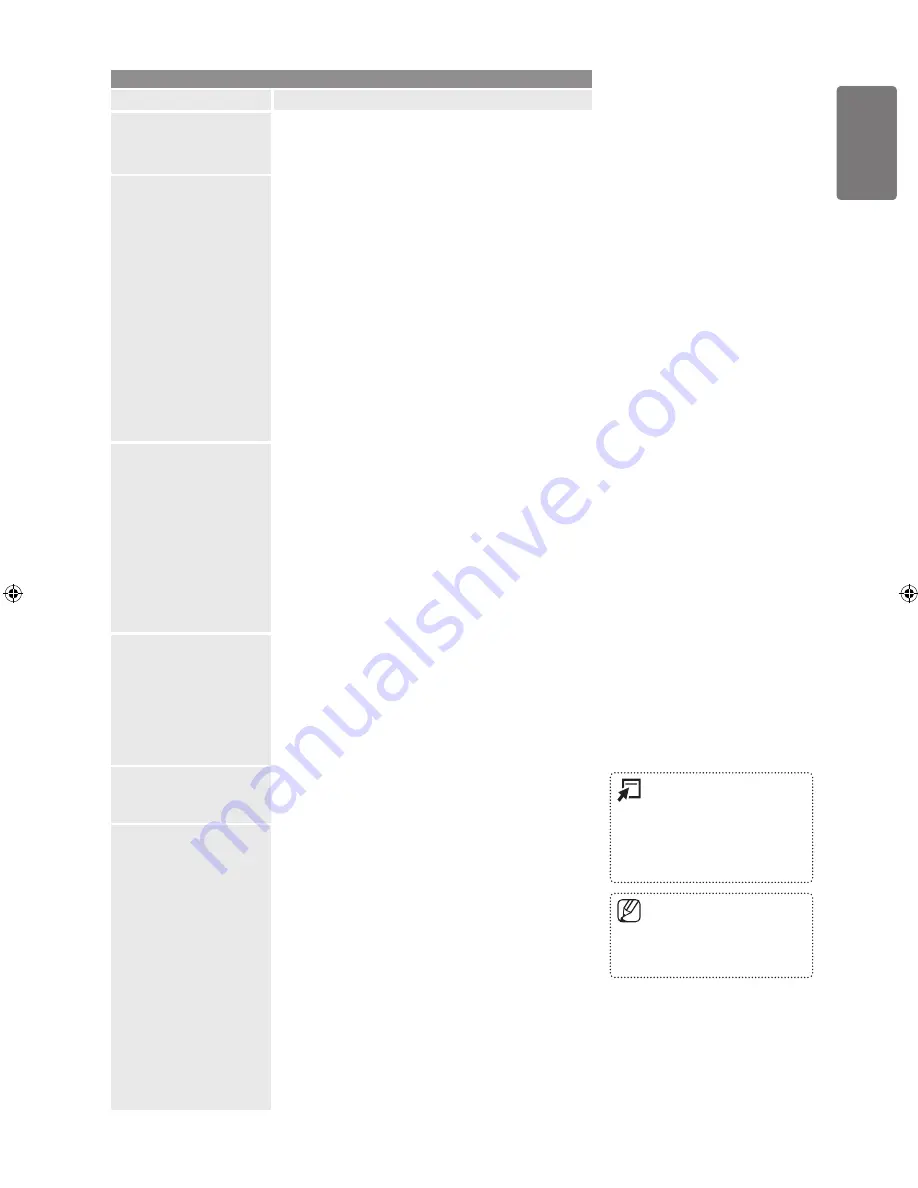
English
Using the M
enus
Setup
Option
Description
Teletext Language
You can set the Teletext language by selecting the
language type.
English is the default in cases where the selected
language is unavailable in the broadcast.
■
Preference
Primary Audio Language
/
Secondary Audio
Language
/
Primary Subtitle Language
/
Secondary
Subtitle Language
/
Primary Teletext Language
/
Secondary Teletext Language
Using this feature, users can select one of the
languages. The language selected here is the default
when the user selects a channel.
If you change the language setting, the Subtitle
Language, Audio Language, and the Teletext Language
of the Language menu are automatically changed to the
selected language.
The Subtitle Language, Audio Language, and the
Teletext Language of the Language menu show a list
of languages supported by the current channel and the
selection is highlighted. If you change this language
setting, the new selection is only valid for the current
channel. The changed setting does not change the
setting of the Primary Subtitle Language, Primary Audio
Language, or the Primary Teletext Language of the
Preference menu.
■
Digital Text
If the programme is broadcast with digital text, this feature
is enabled.
MHEG (Multimedia and Hypermedia Information Coding
Experts Group)
An International standard for data encoding systems
used in multimedia and hypermedia. This is at a higher
level than the MPEG system which includes data-linking
hypermedia such as still images, character service,
animation, graphic and video files as well as multimedia
data. MHEG is user runtime interaction technology
and is being applied to various fields including VOD
(Video-On-Demand), ITV (Interactive TV), EC (Electronic
Commerce), tele-education, tele-conferencing, digital
libraries and network games.
■
Melody
A melody sound can be set to come on when the TV is
powered On or Off.
The Melody does not play
When no sound is output from the TV because the
MUTE
button has been pressed.
When no sound is output from the TV because the
volume has been reduced to minimum with the
volume (-) button.
When the TV is turned off by Sleep Timer function.
■
Energy Saving
This feature adjusts the brightness of the TV in order to
reduce power consumption. When watching TV at night,
set the
Energy Saving
mode option to
High
to reduce eye
fatigue as well as power consumption.
Common Interface
CI Menu
This enables the user to select from the CAM-provided menu.
Select the CI Menu based on the menu PC Card.
Application Info.
This contains information on CAM inserted in the CI slot
and displays it. The Application Info inserting is about the
CI CARD. You can install the CAM anytime whether the TV
is ON or OFF.
1.
Purchase the CI CAM module by visiting your nearest
dealer or by phone.
2.
Insert the CI CARD into the CAM in the direction of the
arrow until it fits.
3.
Insert the CAM with the CI CARD installed into the
common interface slot.
(Insert the CAM in the direction of the arrow, right up to
the end so that it is parallel with the slot.)
4.
Check if you can see a picture on a scrambled signal
channel.
■
■
CAM is not supported in some
countries and regions, check with
your authorized dealer.
■
Press the
TOOLS
button to
display the
Tools
menu. You
can also set the Energy Saving
option by selecting
Tools
→
Energy Saving
.
■
BN68-01893J_Eng.indd 29
2009-03-31 �� 12:53:11
















































