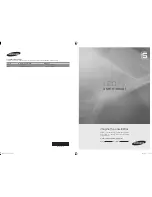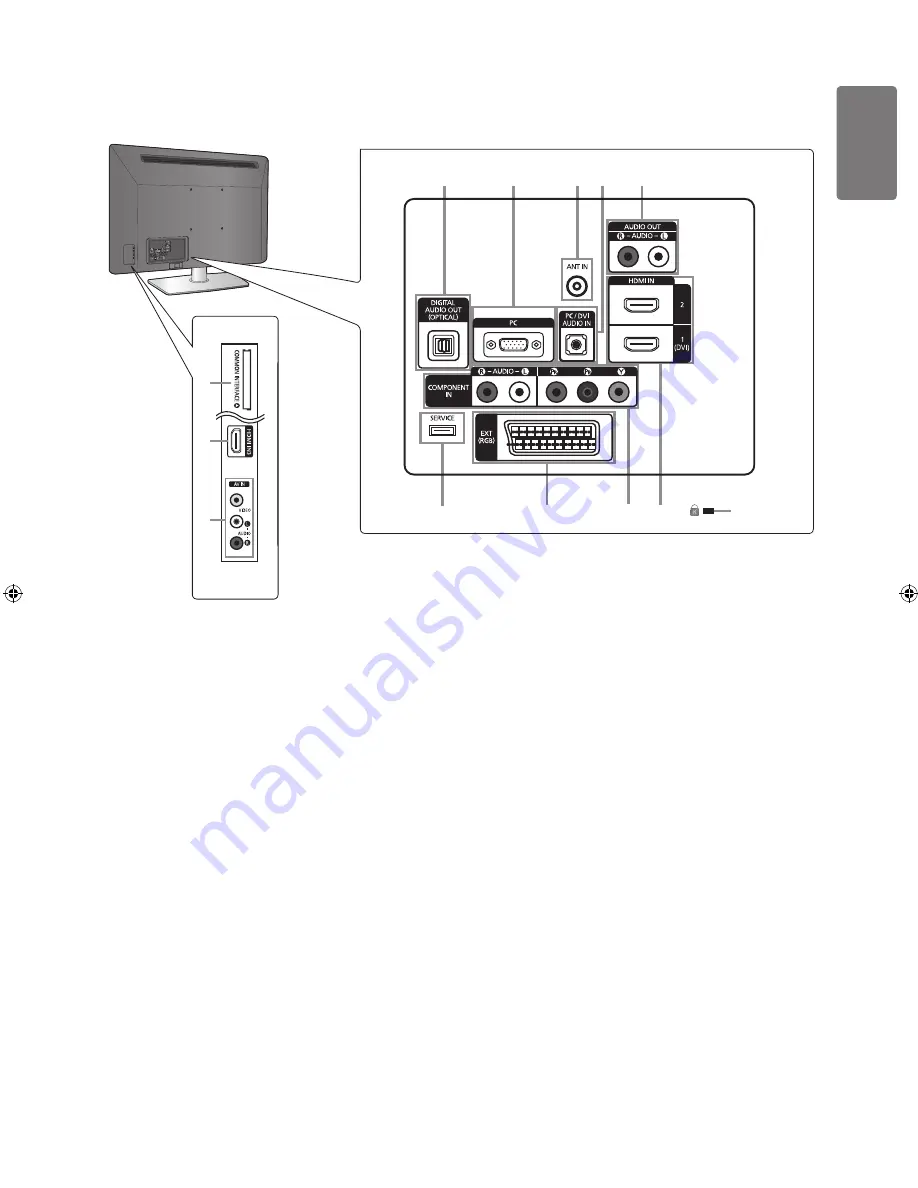
English
Getting S
tar
ted
Viewing the Connection Panel
The product colour and shape may vary depending on the model.
1
DIGITAL AUDIO OUT (OPTICAL)
Connects to a Digital Audio component such as a Home theatre receiver.
When the HDMI IN jacks are connected, the
DIGITAL AUDIO OUT (OPTICAL)
jack on the TV outputs 2 channel audio
only. If you want to hear 5.1 channel audio, connect the Optical jack on the DVD / Blu-ray player or Cable / Satellite Box
directly to an Amplifier or Home Theatre, not the TV.
2
PC
Connect to the video output jack on your PC.
3
ANT IN
Connects to an antenna or cable TV system.
4
PC/DVI AUDIO IN
Connect to the audio output jack on your PC.
DVI audio outputs for external devices.
5
AUDIO OUT [R-AUDIO-L]
Connect RCA audio cables to
AUDIO OUT [R-AUDIO-L]
on the rear of your set and the other ends to corresponding audio in
connectors on the Amplifier or DVD Home Theatre.
6
KENSINGTON LOCK
(depending on the model)
The Kensington Lock (optional) is a device used to physically fix the system when used in a public place. If you want to use a locking
device, contact the dealer where you purchased the TV.
The location of the Kensington Lock may be different depending on its model.
7
HDMI IN 1(DVI), 2, 3
Connects to the HDMI jack of a device with an HDMI output.
No sound connection is needed for an HDMI to HDMI connection.
Use the
HDMI IN 1(DVI)
jack for DVI connection to an external device. Use a DVI to HDMI cable or DVI-HDMI adapter
(DVI to HDMI) for video connection and the
PC/DVI AUDIO IN
jacks for audio. When using an HDMI / DVI cable
connection, you must use the
HDMI IN 1(DVI)
jack.
You can also use the ports to connect to a PC.
■
■
■
■
■
■
■
■
1
2
4
3
5
0
9
8 7
6
7
@
!
1
2
4
3
5
0
9
8 7
6
7
@
!
BN68-01893J_Eng.indd 9
2009-03-31 �� 12:53:07