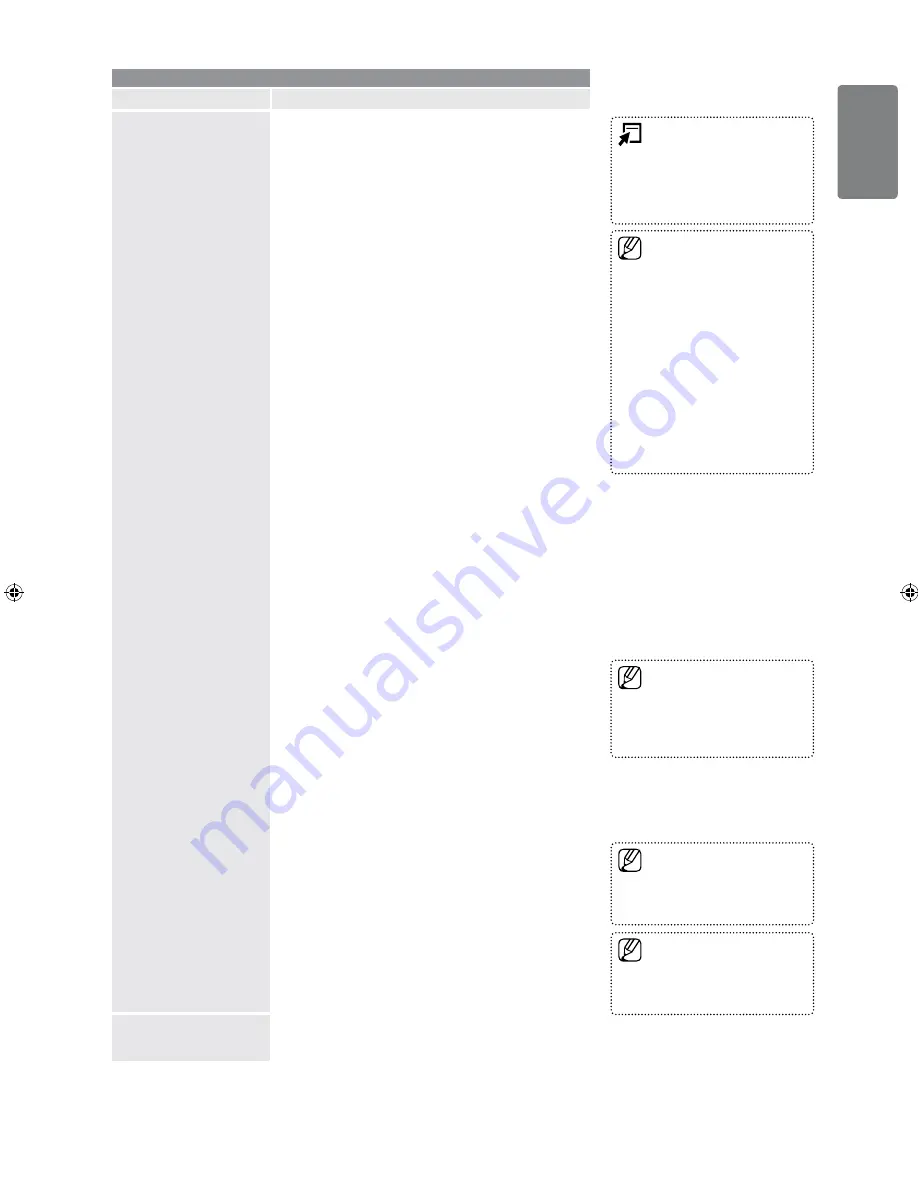
English
Using the M
enus
Picture
Option
Description
Picture Options
Size
Changes the screen shape in terms of height and width.
Also known as Aspect Ratio.
Auto Wide
: Enables the correct picture size to
match the original video signal.
16:9
: Sets the picture aspect ratio to fill the screen.
Wide Zoom
: Enlarges the middle part of the
picture.
Zoom
: Magnifies the picture contents horizontally
and vertically.
4:3
: Sets the picture aspect ratio to 4:3 with black
or gray side bars.
Screen Fit
: Matches every pixel of the original
image to a pixel on the TV screen (aka 1:1 pixel
mapping) to show the entire image.
Wide Zoom
: Press the ► button to select
Position
, then press the
ENTER
E
button.
Press the ▲ or ▼ button to move the picture up /
down. Then press the
ENTER
E
button.
Zoom
: Press the ► button to Select
Position
, then
press the
ENTER
E
button. Press the
▲ or ▼ button to move the picture up and down.
Then press the
ENTER
E
button. Press the ►
button to Select
Size
, then press the
ENTER
E
button. Press the ▲ or ▼ button to magnify or
reduce the picture size in the vertical direction.
Then press the
ENTER
E
button.
After selecting
Screen Fit
in
HDMI
(1080i) or
Component
(1080i) mode: Select
Position
by
pressing the ◄ or ►button. Use the ▲, ▼, ◄ or ►
button to move the picture.
Reset
: Press the ◄ or ► button to select
Reset
,
then press the
ENTER
E
button. You can initialize
the setting.
If you use the
Screen Fit
function with HDMI 720p
input, 1 line will be cut at the top, bottom, left and
right as in the Overscan function.
Screen Mode
When setting the picture size to
Auto Wide
in a 16:9 wide
TV, you can determine the picture size you want to see the
4:3 WSS (Wide Screen Service) image or nothing. Each
individual European country requires different picture size
so this function is intended for users to select it.
16:9
: Sets the picture to 16:9 wide mode.
Wide Zoom
: Magnify the size of the picture more
than 4:3.
Zoom
: Magnify the size of the picture vertically on
screen.
4:3
: Sets the picture to 4:3 normal mode.
Digital NR
→
Off
/
Low
/
Medium
/
High
/
Auto
Can reduce the grain effect or level of video snow seen in
images coming from poor quality sources.
HDMI Black Level
→
Normal
/
Low
Adjusts the black level in the picture according to the type
of signal being transmitted through HDMI.
Film Mode
Applies the appropriate video processing needed to
achieve the best picture quality for watching movies.
Off
: Turn the Film Mode function off.
Auto
: Improves the picture quality for fast motion
scenes.
■
●
●
●
●
■
■
■
■
Picture Reset
Resets all picture settings to the default values.
Reset Picture Mode
: Current picture values return to
default settings.
■
This function is active only when
an external device is connected to
the TV via HDMI (RGB signals).
■
Film Mode
is supported in
TV
,
AV
,
COMPONENT
(480i / 1080i)
and
HDMI
(480i / 1080i).
■
Depending on the input source,
the picture size options may vary.
The items available may differ
depending on the selected mode.
In PC Mode, only
16:9
and
4:3
mode can be adjusted.
Settings can be adjusted and
stored for each external device
you have connected to an input
of the TV.
Temporary image retention may
occur when viewing a static image
on the set for more than two
hours.
■
■
■
■
■
Press the
TOOLS
button to
display the
Tools
menu. You can
also set the size by selecting
Tools
→
Picture Size
.
■
This function is available in
Auto
Wide
mode.
This function is not available in
PC
,
Component
or
HDMI
mode.
■
■
01_BN68-02391D-00Eng.indd 23
2009-06-25 �� 3:08:47
















































