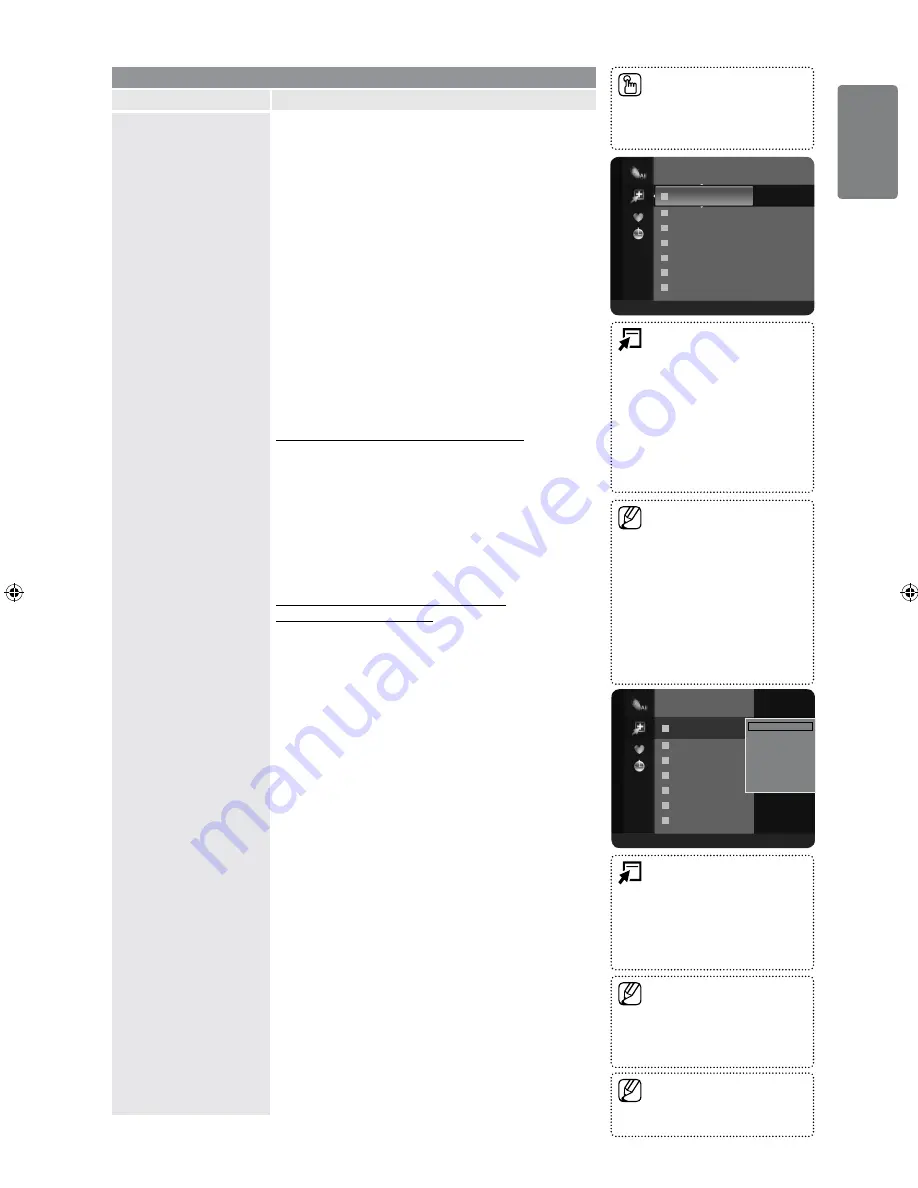
1
English
Using the M
enus
Channel
Option
Description
Channel List
Using this menu, you can add / delete or set favourites
channels and use the programme guide for digital
broadcasts.
All Channels
Shows all currently available channels.
Added Channels
Shows all added channels.
Favourites
Shows all favourite channels.
To select the Favourites channels you have set up, press
the
FAV.CH
button on the remote control.
Programmed
Shows all current reserved programmes.
Select a channel in the
All Channels
,
Added Channels
or
Favourites
screen by pressing the ▲ / ▼ buttons, and
pressing the
ENTER
E
button. Then you can watch the
selected channel.
Using the Colour buttons with the Channel List
Red (
Channel Type
): Toggle between your
TV
,
Radio
,
Data / Other
and
All
.
Green (
Zoom
): Enlarges or shrinks a channel number.
Yellow (
Select
): Selects multiple channel lists.
You can perform the add/delete or add to favourites/
delete from favourites function for multiple channels at
the same time. Select the required channels and press
the Yellow button to set all the selected channels at
the same time. The
c
mark appears to the left of the
selected channels.
Channel List Option Menu (in All Channels /
Added Channels / Favourites)
Press the
TOOLS
button to use the option menu.
Option menu items may differ depending on the channel
status.
Add / Delete
You can delete or add a channel to display the channels you
want.
All deleted channels will be shown on
All Channels
menu.
You can also delete a channel to the
Added Channels
or
Favourites
menu in the same manner.
Add to Favourite / Delete from Favourite
You can set channels you watch frequently as favourites.
The ‘
*
’ symbol will be displayed and the channel will be
set as a favourite.
All favourite channels will be shown on
Favourites
menu.
Timer Viewing
If you reserve a programme you want to watch, the channel
is automatically switched to the reserved channel in the
Channel List; even when you are watching another channel.
To reserve a programme, set the current time first.
(Refer to page 27)
You can set the channel, day, month, year, hour and
minute directly by pressing the number buttons on the
remote control.
Reserving a programme will be shown in the
Programmed
menu.
Digital Programme Guide and Viewing Reservation
:
When a digital channel is selected, and you press
the ► button, the Programme Guide for the channel
appears. You can reserve a programme according to the
procedures described above.
❑
❑
❑
■
❑
■
■
■
■
■
■
❑
■
■
❑
■
■
❑
■
■
■
TOOLS (Tools
): Displays
the
Delete
(or
Add
),
Add to
Favourite
(or
Delete from
Favourite
),
Lock
(or
Unlock
),
Timer Viewing
,
Edit Channel
Name
,
Edit Channel Number
,
Sort
,
Select All
(or
Deselect
All
),
Auto Store
menu. (The
Options menus may differ
depending on the situation.)
■
Channel Status Display Icons
A
: An Analogue channel.
c
: A channel selected by
pressing the Yellow button.
*
: A channel set as a
Favourite.
(
: A programme currently
being broadcast.
\
: A locked channel.
)
: A reserved programme
■
A gray-coloured channel indicates
the channel has been deleted.
The
Add
menu only appears for
deleted channels.
■
■
You can select these options by
simply pressing the
CH LIST
button on the remote control.
■
Press the
TOOLS
button to
display the
Tools
menu. You can
also set the add to (or delete from)
Favourite by selecting
Tools
→
Add to Favourite
(or
Delete from
Favourite
).
■
Only memorized channels can
be reserved.
■
824 UKTV Gold
825 UKTV style
A
1 C --
A
2 C --
A
3 ♥ C --
A
4 C --
A
5 C --
A
6 C --
A
7 C --
Added Channels
All
■
Channel Type
■
Zoom
■
Select
T
Tools
Delete
Add to Favourite
Timer Viewing
Edit Channel Name
Sort
Lock
▼
824 UKTV Gold
825 UKTV style
A
1 C --
A
2 C --
A
3 ♥ C --
A
4 C --
A
5 C --
A
6 C --
A
7 C --
Added Channels
All
■
Channel Type
■
Zoom
■
Select
T
Tools
01_BN68-02391D-00Eng.indd 19
2009-06-25 �� 3:08:47






























