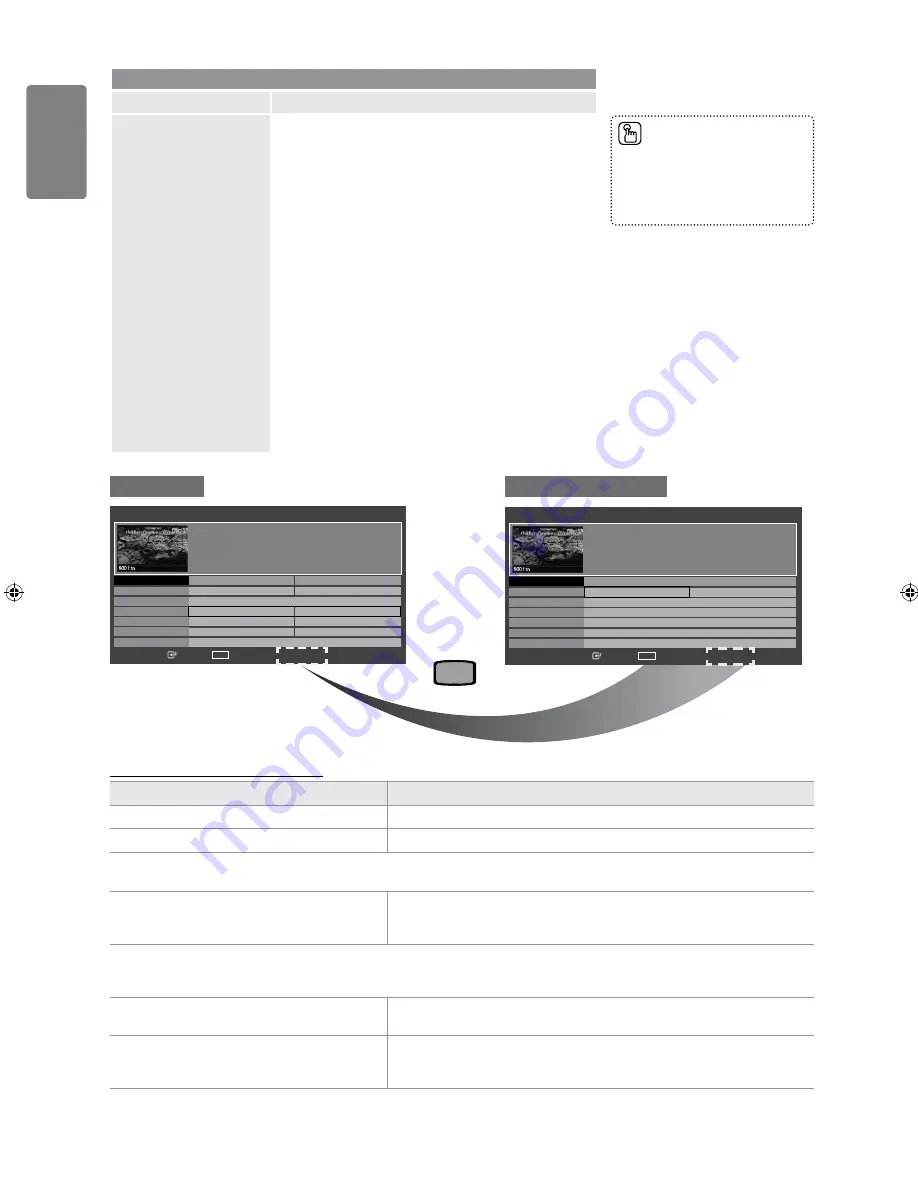
1
English
Using the M
enus
Channel
Option
Description
Now & Next Guide /
Full Guide /
Default Guide
The EPG (Electronic Programme Guide) information is
provided by the broadcasters. Programme entries may
appear blank or out of date as a result of the information
broadcast on a given channel. The display will dynamically
update as soon as new information becomes available.
Now & Next Guide
For the six channels indicated in the left-hand column,
displays the Current programme and the Next programme
information.
Full Guide
Displays the programme information as time ordered One
hour segments. Two hours of programme information is
displayed which may be scrolled forwards or backwards in
time.
❑
❑
Default Guide
→
Now & Next Guide / Full Guide
You can decide whether to display either the
Now & Next
Guide
or the
Full Guide
when the
GUIDE
button on the
remote control is pressed.
❑
Using the Now & Next Guide / Full Guide
To...
Then...
Watch a programme in the EPG list
Select a programme by pressing the ▲, ▼, ◄, ► button.
Exit the guide
Press the Blue button
If the next programme is selected, it is scheduled with the clock icon displayed. If the
ENTER
E
button is pressed again, press the
◄, ► button to select
Cancel Schedules
, the scheduling is cancelled with the clock icon gone.
View programme information
Select a programme of your choice by pressing the ▲, ▼, ◄, ► button.
Then press the
INFO
button when the programme of your choice is highlighted.
The programme title is on the upper part of the screen centre.
Please click on
INFO
button for the detailed information. Channel Number, Running Time, Status Bar, Parental Level, Video Quality
Information (HD / SD), Sound Modes, Subtitle or Teletext, languages of Subtitle or Teletext and brief summary of the highlighted
programme are included on the detailed information. “...” will be appeared if the summary is long.
Toggle between the
Now & Next Guide
and
Full
Guide
Press the Red button repeatedly.
In Full Guide
Scrolls backwards quickly (24 hours).
Scrolls forwards quickly (24 hours).
Press the Green button repeatedly.
Press the Yellow button repeatedly.
You can also display the guide
menu simply by pressing the
GUIDE
button. (To configure
the
Default Guide
, refer to the
descriptions.)
■
1
2
3
4
5
6
7
8
0
9
P
(Red)
Full Guide
Full Guide
DTV Cable 900 f tn 2:10 Tue 1 Jun
Freshmen On Campus
2:00 - 2:30
No Detailed Information
Today
16:00 - 17:00
17:00 - 18:00
Mint Extra
Loaded
Fresh 40 with Dynamite MC
The Distillery
Smash Hits! Sunday
1 f tn
2 ITV Play
3 Kerrang!
4 Kiss
5 oneword
6 Smash Hits!
▼
Street Hypn..
Kisstory
No Information
No Information
No Information
Freshmen O..
Watch
INFO
Information
■
Now / Next
■
+24 Hours
■
Exit
Now & Next Guide
Now & Next Guide
DTV Cable 900 f tn 2:10 Tue 1 Jun
Freshmen On Campus
2:00 - 2:30
No Detailed Information
Now
Next
Mint Extra
Loaded
Fresh 40 with Dynamite MC
The Distillery
Smash Hits! Sunday
1 f tn
2 ITV Play
3 Kerrang!
4 Kiss
5 oneword
6 Smash Hits!
▼
Street Hypn..
Kisstory
No Information
No Information
No Information
Freshmen O..
Watch
INFO
Information
■
Full Guide
■
Exit
01_BN68-02391D-00Eng.indd 18
2009-06-25 �� 3:08:46






























