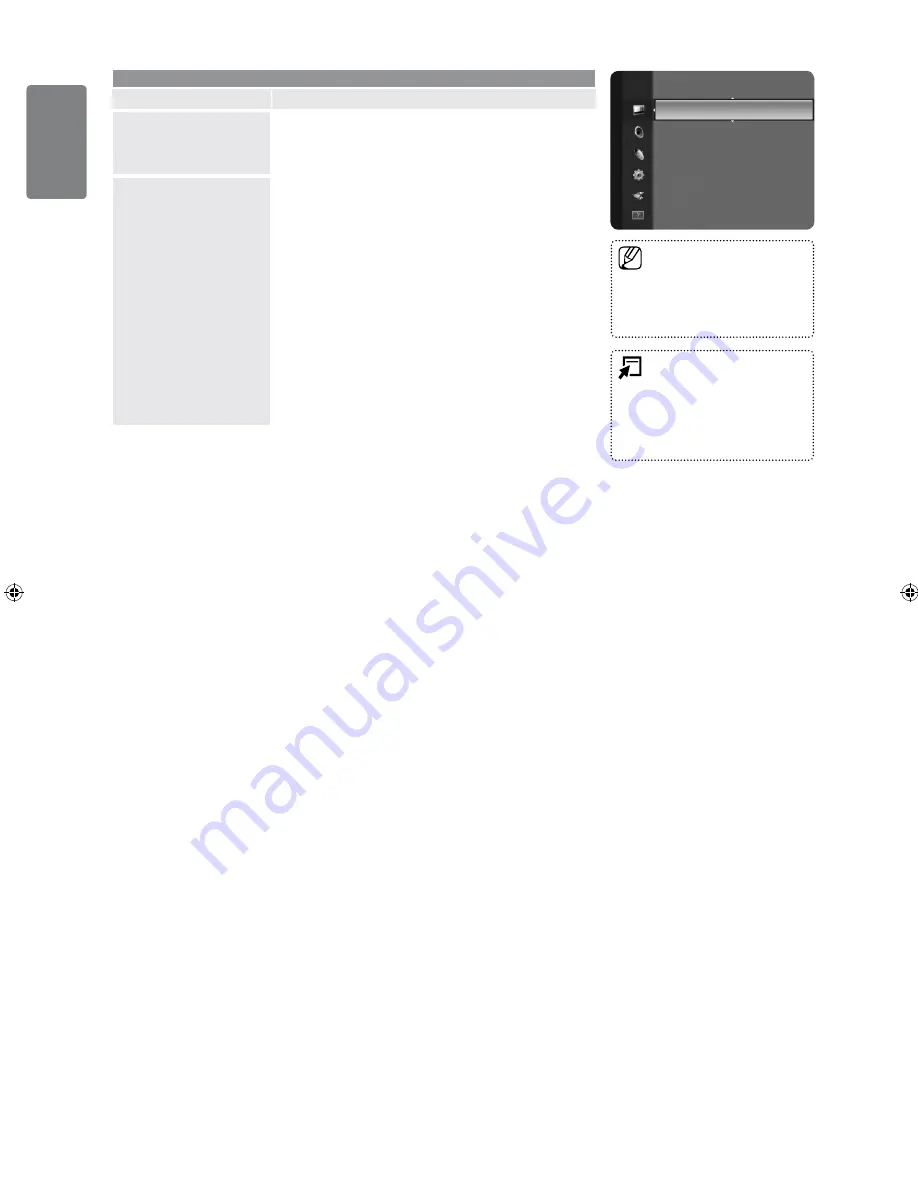
English
Using the M
enus
Picture (In the PC mode)
Option
Description
Auto Adjustment
Use the Auto Adjust function to have the TV set
automatically adjust the video signals it receives.
The function also automatically fine-tunes the settings and
adjusts the frequency values and positions.
Screen
Coarse
/
Fine
The purpose of picture quality adjustment is to remove or
reduce picture noise. If the noise is not removed by Fine-
tuning alone, then adjust the frequency as best as possible
(
Coarse
) and Fine-tune again. After the noise has been
reduced, readjust the picture so that it is aligned on the
centre of screen.
PC Position
Adjust the PC’s screen positioning if it does not fit the TV
screen.
Press the ▲ or ▼ button to adjusting the Vertical-Position.
Press the ◄ or ► button to adjust the Horizontal-Position.
Image Reset
You can replace all image settings with the factory default
values.
■
■
■
Preset
: Press the
SOURCE
button to select
PC
mode.
This function does not work in
DVI-HDMI mode.
■
■
Press the
TOOLS
button to
display the
Tools
menu. You can
also set the Auto Adjustment
by selecting
Tools
→
Auto
Adjustment.
■
Brightness
: 45
Sharpness
: 50
Auto Adjustment
►
Screen
Advanced Settings
Picture Options
Picture Reset
Picture
01_BN68-02391D-00Eng.indd 24
2009-06-25 �� 3:08:47
















































