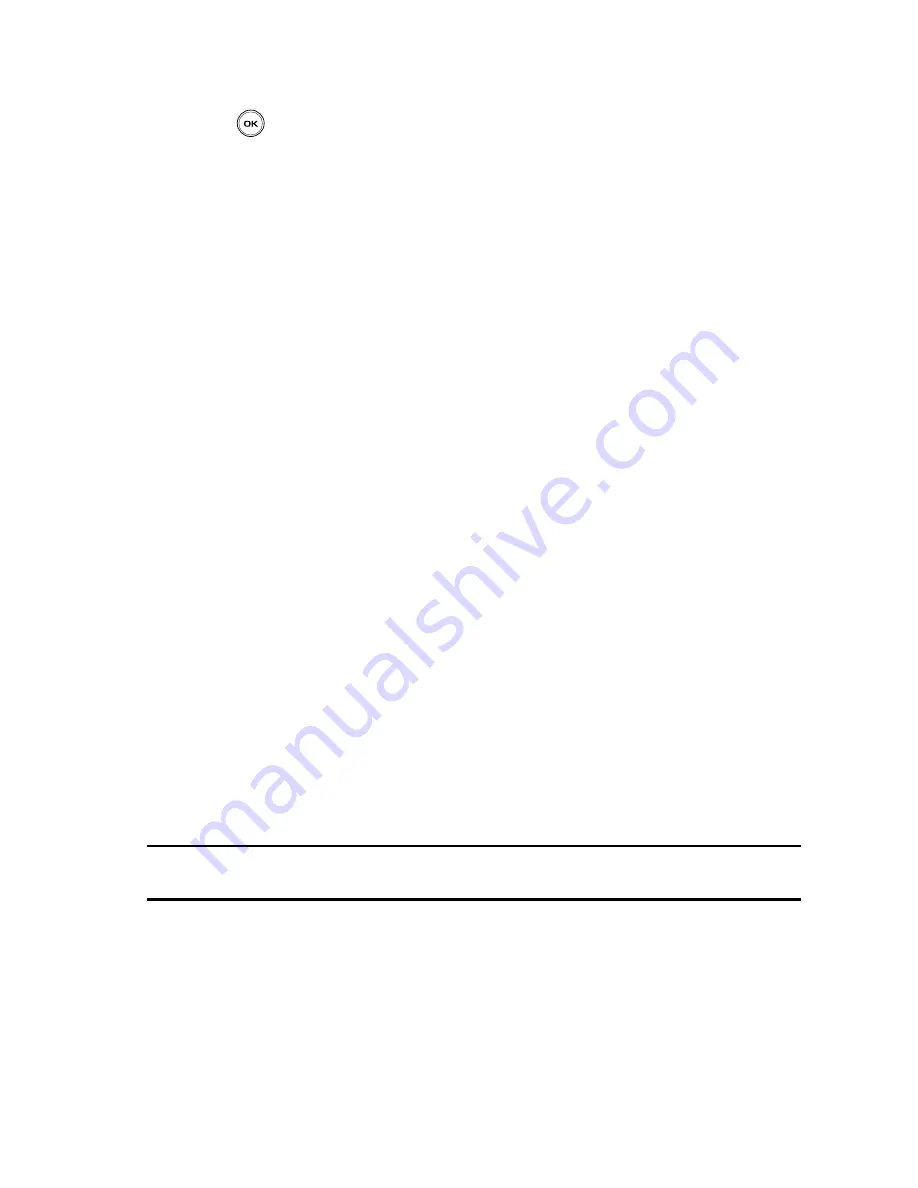
Changing Your Settings
94
Time & Date
3.
Highlight the
Time & date
option and press the
Select
soft key or the
key.
The following options are available:
•
Time zone updating
: allows you to set the parameter for updating the on board
time to either:
Automatic
(via carrier sync up),
Manual only
(user-defined),
Prompt first
(User is prompted for time change, if available).
•
Home zone
: allows you to set your primary time zone.
•
Time
: allows you to change the hour and minute.
•
AM/PM
: allows you to set either AM or PM.
•
Time format
: allows you to select whether your time displays in either a
12 hours or 24 hours format.
•
Date
: allows you to enter the month, day, and year.
•
Date format
: allows you to select MM/DD/YYYY, DD/MM/YYYY, or YYYY/MM/DD
format.
•
Week start day
: allows you to select the day of the week you wish to set as a start
day. Choose from Sunday or Monday.
To change your time and date settings:
1.
Use the
Up
or
Down
Navigation key to select the option you wish to
change.
2.
Use the
Left
or
Right
key to position the cursor over the number you wish
to change.
3.
Enter the desired number.
4.
To change other options, use the Navigation keys to select the desired
setting.
5.
Press the
Save
soft key when you are finished changing your settings;
otherwise press the
Cancel
soft key.
Note:
Automatic updates of time and date do not change the time set for alarm settings or
calendar memos.






























