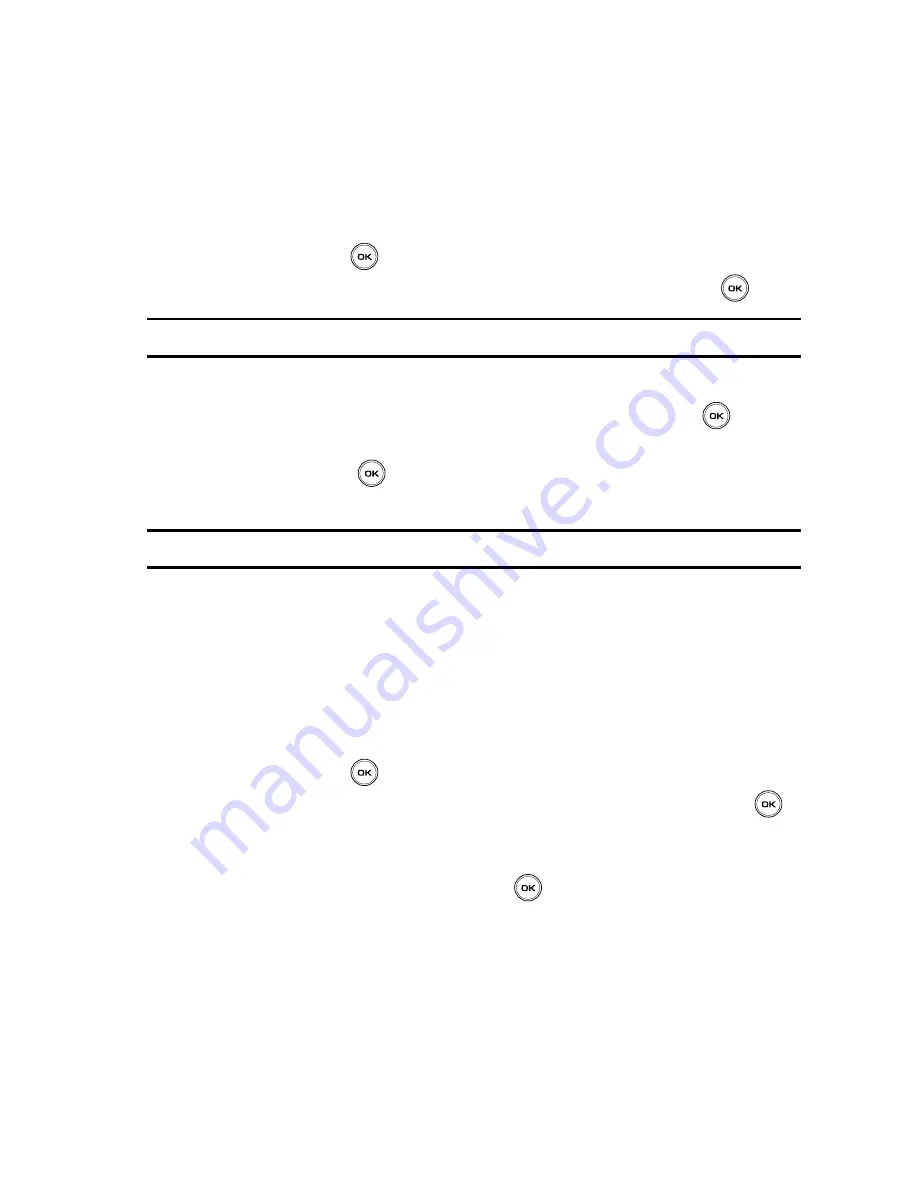
Messages
88
Drafts
Drafts
This message box stores messages that you may want to edit or send at a later time.
When you enter this menu, the list of messages in the box displays.
1.
In Idle mode, press the
Menu
soft key to access Menu mode.
2.
Using the Navigation keys, scroll to the
Messages
icon. Press the
Select
soft key or the
key to enter the menu.
3.
Highlight the
Drafts
option and press the
Select
soft key or the
key.
Note:
Press the
Up
or
Down
Navigation keys to scroll between
Inbox
,
Outbox
, and
Drafts
.
4.
Select a message from the list and press the
Options
soft key.
5.
Highlight the
Edit
option and press the
Select
soft key or the
key to
edit the message contents.
6.
Press the
Send
soft key (while viewing the message) to send the
message.
Tip:
Press the
Options
soft key while reading a message to select alternate options.
Templates
Besides entering message text using the keypad keys, you can speed up message
composition by including copies of stored text or picture (Templates) in your
message.
1.
In Idle mode, press the
Menu
soft key to access Menu mode.
2.
Using the Navigation keys, scroll to the
Messages
icon. Press the
Select
soft key or the
key to enter the menu.
3.
Highlight the
Templates
option and press the
Select
soft key or the
key.
4.
Highlight either the
Text templates
or
Picture message templates
option
and press the
Select
soft key or the
key.
•
Text templates: consist of a pre-created list of frequently used sentences.
•
Picture message template: consists of previously created audio/video segments.
5.
Highlight a template entry and press the
Options
soft key. You can choose
from ten predefined sentences that you can add to your text message to
save time.






























