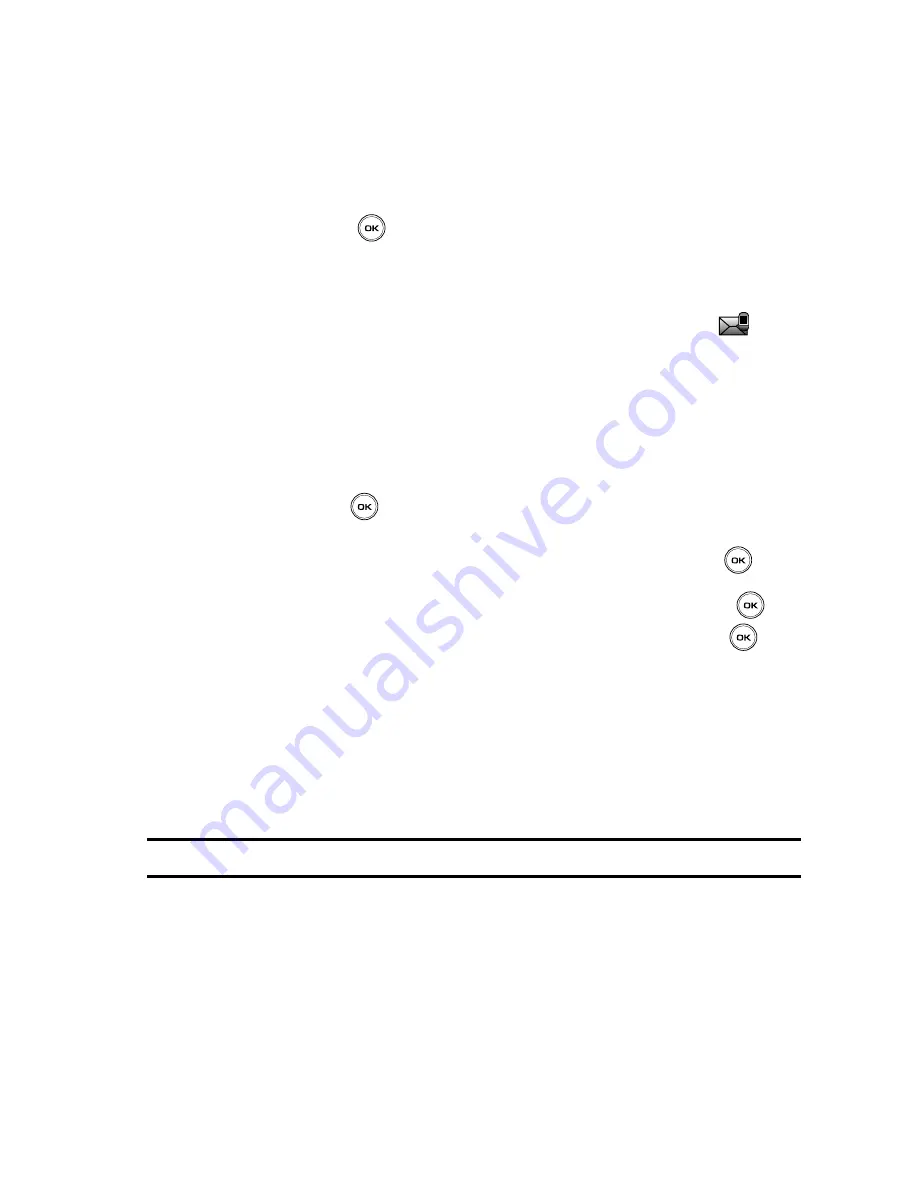
Messages
82
Voice Notes
21.
If you selected more than one recipient, press the
Options
soft key for the
following options:
• Add recipients
:
allows you to add additional recipients to this message.
• Change recipient
: allows you to change the
To
,
Cc
, or
Bcc
additional
numbers.
22.
Press the
Send
key. Your phone sends the Picture message.
Voice Notes
In this menu, you can record a voice note of up to one minute long and then
immediately send it via Picture Messaging. The Voicemail Message icon (
)
displays when you receive a new voice note message.
Creating and sending a Voice Note
When you access this menu, a timer displays on the screen.
1.
In Idle mode, press the
Menu
soft key to access the Menu mode.
2.
Using the Navigation keys, scroll to the
Voice note
icon. Press the
Select
soft key or the
key to enter the menu.
•
This menu can also be accessed by:
-
Scrolling to the
Messages
icon and press the
Select
soft key or the
key to
enter the menu.
-
Highlight the
Create new
option and press the
Select
soft key or the
key.
-
Highlight the
Voice note
option and press the
Select
soft key or the
key.
3.
Press the
Record
soft key to begin recording.
4.
Record a memo by speaking into the phone’s microphone.
The display simultaneously shows the elapsed time and the remaining
time.
5.
Press the
Stop
soft key when you are finished recording. Or, when the
recording time is expired, the display advances to the next screen.
Note:
Your voice note automatically saves in the Voice list.
6.
Press the
Options
soft key for the following options:
• Send to
: allows you to send the Voice note.
• Play
: plays back your Voice note.
• Re-record
: discards the previous Voice note and enables you to record a new
voice note.
• Set default destination
: allows you to remove or edit the default destination.






























