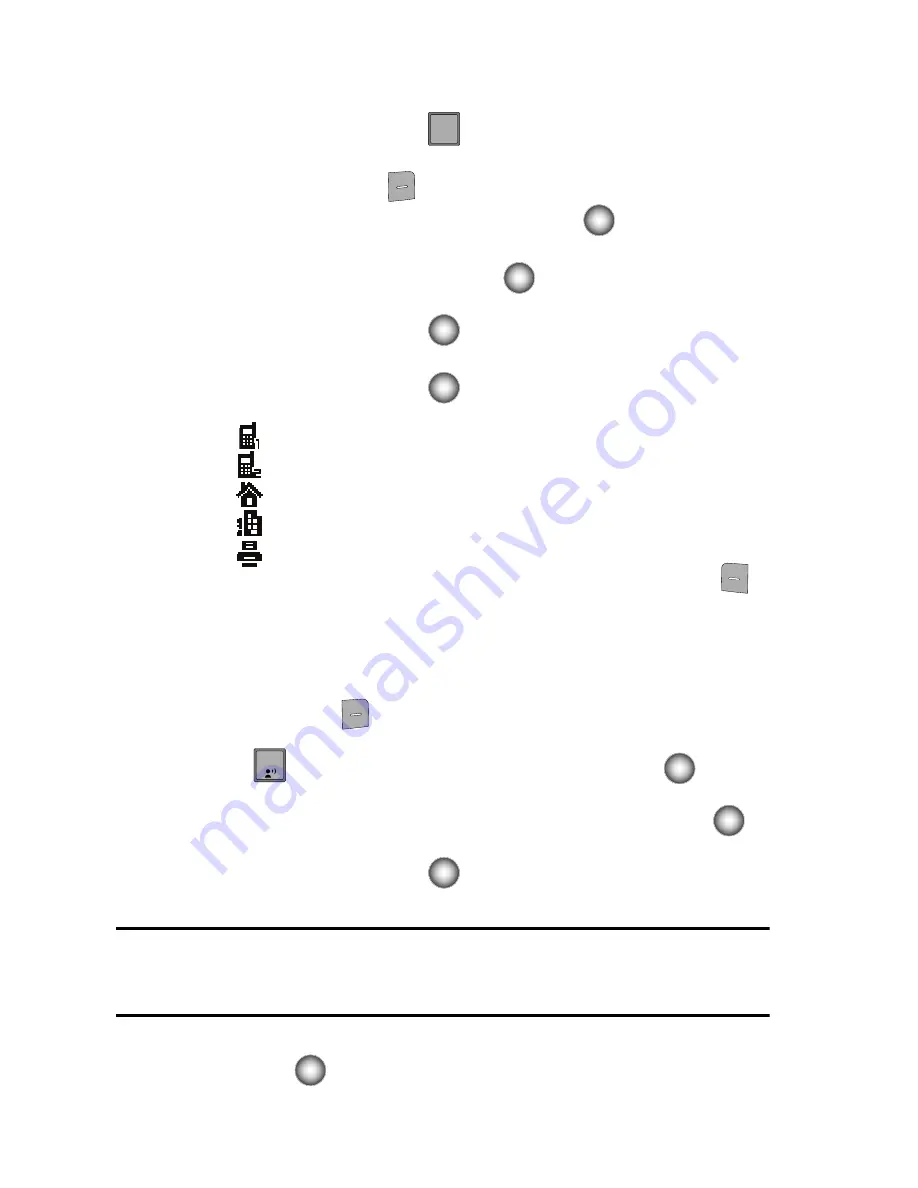
31
Creating or Updating Contacts Using Call History
1.
From the main screen, press
then Use the Navigation wheel to scroll
to highlight desired number.
2.
Press the right soft key
Options
.
3.
Save
is highlighted, press the
Center Select
key (
).
4.
Use the Navigation wheel to highlight
Add New Contact
or
Update
Existing
. Press the
Center Select
key (
). If you selected
Update
Existing
, use the Navigation wheel to highlight the appropriate contact and
press the
Center Select
key (
).
5.
Use the Navigation wheel to highlight one of the following options and
press the
Center Select
key (
). The number will be entered into that
option:
•
Mobile 1
•
Mobile 2
•
Home
•
Work
•
Fax
6.
Enter a name for the entry using the keypad. Press the left soft key
Abc
if you wish to select a different method of text entry, such as Word,
Abc, ABC, 123, or Symbols.
7.
To assign a Speed Dial location, use the Navigation wheel to highlight the
phone number you would like to assign to a Speed Dial location and press
the right soft key
Options
.
Press
Set Speed Dial
or press the
Center Select
key (
).
Highlight an unassigned location and press the
Center Select
key (
)
SET
. A confirmation message appears in the display, Yes is highlighted,
press the
Center Select
key (
) to add Contact to the speed dial
location.
Note:
Voicemail is assigned to Speed Dial location 1.
You can assign a speed dial location to each phone number associated with the contact (Home,
Work, Mobile 1, Mobile 2, and Fax).
8.
When you’re finished entering information for the entry, press the
Center
Select
key (
)
SAVE
. The entry is saved to your Contacts.
sEND
sEND
1
Содержание Juke Glyde
Страница 117: ...Music 114 Deleting Songs from the Music Player...
















































