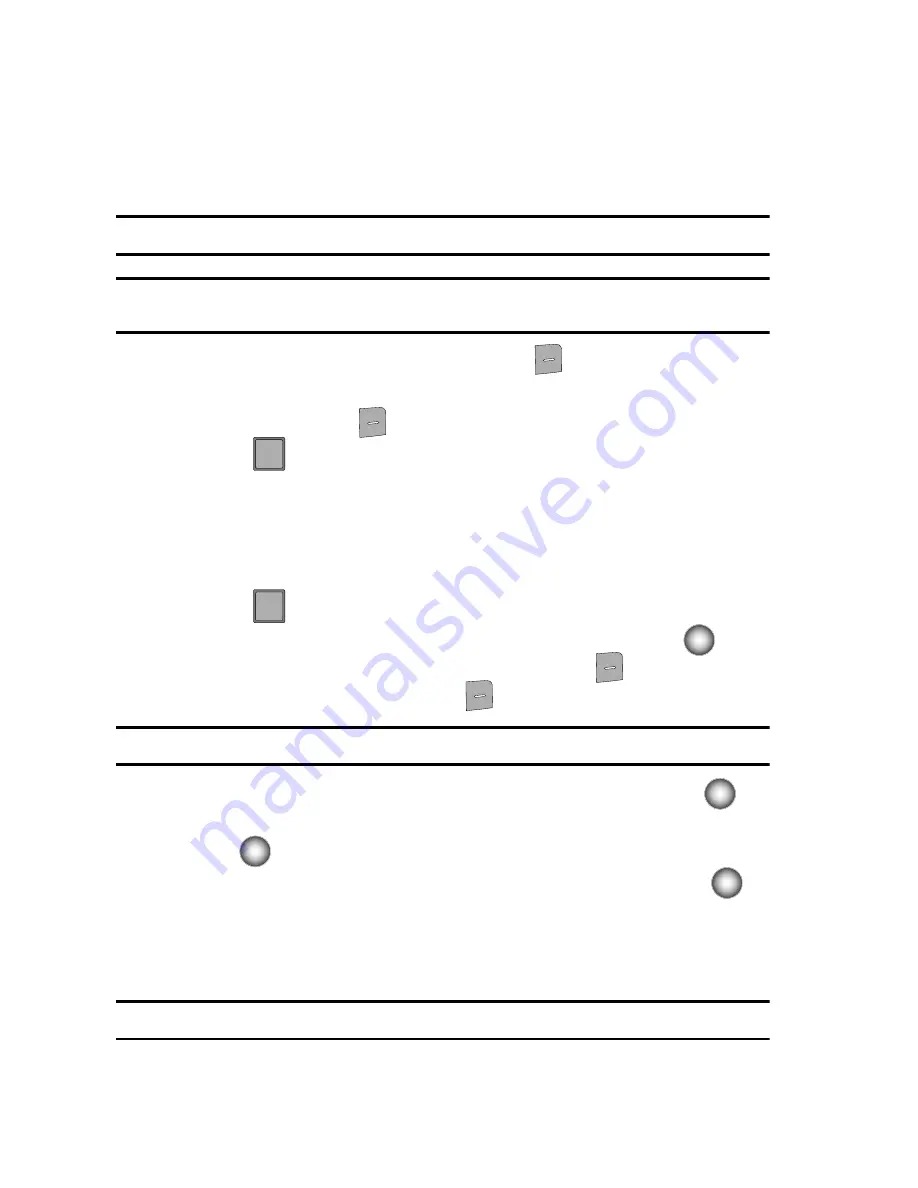
67
Sending Contact Information (vCard) to another
Bluetooth enabled phone
You can send individual contacts or your entire contact list to or from another device
that is Bluetooth enabled*.
Note:
The receiving device must support
vCard
transfer in order to send contact information.
Note:
*If Bluetooth is not powered on, or your Juke is not paired with another device, see
"Bluetooth Menu"
on page 83.
1.
From the main screen, press right soft key
Contacts
.
2.
Highlight the contact to receive vCard.
3.
Press right soft key
Options
.
4.
Press
Send Name Card
. The following options display:
• TXT Message
: Allows you to send a name card via TXT Message. A name
card with a picture cannot be sent in a TXT Message because it exceeds the
maximum number of characters allowed.
• Picture Message
: Allows you to send a name card via Picture Message.
• Bluetooth
: Allows you to send a name card to a Bluetooth enabled device.
5.
Press
Bluetooth
.
6.
Highlight the desired contact and press the
Center Select
key (
)
MARK
. To choose all contacts, press right soft key
Mark All
.**
7.
When finished, press left soft key
Done
.
Note:
If you are not already paired to the destination device, please see Step 3 of Search on page 84.
8.
Highlight the destination device and press the
Center Select
key (
).
9.
Highlight
Yes
to connect to the other device and press the
Center Select
key (
).
10.
The other device will ask to connect. Press the
Center Select
key (
).
11.
“
CONNECTING
” appears in the display.
12.
When the information is exchanged, a message will appear that the
transfer is complete.
Note:
**All information in the contact entry can be transferred except for assigned group or ringtones.
8
tuv
3
def
Содержание Juke Glyde
Страница 117: ...Music 114 Deleting Songs from the Music Player...






























