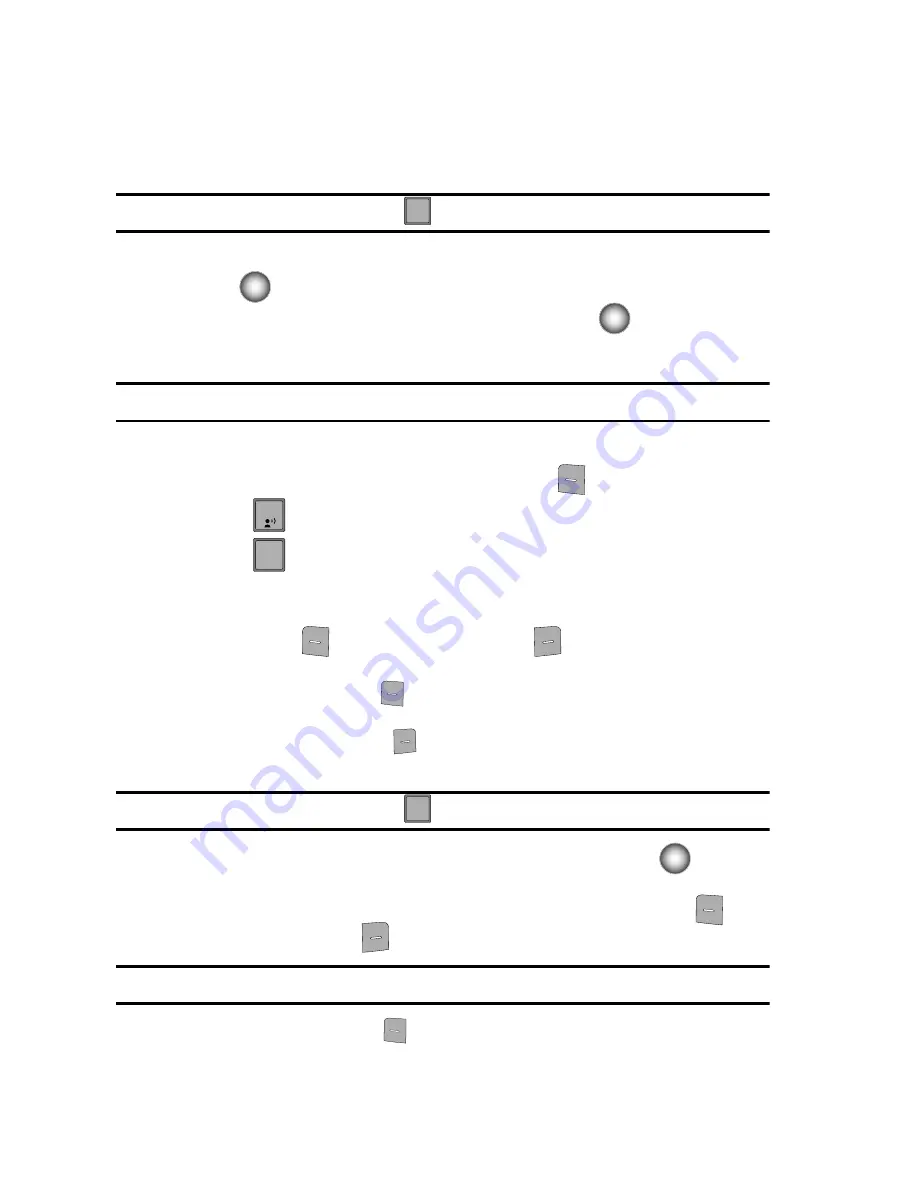
73
-
Enh. Delivery Ack
: Displays a pop-up screen notifying the message sent has
been received.
-
Cancel Message
: Cancels the message and allows you to save it in the Drafts
folder.
Note:
If you do not select an option press the
to return to your message.
6.
Use the Navigation wheel to highlight an option. Press the
Center Select
key (
) to perform the function for the option, or to enter its sub-menu.
7.
To send the message, press the
Center Select
key (
)
SEND
.
Creating and Sending Picture Messages
Note:
Only available within Verizon Wireless Enhanced Services Area.
Picture Messages allow you to add sounds and images to your message.
1.
From the main screen, press the left soft key (
)
Message
.
2.
Press
New Message
.
3.
Press
Picture Message
to compose a new message.
4.
Enter the phone number or Email address of the recipient. At any point
while entering your recipient(s) phone number or Email address, press the
left soft key
123
or the right soft key
Add
to display additional
options.
•
Press the left soft key
123
to change Text Entry Mode. Choose Word, Abc,
ABC, 123, Symbols or Shortcuts modes of text entry.
•
Press the right soft key
Add
to add a recipient From Contacts, Groups,
Recent Calls, or To PIX Place.
Note:
If you do not select an option press the
to return to your message.
5.
Press the Navigation wheel down or the
Center Select
key (
) to move
to the
Text
field. In the text field, compose your message using the keypad.
At any point while composing a message, press the left soft key
Abc
or the right soft key
Options
to display additional options.
Tip:
For more information on entering text and text entry modes see
"Entering Text"
on page 50.
•
Press the left soft key
Abc
to change Text Entry Mode. Choose Word,
Abc, ABC,123, Symbols or Quick Text modes of text entry.
CLR
CLR
1
2
2
abc
CLR
CLR
Содержание Juke Glyde
Страница 117: ...Music 114 Deleting Songs from the Music Player...






























