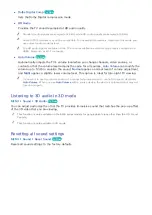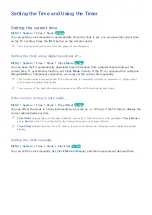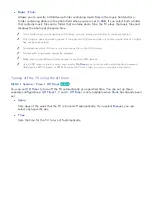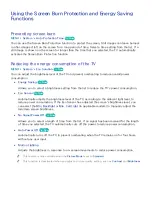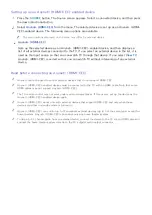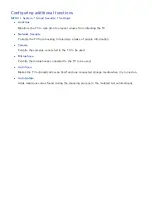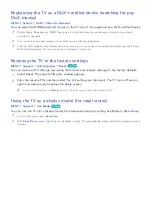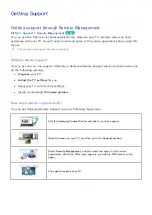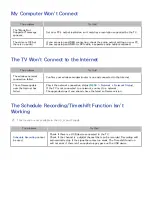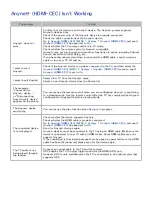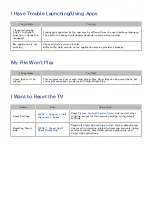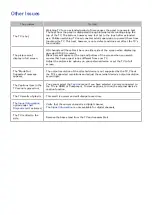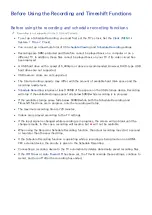94
95
White text on black background (high contrast)
MENU
System
Accessibility
High Contrast
You can change major service screens to white text on a black background or change the transparent
TV menus to opaque so that text can be more easily read. To activate this function, set
High Contrast
to
On
.
Adjusting the menu transparency
MENU
System
Accessibility
Menu Transparency
Try Now
You can adjust the menu's transparency.
"
Setting
High Contrast
(
MENU
System
Accessibility
High Contrast
) to
On
automatically switches the
menu display mode to opaque. You cannot manually change the
Menu Transparency
settings.
Enlarging the font (for the visually impaired)
MENU
System
Accessibility
Enlarge
Try Now
You can enlarge the size of the font on the screen. To activate, set
Enlarge
to
On
.
Learning about the remote control (for the visually impaired)
MENU
System
Accessibility
Learn Remote Control
This function helps individuals with a visual impairment to learn the positions of the buttons on the
remote control. When this function is activated, you can press a button on the remote control and the
TV will tell you its name. To return to the previous screen, press the
RETURN
button twice. To exit,
press the
EXIT
button twice.
"
This function is only available in the U.S.A. and Canada.
Listening to the TV through Bluetooth headphones (for the hearing
impaired)
MENU
Sound
Speaker Settings
Bluetooth Headphones
Multi-Output Audio
You can turn on both the TV speaker and Bluetooth headphones at the same time. When this function
is active, you can set the volume of the Bluetooth headphones to be louder than that of the TV
speaker.
"
When you connect the Bluetooth headphones to the TV,
Multi-Output Audio
menu is activated. For more
information about connecting Bluetooth headphones to the TV, refer to "Listening to the TV through
Bluetooth headphones."