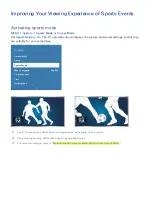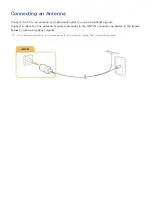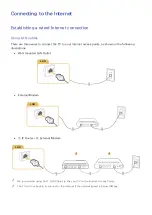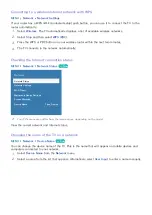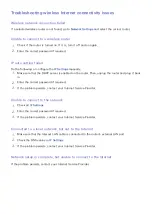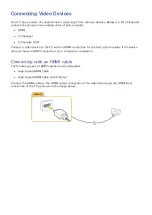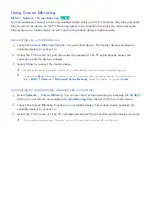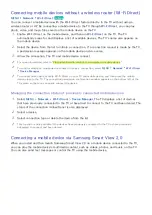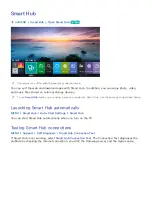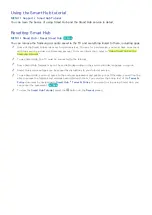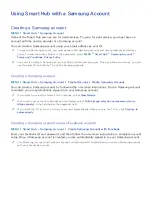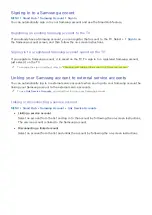14
Connecting with an HDMI-to-DVI cable
If the graphics adapter of your TV does not support the HDMI interface, connect the computer to the
TV with a DVI (Digital Visual Interactive)-to-HDMI cable. Note that the HDMI-to-DVI connection is
only supported by the HDMI (DVI) port and does not transmit audio. To listen to the computer sound,
connect external speakers to the audio output connection of the computer.
Connect the HDMI-to-DVI cable to the HDMI (DVI) port of the TV and the DVI output port of the
computer as shown in the image below.
Connecting through your home network
You can quickly access and play photo, video, and music files stored on a computer on the TV.
1.
Connect the TV and the computer to the same router or AP. If you connected your TV to your
network when you set up your TV, this is already done.
2.
On the computer, select [Control Panel] [Network and Internet] [Network and Sharing Center]
[Change advanced sharing settings], and select [Choose media streaming options...] to activate
media streaming.
3.
On the list of available devices displayed by the computer, set the TV to [Allowed].
"
For more information about playing content, refer to "Playing multimedia content in a computer or mobile
device."