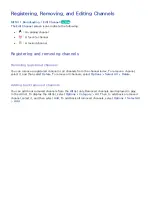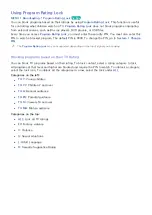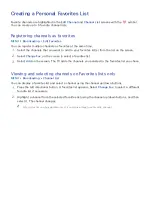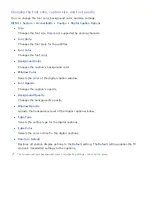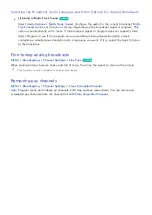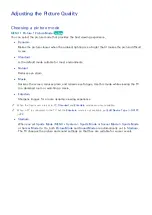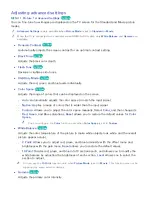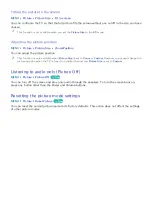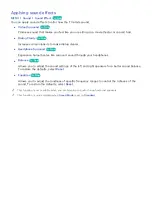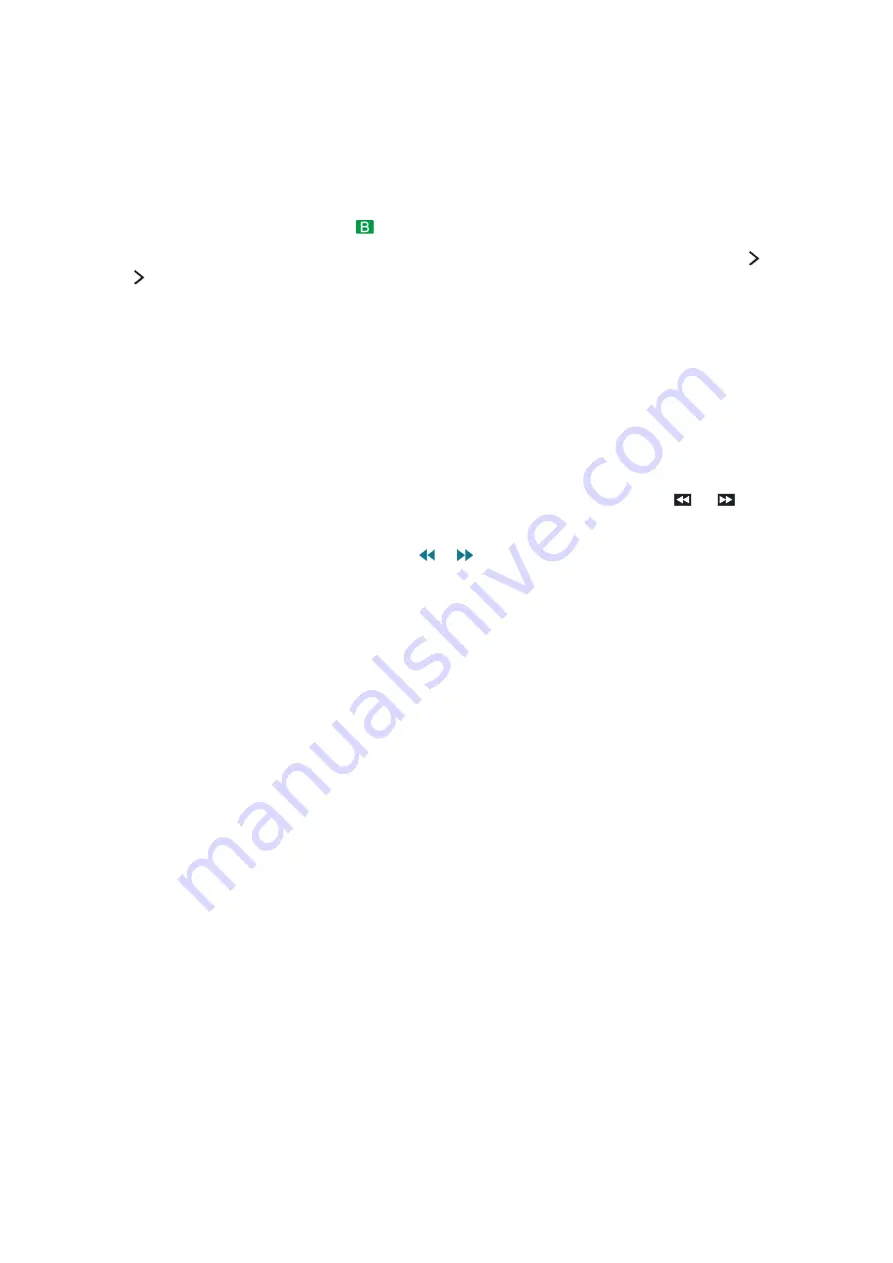
64
65
Using the functions available while recording sports in sports
mode
You can use the following functions when you press the Enter button in sports mode.
●
Manual Highlight
Saves a video from 10 seconds before you press the button to 10 seconds after.
"
On the remote control, press the
button.
"
You can set the TV to automatically save highlights without user intervention. Select
MENU
System
Sports Mode
, and then set
Auto Highlights
to
On
.
●
Recording Time
Sets the recording time.
●
Stop Recording
/
Go to Live TV
–
Stops a recording when you are watching a live program.
–
Switches to a live program when you are watching a recorded program.
●
Rewind
/
Fast Forward
Press the
MENU/123
button on the Samsung Smart Control, and then select
or
button to
speed up rewind or fast forward.
"
On the standard remote control, press the
or
button.
●
Pause
/
Play
Pauses or resumes the video.
●
Highlights Player
Displays the
Highlights Player
screen and plays the highlights saved in the recorded file
automatically or manually.
Highlights Player
is not available when:
–
You are switching the input signal with the
SOURCE
button.
–
When
Video Description
is on
●
Watch Live TV at the same time
Allows you to watch a current program in a PIP window while watching a recorded program. To
exit PIP mode, press the button again.
Watch Live TV at the same time
is not available when:
–
You are switching the input signal using the
SOURCE
button.
–
When
Video Description
is on
"
This function is only available while you are watching a recorded program.