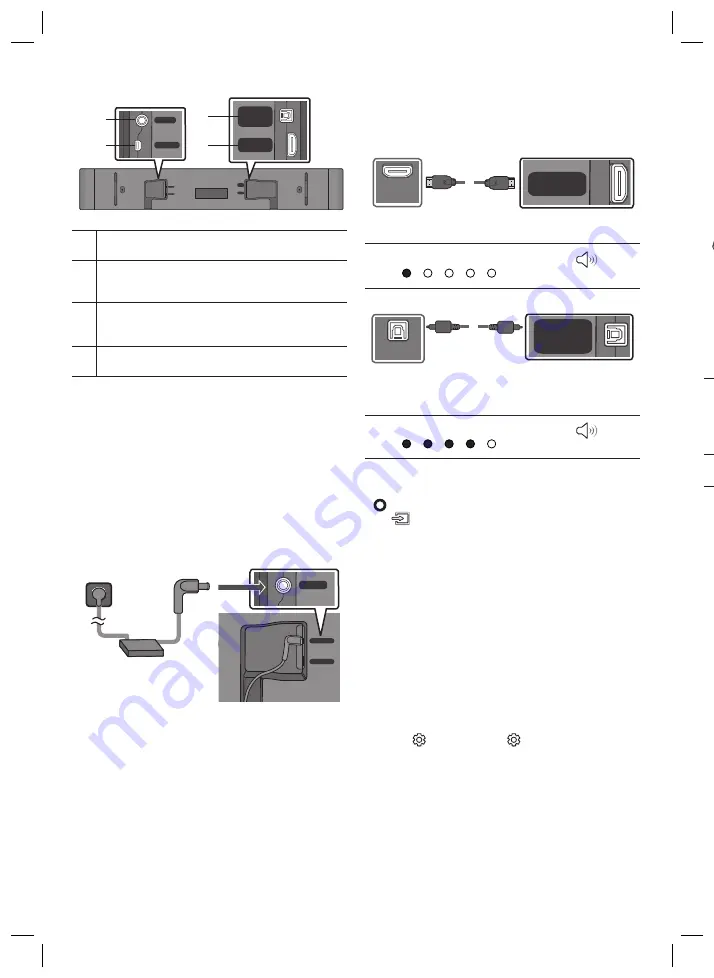
English - 5
English - 4
Bottom Panel of the Soundbar
SERVICE
DC 19V
DIGITAL
AUDIO IN
(OPTICAL)
HDMI
(eARC)
SERVICE
DC 19V
DIGITAL
AUDIO IN
(OPTICAL)
HDMI
(eARC)
SERVICE
DC 19V
DIGITAL
AUDIO IN
(OPTICAL)
HDMI
(eARC)
DC 19V (Power Supply In)
Connect the AC/DC power adapter.
SERVICE
Connect a USB storage device to upgrade the
product's software.
DIGITAL AUDIO IN (OPTICAL)
Connect to the digital (optical) output of an
external device.
HDMI (eARC)
Connect to the HDMI (eARC) port on a TV.
03 CONNECTING THE
SOUNDBAR
Connecting Electrical Power
•
For more information about the required electrical
power and power consumption, refer to the label
attached to the product. (Label: Bottom of the Soundbar
Main Unit)
SERVICE
DC 19V
Bottom of the Soundbar
Main Unit
SERVICE
DC 19V
DIGITAL
AUDIO IN
(OPTICAL)
HDMI
(eARC)
04 CONNECTING WITH A
CABLE
Connecting using an HDMI Cable
Bottom of the
Soundbar
HDMI Cable
TV
HDMI IN
(eARC)
HDMI OUT
OPTICAL OUT
HDMI 입력
(eARC)
HDMI 출력
OPTICAL 출력
SERVICE
DC 19V
DIGITAL
AUDIO IN
(OPTICAL)
HDMI
(eARC)
White On -> Off
“
TV ARC
” or “
eARC
”
Connecting using an Optical Cable (D.IN)
SERVICE
DC 19V
DIGITAL
AUDIO IN
(OPTICAL)
HDMI
(eARC)
TV / BD / DVD player
/ Set-top box / Game
console
Bottom of the
Soundbar
Optical Cable
(not supplied)
HDMI IN
(eARC)
HDMI OUT
OPTICAL OUT
HDMI 입력
(eARC)
HDMI 출력
OPTICAL 출력
White On -> Off
“
Digital Audio In
”
NOTES
•
When the TV sound is not output, press the
(Multi Function)
button at the top of the Soundbar or
the
(Source)
button on the remote control to select
the “
TV ARC
” or “
eARC
” mode.
•
The recommended cable is an HDMI cable certified by
HDMI.org.
•
When you use an optical cable and the terminals have
covers, be sure to remove the covers.
Using the Q-Symphony Function
When the Soundbar connects to a Samsung TV that
supports the Q-Symphony function, you can play the
sound simultaneously through the Soundbar and the TV.
If you use the Q-Symphony function, the surround sound
played on the TV allows you to enjoy a richer, more three-
dimensional surround sound effect.
When the Soundbar is connected, “
Q-Symphony
” menu
appears on the TV. (The message displayed may differ
with the TV model.)
Settings (
) → All Settings ( )→ Sound → Sound
Output
05 USING A WIRELESS
CONNECTION
Connecting via Bluetooth
OR
OR
When in “
Bluetooth
” mode
5 Sec
SOUND
MODE
WOOFER
TONE
CONTROL
CH LEVEL
•
Search for the Bluetooth device on your TV or mobile
device.
Red
→
Green
→
Blue Blinks
Cyan
Blinks X3
Pairing
Connection is complete
“Ready to connect via Bluetooth.”
NOTE
•
If asked for a PIN code when connecting a Bluetooth
device, enter <0000>.
Connecting via Wi-Fi (Wireless
Network)
To connect a Soundbar to a mobile device via a wireless
network (Wi-Fi), the
SmartThings
app is required.
1.
Connect your mobile device (smartphone, tablet, etc.)
to the Wi-Fi network the TV is connected to.
2.
Install and launch the
SmartThings
app on your mobile
device (smartphone, tablet, etc.).
3.
Follow the instructions in the app screen on the mobile
device to connect the Soundbar to your Wi-Fi network.
Содержание HW-S60D
Страница 26: ...Cette page est laiss e intentionnellement vierge...
Страница 27: ...Cette page est laiss e intentionnellement vierge...





































