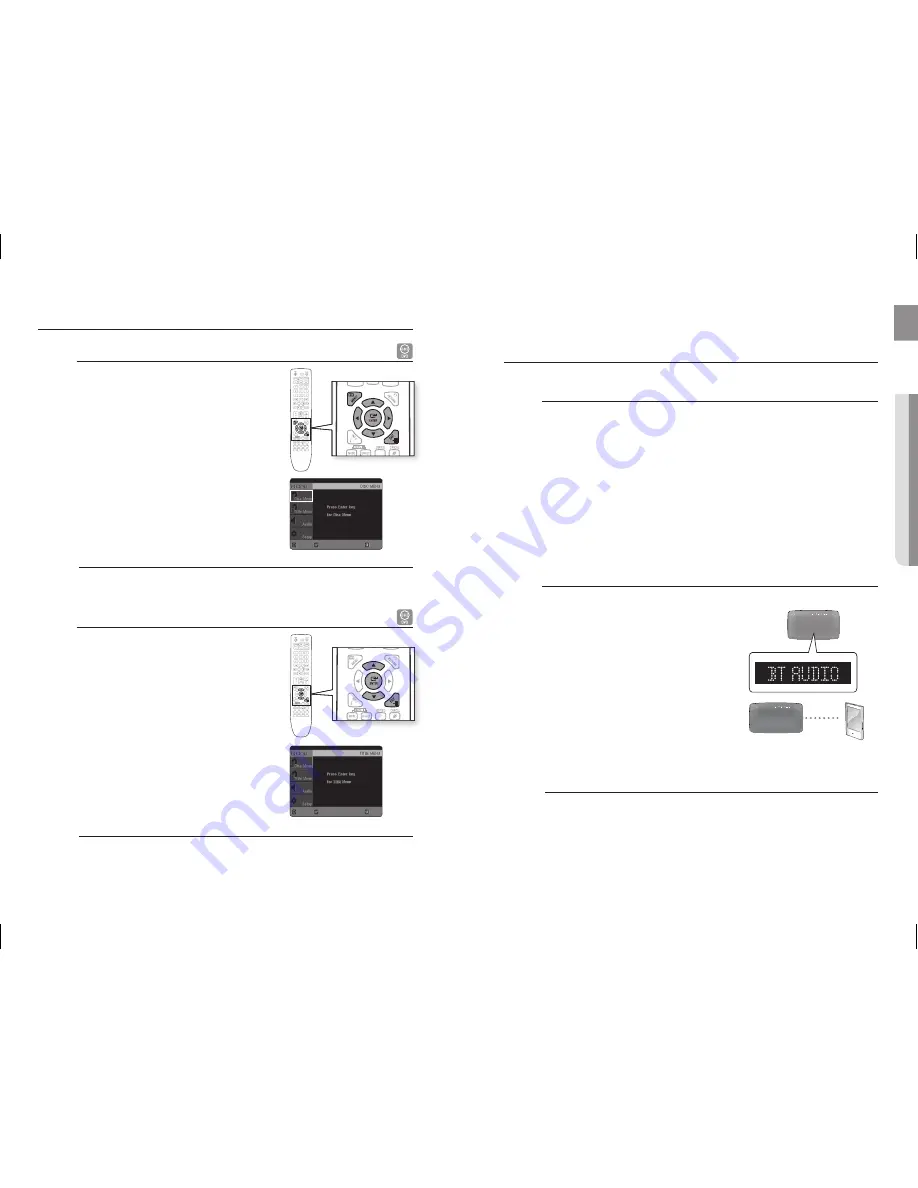
40
Playback
41
EnG
●
PLAYBACK
Using the Disc Menu
You can use the menus for the audio language, subtitle
language, profi le, etc.
DVD menu contents differ from disc to disc.
In Stop mode, press the
MEnU
button.
Press the Cursor
$
,
%
button or numeric buttons to move
to
Disc Menu
and then press the
EnTEr
button.
When you select Disc Menu and it is not supported by
the disc, the "
This menu is not supported
" message
appears on the screen.
Press the Cursor
$
,
%
,
_
,
+
button to select the desired
item.
Press the
EnTEr
button.
d
Press the EXIT button to exit the setup screen.
The disc menu display may be different depending on the disc.
Using the Title Menu
For DVDs containing multiple titles, you can view the title of
each movie. The availability of this feature may vary, depending
on the disc.
In Stop mode, press the
MEnU
button.
Press the Cursor
$
,
%
button to move to
Title Menu
.
Press the
EnTEr
button.
The title menu appears.
d
Press the EXIT button to exit the setup screen.
The Title menu display may be different depending on the disc.
1.
.
~
.
4.
M
`
1.
.
.
~
M
`
ENTER
MOVE
EXIT
ENTER
MOVE
EXIT
USInG BLUETOOTH
You can use a Bluetooth device to enjoy music with high quality stereo sound, all without wires!
What is Bluetooth?
Bluetooth is a new technology that enables Bluetooth-compliant devices to easily interconnect
with each other using a short wireless connection.
A Bluetooth device may cause a noise or malfunction, depending on usage.
When a part of the body is in contact with the receiving/transmitting system of the Bluetooth device
or the Home Cinema System.
Electrical variation from obstructions caused by a wall, corner or offi ce partitioning.
Electrical interference from same frequency-band devices including medical equipment, microwave
oven and wireless LAN.
Pair the Home Cinema System with the Bluetooth device while maintaining a close distance.
The further the distance is between Home Cinema System and Bluetooth device, the worse the
quality is. If the distance exceeds the Bluetooth operational range, the connection is lost.
The Home Cinema System only supports Middle Quality SBC data(up to 237kbps@48kHz), and does
not support High Quality SBC data([email protected]).
In poor reception-sensitivity areas, the Bluetooth connection may not work properly.
The Home Cinema System has an effective reception range of up to 10 meters in all directions if there
are no obstacles. The connection will be automatically cut off if the distance is out of this range. Even
within this range, the sound quality may be deteriorated by obstacles such as walls or doors.
To connect the Home Cinema System to a Bluetooth device
Check if the Bluetooth device supports the Bluetooth-compliant stereo headset function.
Press the
FUnCTIOn
button on the front panel of the home
cinema system repeatedly until "
BT AUDIO
" appears.
The mode switches as follows :
DVD/CD
DIGITAL
AUX1
AUX2
USB
BT AUDIO
HDMI In
TUnEr
.
You will see “
WAIT
” for 2 seconds and then “
rEADY
”
on the front display of the Home Cinema System.
Select the Bluetooth menu on Bluetooth device you want to
connect. (refer to Bluetooth device's user manual)
Select the Stereo headset menu on the Bluetooth device.
You will see a list of scanned devices.
Select "
Samsung Home Theatre
" from the searched list.
When the Home Cinema System is connected to the
Bluetooth device, the Home Cinema System will display
"
Connect
" on the front display, followed by the device
name of the connected Bluetooth device.
The Home Cinema System connection is complete.
Play music on the connected device.
You can listen to the music playing on the connected Bluetooth device over the home cinema system.
You may be required to enter a PIN code(password) when connecting the Bluetooth device to the home cinema
system. If the PIN code input window appears, enter <0000>.
The Home Cinema System may control play related function only when connected device supports the
function.
The Home Cinema System only supports Middle Quality SBC data(up to 237kbps@48kHz), and does not
support High Quality SBC data([email protected]).
~
~
~
~
~
~
~
~
~
1.
~
~
.
.
~
4.
~
~
5.
~
M
`
`
`
Connect
Bluetooth devide





























