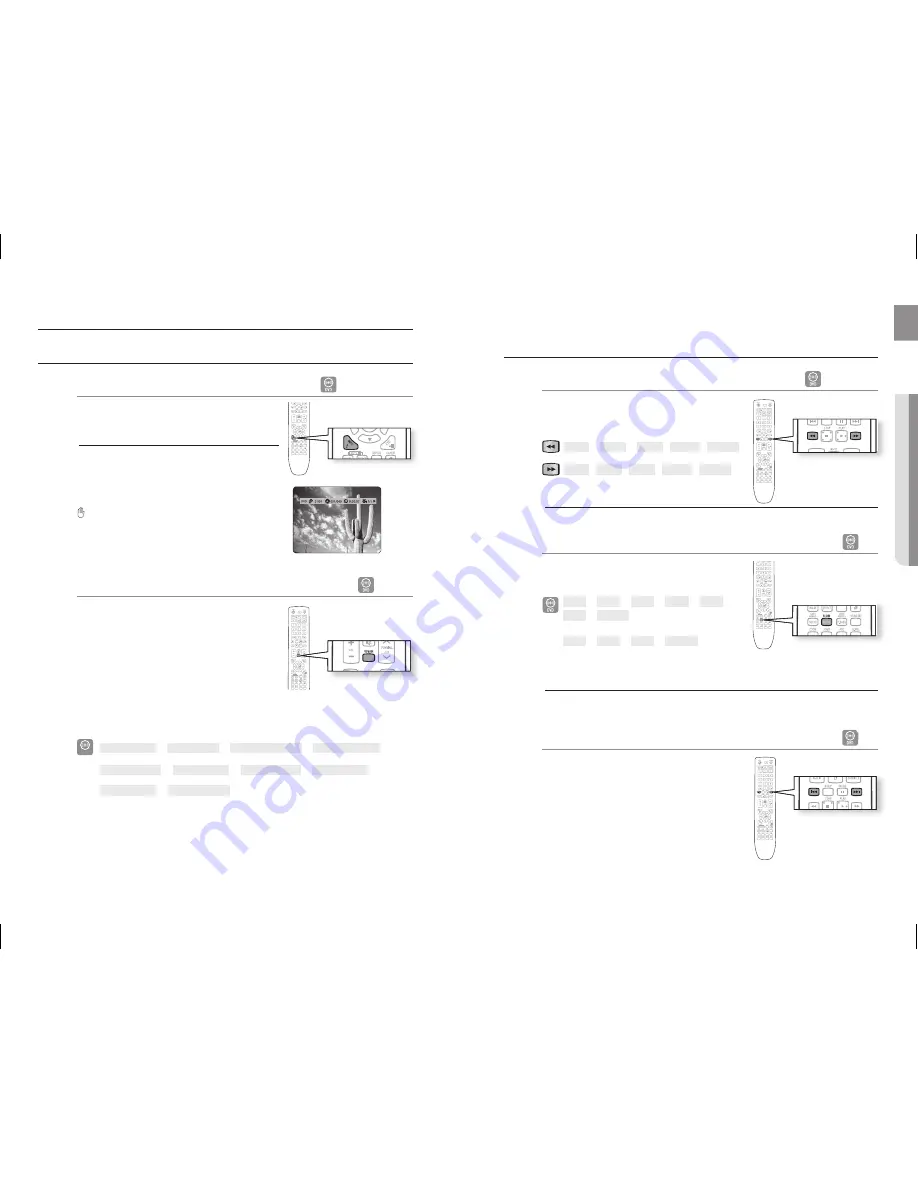
4
Playback
5
EnG
●
PLAYBACK
USInG THE PLAYBACK FUnCTIOn
Displaying Disc Information
BAGD
You can view disc playback information on the TV screen.
Press the
InFO
button.
The disc information display may appear different, depending
on the disc.
You can also select DTS, DOLBY DIGITAL, or PRO LOGIC,
depending on the disc
appears on the TV screen!
If this symbol appears on the TV screen when pressing
a button, that operation is not possible with the disc
currently being played.
Checking the remaining Time
BA
Press the
rEMAIn
button.
For checking the total and remaining time of a title or
chapter being played.
Each time the remain button is pressed
DVD-VIDEO
TITLE ELAPSED
➞
TITLE rEMAIn
➞
CHAPTEr ELAPSED
➞
CHAPTEr rEMAIn
B
TrACK ELAPSED
➞
TrACK rEMAIn
➞
TOTAL ELAPSED
➞
TOTAL rEMAIn
A
TrACK rEMAIn
➞
TrACK ELAPSED
M
`
`
~
USInG THE PLAYBACK FUnCTIOn (Con
.)
Fast Playback
BAD
Press the
(
,
)
button.
Each time the button is pressed during playback, the
playback speed changes as follows:
(
2X
➞
(
4X
➞
(
8X
➞
(
32X
➞
PLAY
)
2X
➞
)
4X
➞
)
8X
➞
)
32X
➞
PLAY
During fast playback of a CD or MP3-CD, sound is heard only at 2x speed, and not at 4x, 8x, and 32x speeds.
Slow Playback
D
Press the
SLOW
button.
Each time the button is pressed during playback, the
playback speed changes as follows:
*
1/2
➞
*
1/4
➞
*
1/8
➞
&
1/2
➞
&
1/4
➞
&
1/8
➞
PLAY
*
1/2
➞
*
1/4
➞
*
1/8
➞
PLAY
No sound is heard during slow playback.
Reverse slow playback does not work with DivX.
Skipping Scenes/Songs
A
Press the
[
,
]
button.
Each time the button is pressed during playback, the previous
or next chapter, track or directory (fi le) will be played.
~
M
`
~
M
`
`
~
D






























