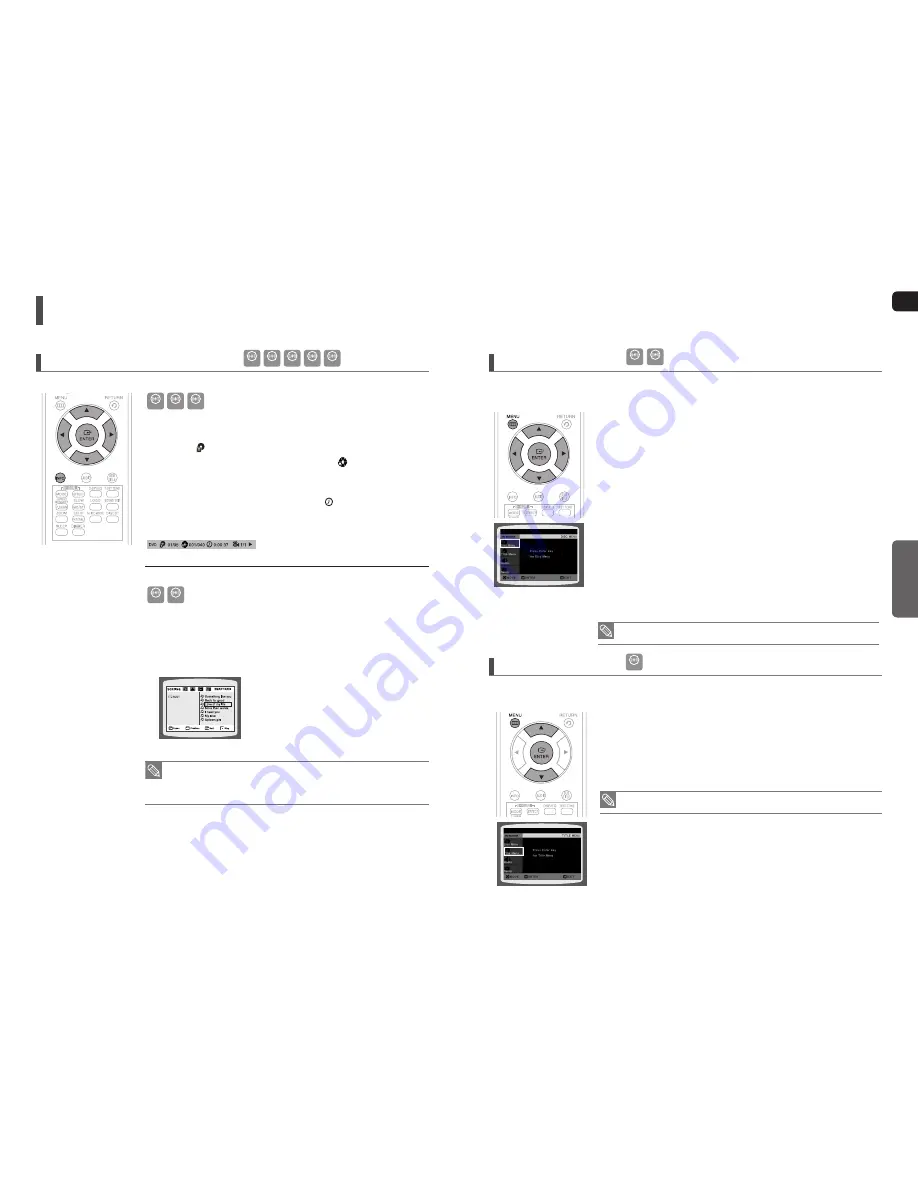
Using the Disc Menu
DVD
VCD
You can use the menus for the audio language, subtitle language, pro
fi
le, etc.
DVD menu contents differ from disc to disc.
1
In Stop mode, press the
MENU
button.
When playing a VCD (version 2.0), this toggles between <MENU ON> and
<MENU OFF>.
2
Press the Cursor
▲
,
▼
button to move to
<Disc Menu>
and then press the
ENTER
button.
When you select Disc Menu and it is not supported by the disc,
the <This menu is not supported> message appears on the screen.
3
Press the Cursor
▲
,
▼
,
◄
,
►
button to select the desired item.
4
Press the
ENTER
button.
d
Press the
MENU
button to menu the setup screen.
MENU ON/OFF (PBC) Function
When playing a VCD (version 2.0), you can select and view various scenes
according to the menu screen.
MENU ON : This VCD disc is version 2.0. The disc is played back according to the
menu screen. Some functions may be disabled. When some functions
are disabled, select <MENU OFF> to enable them.
MENU OFF : This VCD disc is version 1.1. The disc is played back in the same way as with
a music CD.
The Disc menu display may be different depending on the disc.
•
•
•
Using the Title Menu
DVD
For DVDs containing multiple titles, you can view the title of each movie. Depending on the disc, the availability
of this feature may vary.
1
In Stop mode, press the
MENU
button.
2
Press the Cursor
▲
,
▼
button to move to
<Title Menu>
.
3
Press the
ENTER
button.
The title menu appears.
d
Press the
MENU
button to exit the setup screen.
The Title menu display may be different depending on the disc.
•
Using the Playback Function
(Con’t)
Moving Directly to a Scene/Song
DVD
VCD
MP3
JPEG
CD
1
Press the
INFO
button.
2
Press the Cursor
▲
,
▼
button or numeric buttons to select the desired
title/track (
) and then press the
ENTER
button.
3
Press the Cursor
◄
,
►
button to move to Chapter (
) display.
4
Press the Cursor
▲
,
▼
button or numeric buttons to select the desired
chapter and then press the
ENTER
button.
5
Press the Cursor
◄
,
►
button to move to time (
) display.
6
Press the numeric buttons to select the desired time and then press
the
ENTER
button.
DVD
VCD
CD
Press the
numeric
button.
The selected
fi
le will be played.
When playing an MP3 or JPEG disc, you cannot use the Cursor
▲
,
▼
button
to
move to a folder.
To move a folder, press the STOP (
) button and then press the Cursor
▲
,
▼
button.
MP3
JPEG
You can press the
#
,
$
button on the remote control to move directly to the
desired title, chapter, or track.
Depending on the disc, you may not be able to move to the selected title or time.
•
•
38
39
ENG
OPERATION
















































