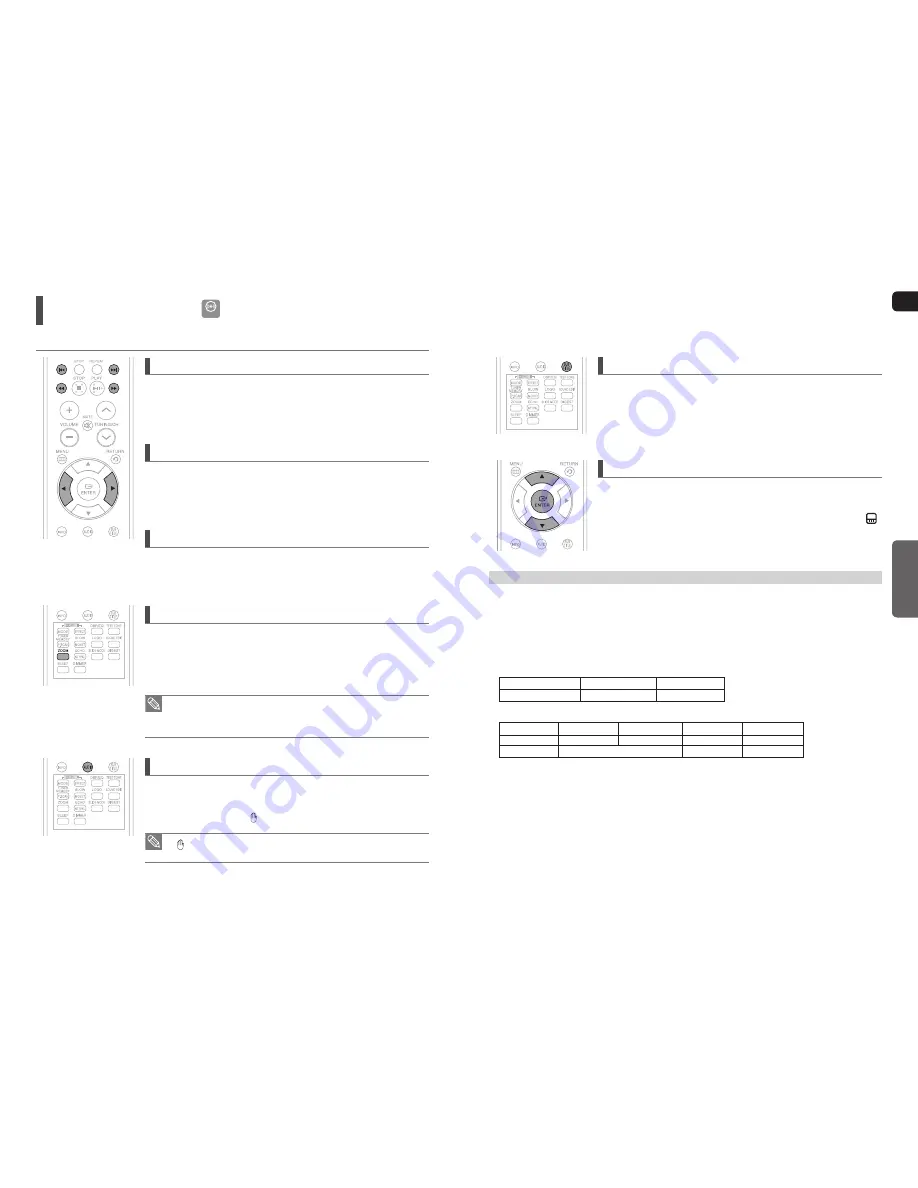
28
GB
OPERATION
29
Subtitle Display
Press the
SUBTITLE
button.
Each time you press the button, your selection will toggle between
<SUBTITLE (1/N, 2/N ...)> and <SUBTITLE OFF>.
If the disc has only one subtitle
fi
le, it will be played automatically.
See number 2 (Caption Function) below for more details concerning Subtitle
usage with DivX discs.
If the disc has more than one subtitle file
If the disc has more than one subtitle
fi
le, the default subtitle may not match the
movie and you will have to select your subtitle language as follows:
1
In Stop mode, press the Cursor
▲
,
▼
button, select the desired subtitle (
)
from the TV screen, and then press the
ENTER
button.
2
When you select the desired DivX
fi
le from the TV screen, the movie will be
played normally.
DivX(Digital internet video eXpress)
DivX is a video
fi
le format developed by Microsoft and is based on MPEG4 compression technology to provide audio
and video data over the Internet in real-time.
MPEG4 is used for video encoding and MP3 for audio encoding so that the users can watch a movie at near
DVD-quality video and audio.
1. Supported Formats
This product only supports the following media formats. If both video and audio formats are not supported, the user may
experience problems such as broken images or no sound.
Format AVI WMV
Supported Versions DivX3.11~DivX5.1, XviD V1/V2/V3/V7
Supported Video Formats
Format
MP3
WMA
AC3
DTS
Bit Rate
80~384kbps
56~128kbps 128~384kbps
1.5Mbps
Sampling Frequency 44.1khz
44.1/48khz
44.1khz
Supported Audio Formats
DivX
fi
les, including audio and video
fi
les, created in the DTS format can only support up to 6Mbps.
Aspect Ratio: Although default DivX resolution is 640x480 pixels (4:3), this product supports up to 720x480 pixels
(16:9). TV screen resolutions higher than 800 will not be supported.
When you play a disc whose sampling frequency is higher than 48khz or 320kbps, you may experience shaking on
the screen during playback.
2. Caption Function
You must have some experience with video extraction and editing in order to use this feature properly.
To use the caption function, save the caption
fi
le (*.smi) in the same
fi
le name as that of the DivX media
fi
le (*.avi)
within the same folder.
Example. Root Samsung_007CD1.avi
Samsung_007CD1.smi
Up to 60 alphanumeric characters or 30 East Asian characters (2 byte characters such as Korean and Chinese) for the
fi
le name.
•
•
•
•
•
•
DivX Playback
DivX
The functions on this page apply to DivX disc playback.
Skip Forward/Back
During playback, press the
#
,
$
button.
Goes to the next
fi
le whenever you press the
$
button, if there are over 2
fi
les in the disk.
Goes to the previous
fi
le whenever you press the
#
button, if there are over 2
fi
les in
the disk.
Fast Playback
To play back the disc at a faster speed, press the
or
button during
playback.
Each time you press the either button, the playback speed will change as follows:
2x
➞
4x
➞
8x
➞
32x
➞
Normal.
5 Minute Skip function
During playback, press the Cursor
◄
,
►
button.
Playback skips 5 minutes forward whenever you press the Cursor
►
button.
Playback skips 5 minutes back whenever you press the Cursor
◄
button.
Zoom Function
1
Press the
ZOOM
button.
Each time you press the button, your selection will toggle between
<ZOOM X2> and <ZOOM OFF>.
2
Press the Cursor
▲
,
▼
,
◄
,
►
button to move to the area you want to enlarge.
A DivX
fi
le can be zoomed only in ZOOM X2 mode.
DivX
fi
les have .Avi
fi
le extensions, however, not all .Avi
fi
les are DivX and
may not be playable in this unit.
Audio Display
Press the
AUDIO
button.
If there are multiple audio tracks on a disc, you can toggle between them.
Each time you press the button, your selection will toggle between
<AUDIO (1/N, 2/N ...)> and .
is displayed when there is one supported language in the disc.
•
•
•
















































