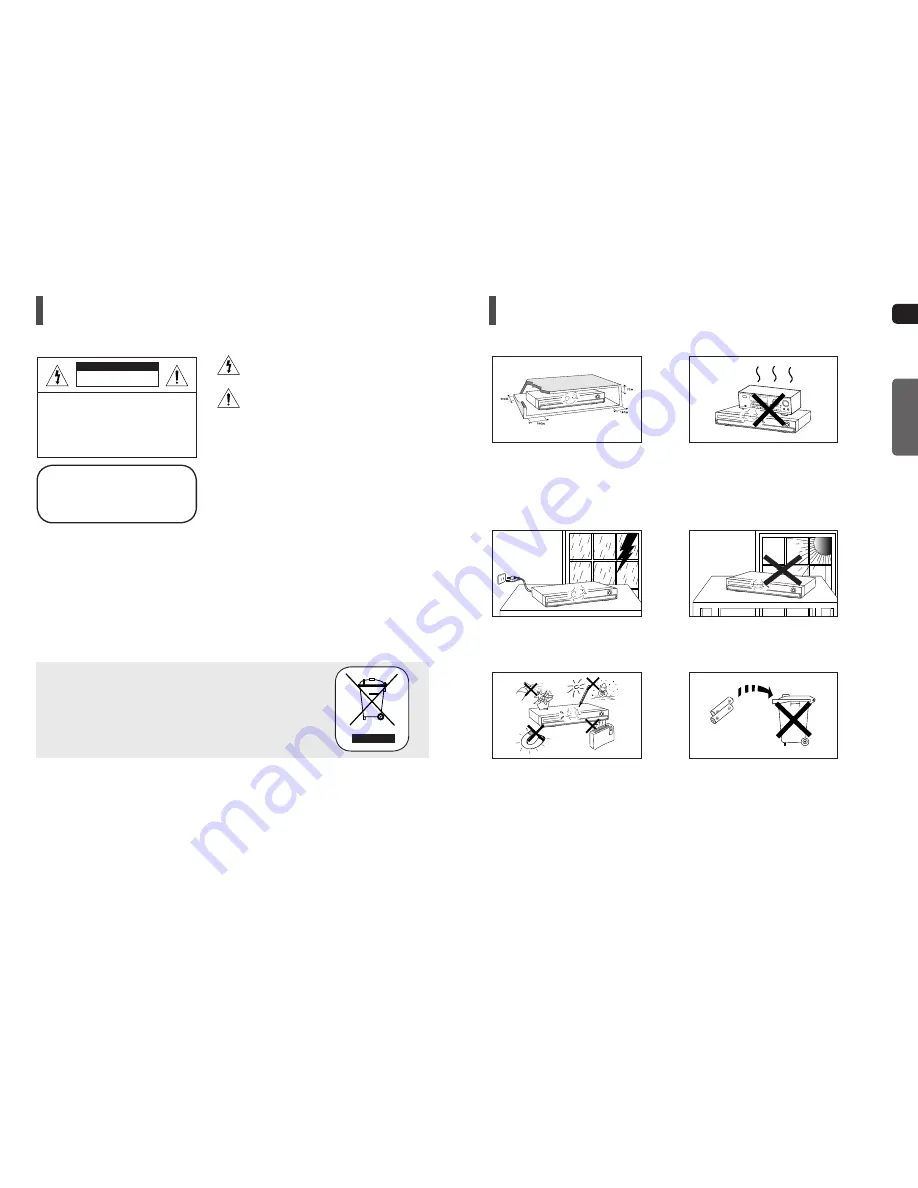
2
GB
PREPARATION
3
Precautions
Ensure that the AC power supply in your house complies with the identification sticker located on the back of your player.
Install your player horizontally, on a suitable base (furniture), with enough space around it for ventilation (7.5~10cm). Make
sure the ventilation slots are not covered. Do not stack anything on top of the player. Do not place the player on amplifiers
or other equipment which may become hot. Before moving the player, ensure the disc tray is empty. This player is designed
for continuous use. Switching off the DVD player to the stand-by mode does not disconnect the electrical supply.
In order to disconnect the player completely from the power supply, remove the main plug from the wall outlet, especially
when left unused for a long period of time.
During thunderstorms, disconnect AC main plug from
the wall outlet. Voltage peaks due to lightning could
damage the unit.
Do not expose the unit to direct sunlight or
other heat sources.
This could lead to overheating and malfunction
of the unit.
Phones
Protect the player from moisture (i.e. vases),
and excess heat (e.g.
fi
replace) or equipment
creating strong magnetic or electric
fi
elds
(i.e.speakers...). Disconnect the power cable
from the AC supply if the player malfunctions.
Your player is not intended for industrial use.
Use of this product is for personal use only.
Condensation may occur if your player or disc
has been stored in cold temperatures.
If transporting the player during the winter,
wait approximately 2 hours until the unit has
reached room temperature before using.
The batteries used with this product contain
chemicals that are harmful to the environment.
Do not dispose of batteries in the general
household trash.
PREPARATION
Safety Warnings
This symbol indicates that dangerous voltage which
can cause electric shock is present inside this unit.
This symbol alerts you to important operating and
maintenance instructions accompanying the unit.
CLASS 1 LASER PRODUCT
This Compact Disc player is classi
fi
ed as a CLASS 1
LASER product.
Use of controls, adjustments or performance of procedures other than
those speci
fi
ed herein may result in hazardous radiation exposure.
CAUTION- INVISIBLE LASER RADIATION WHEN OPEN AND
INTERLOCKS DEFEATED, AVOID EXPOSURE TO
BEAM.
WARNING :
To reduce the risk of fi re or electric shock, do not expose this appliance to rain or moisture.
CAUTION :
TO PREVENT ELECTRIC SHOCK, MATCH WIDE BLADE OF PLUG TO WIDE SLOT, FULLY INSERT.
This apparatus shall always be connected to a AC outlet with a protective grounding connection.
To disconnect the apparatus from the mains, the plug must be pulled out from the mains socket, therefore the mains
plug shall be readily operable.
CAUTION
Apparatus shall not be exposed to dripping or splashing and no objects
fi
lled with liquids, such as vases, shall be
placed on the apparatus.
The Mains plug is used as a disconnect device and shall stay readily operable at any time.
•
•
•
•
CLASS 1 LASER PRODUCT
KLASSE 1 LASER PRODUKT
LUOKAN 1 LASER LAITE
KLASS 1 LASER APPARAT
PRODUCTO LASER CLASE 1
TO REDUCE THE RISK OF ELECTRIC
SHOCK, DO NOT REMOVE REAR COVER.
NO USER SERVICEABLE PARTS INSIDE.
REFER SERVICING TO QUALIFIED
SERVICE PERSONNEL.
RISK OF ELECTRIC SHOCK.
DO NOT OPEN
CAUTION
This marking shown on the product or its literature, indicates that it should not be
disposed with other household wastes at the end of its working life.
To prevent possible harm to the environment or human health from uncontrolled waste
disposal, please separate this from other types of wastes and recycle it responsibly to
promote the sustainable reuse of material resources.
Household users should contact either the retailer where they purchased this
product, or their local government of
fi
ce, for details of where and how they
can take this item for environmentally safe recycling.
Business users should contact their supplier and check the terms and
conditions of the purchase contract.
This product should not be mixed with other commercial wastes for disposal.



































