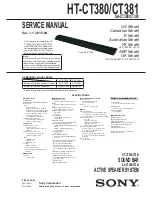20
GB
CONNECTIONS
21
P.SCAN
(Progressive Scan)
Function
Unlike regular Interlace Scan, in which two
fi
elds of picture information alternate to create the entire picture (odd scan
lines, then even scan lines), Progressive Scan uses one
fi
eld of information (all lines displayed in one pass) to create
a clear and detailed picture without visible scan lines.
1
Press
STOP(
)
button.
If playing a disc, press the STOP (
) button twice so that
<STOP>, appears on the display.
2
Press and hold
P.SCAN
button on the remote control for
over 5 seconds.
Pressing and holding the button for over 5 seconds will select
<Progressive Scan> and <Interlace Scan> alternately.
When you select P.SCAN, "P.SCAN" will appear on the
display.
To set P.Scan mode for DivX discs, press the P.SCAN button
on the remote control for more than 5 seconds with no disc in
the unit ("NO DISC" on the display), then load the DivX disc
and play.
What is Progressive (or Non-Interlaced) Scanning?
In interlaced-scan video, a frame consists of two interlaced
fields (odd and even), where each field contains
every other horizontal line in the frame.
The odd field of alternating lines is displayed first, and
then the even field is displayed to fill in the alternating
gaps left by the odd field to form a single frame.
One frame, displayed every 1/30th of a second, contains
two interfaced fields, thus a total of 60 fields are displayed
every 1/60th of a second.
The interlaced scanning method is intended for capturing
a still object.
Interlaced Scan (1 FRAME = 2 FIELDS)
The progressive scanning method scans one full frame of
video consecutively down the screen, line by line.
An entire image is drawn at one time, as opposed to the
interlaced scanning process by which a video image is
drawn in a series of passes.
The progressive scanning method is desirable for dealing
with moving objects.
Progressive Scan (FULL FRAME)
This function works only on TVs equipped with component video inputs (Y, Pr, Pb) that support Progressive
Video. (It does not work on TVs with conventional component inputs, i.e., non-progressive scan TVs.)
Depending on the capabilities of your TV, this function may not work.
•
•
Connecting Audio from External Components
Connecting an External Analog Component
Analog signal components such as a VCR.
Audio Cable
(not supplied)
If the external analog
component has only one
Audio Out, connect either
left or right.
1
Connect AUX IN (Audio) on the Home Theater to Audio Out on the external analog component.
Be sure to match connector colors.
2
Press the
AUX
button on the remote control to select <AUX> input.
You can also use the
FUNCTION
button on the main unit.
The mode switches as follows :
DVD/CD
AUX
USB
FM
You can connect the Video Output jack on your VCR to the TV, and connect the Audio Output jacks on the VCR
to this product.
Cooling Fan
The cooling fan supplies cool air to the unit to prevent overheating.
Please observe the following cautions for your safety.
Make sure the unit is well-ventilated. If the unit has poor ventilation, the
temperature inside the unit may rise and may damage it.
Do not obstruct the cooling fan or ventilation holes. (If the cooling fan or ventilation holes
are covered with a newspaper or cloth, heat may build up inside the unit and
fi
re may
result.)
•
•
•