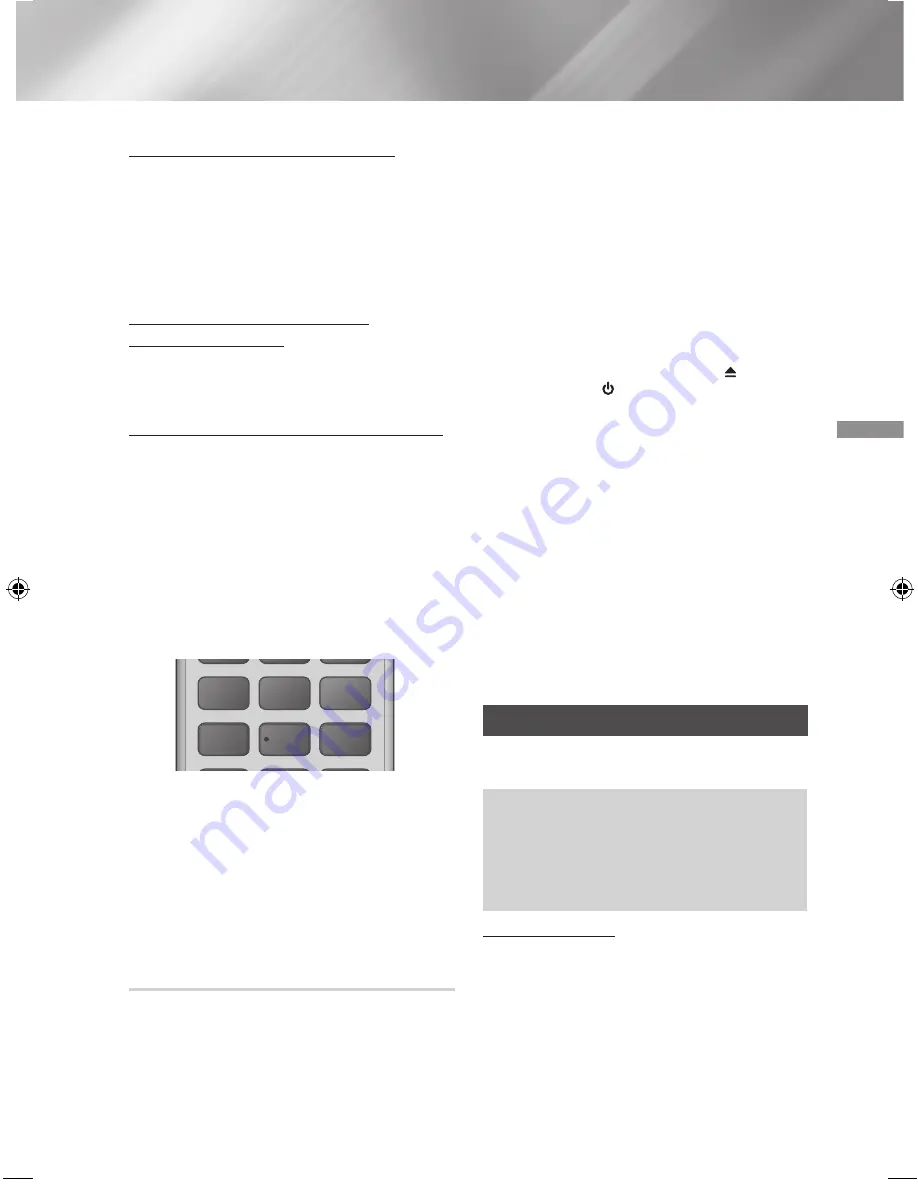
27
- English
Playing Content
About characters shown in the display
When the display shows PS,or RT signals,the following
characters are used.
•
The display window cannot differentiate upper case
and lower case letters and always uses upper case
letters.
•
The display window cannot show accented letters,
<A,> for instance, may stands for accented <A’s> like
<
À, Â, Ä, Á
,
Å
and
Ã
.>
PTY (Program Type) indication and
PTY-SEARCH function
One of the advantages of the RDS service is that you
can locate a particular kind of program from the preset
channels by specifying the PTY codes.
To search for a program using the PTY codes
Ğ
Before you start!
•
The PTY Search is only applicable to preset stations.
•
To stop searching any time during the process, press
5
button while searching.
•
There is a time limit in doing the following steps.
If the setting is cancelled before you finish, start from
step 1 again.
•
When pressing the buttons on the primary remote
control, make sure that you have selected the FM
station using the primary remote control.
1.
Press the
PTY SEARCH
button while listening to an
FM station.
2.
Press the
PTY-
or
PTY+
button until the PTY code
you want appears on the display.
•
The display gives you the PTY codes described
to the right.
3.
Press the
PTY SEARCH
button again, while the
PTY code selected in the previous step is still on the
display.
•
The centre unit searches 15 preset FM stations,
stops when it finds the one you have selected,
and tunes in that station.
Recording FM Radio
You can record your favorite radio broadcast on the
inserted USB storage device.
1.
Insert a USB device into the USB jack on the
front of the product.
2.
Go to the
FM
mode to turn on your desired
radio broadcast.
3.
Press the
RED (A)
button to start recording. The
recording process is started.
•
The recorded time is displayed in the left and
the recording time still available according
to free space in the USB storage device is
displayed in the right.
4.
Press the
EXIT
button to finish your recording.
The recording is stopped and saved as a .mp3
file at the same time. To play the recorded file,
refer to "Playing Files on a USB Device".
✎
The recorded file is saved in
Tuner
folder which was
created automatically.
✎
Only some buttons are operable while FM radio is
being recorded. (You can enable only
HIGH
-END V
ACUUM TUBE SOUN
D
5V 0.5A
(OPEN/
CLOSE) button,
HIGH
-END V
ACUUM TUBE SOUN
D
5V 0.5A
(POWER) button,
EXIT
button,
MUTE
button, and
,
-
button.)
✎
If you don't press any button while recording,
screen saver will be enabled.
✎
No sound effect such as DSP, EQ, etc. is
recorded.
✎
The radio is recorded at the specified volume
even if you change the volume or press the Mute
button during the recording process.
✎
If you remove the USB device or Power Cable
during the recording process, the recorded file,
which has been recorded until then, may not
work.
✎
The recording will not start if the remaining free
space of the USB storage is less than 2MB.
✎
If the USB device is removed or has insufficient
space (under 2MB), the corresponding message
is displayed and recording will stop.
Using Bluetooth
You can use a Bluetooth device to enjoy music with
high quality stereo sound, all without wires!
•
Pairing distance : max. 2 meters, Operating
distance: max. 10 meters.
•
Actual Bluetooth performance may differ
depending on your environment, even if you
use your Bluetooth device within the specified
operating distance.
What is Bluetooth?
Bluetooth is a technology that enables Bluetooth-
compliant devices to interconnect with each other
easily using a short, wireless connection.
•
A Bluetooth device may hum or malfunction:
- When a part of your body is in contact with the
receiving/transmitting system of the Bluetooth
device or the Home Cinema.
- When it is subject to electrical variation from
obstructions caused by a wall, corner, or office
partitioning.
TOOLS
RETURN
EXIT
INFO
SUBTITLE
HOME
REPEAT
FUNCTION
1
2
3
7
8
9
DISC MENU
PTY - PTY SEARCH PTY +
RDS DISPLAY
TA
TITLE MENU
0
POPUP
4
5
6
MUTE
MO/ST
TUNER
MEMORY
DPS/EQ
TV SOUND
A
B
C
D
TUNING
DOWN
UP
VOLUME
-
+
HT-J4500_EN-ENG_0206.indd 27
2015/2/6 10:51:03






























