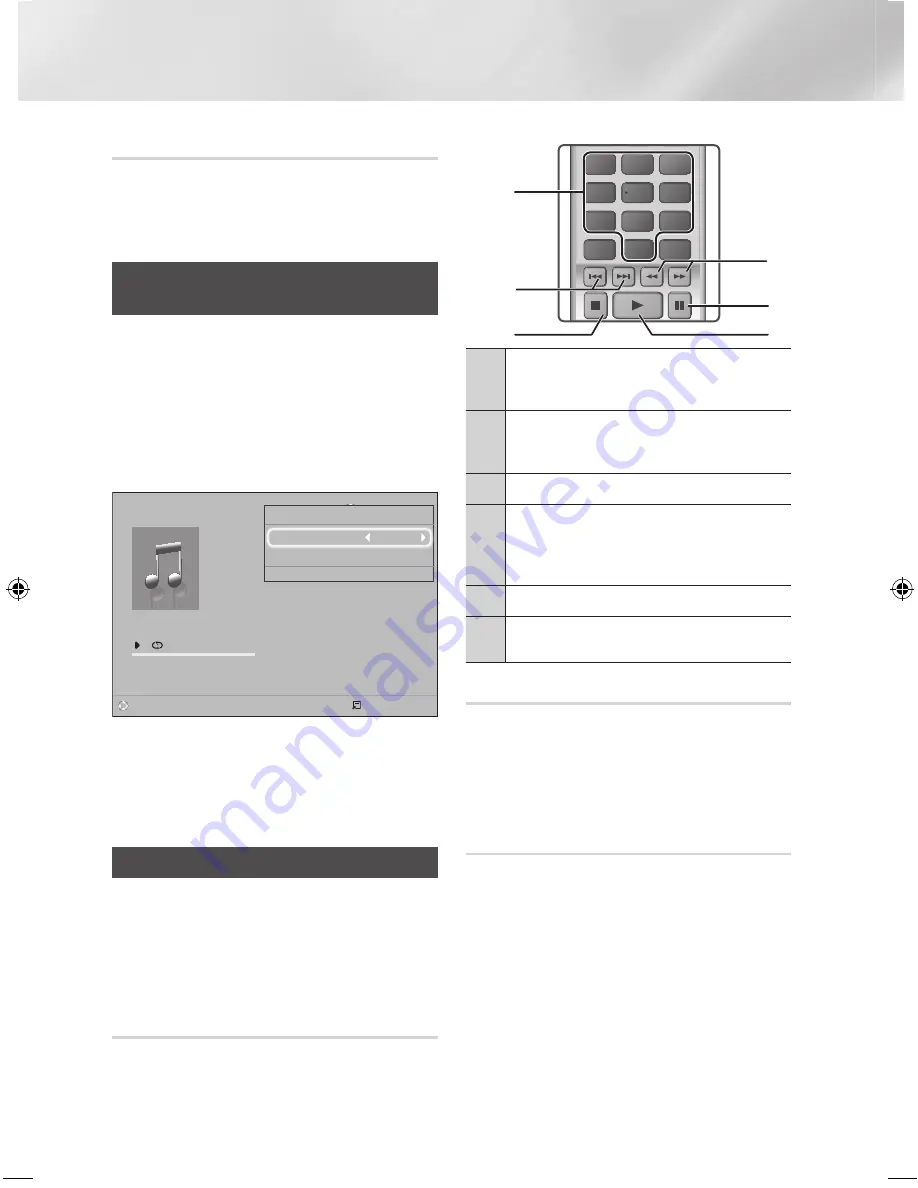
24
- English
Playing Content
Creating a Video Playlist
You can create a playlist of video files in nearly the
same way you create a playlist of music files. See
page 24 for instructions. Select video files instead
of music files.
Playing a Pre-Recorded
Commercial Audio Disc
1.
Insert an Audio CD (CD-DA) or an MP3 Disc into
the disc tray.
•
For an Audio CD (CD-DA), the first track will
be played automatically. Tracks on a disc
are played in the order in which they were
recorded on the disc.
•
For an MP3 disc, press the ◄► buttons to
select
MUSIC,
then press the
v
button.
button.
2.
To play a particular track, use the ▲▼ buttons on
the remote to select the track, and then press the
v
button.
✎
For more information about playing music, See
Controlling Music Playback below.
Controlling Music Playback
You can control the playback of music content
located on a DVD, CD, USB, mobile device, or
PC. Depending on the disc or contents, some of
the functions described in this manual may not be
available.
Buttons on the Remote Control used
for Music Playback
1
NUMBER
buttons : During Playlist playback,
press the desired track number. The
selected track is played.
2
Skip
: During playback, press the
1
or
2
button to move to the previous or next
music track.
3
5
button : Stops a track.
4
Fast Play (Audio CD [CD-DA] only) :
During playback, press the
3
or
4
button.
Each time you press the
3
or
4
button,
the playback speed will change.
5
7
button : Pauses a track.
6
6
button : Plays the currently selected
track.
Repeating Tracks
You can set the product to repeat tracks.
1.
During music playback, press the
TOOLS
button.
2.
Use
_+
button to select
Off
,
Track
or
One
,
All
or
Shuffle
in
Repeat Mode
, and then press the
v
button.
Creating a Music Playlist
1.
If playing music from a commercial CD or DVD,
press the
5
or
RETURN
button. The Music
List Screen appears. If you are creating a playlist
from music on a user created disk or USB
device, access the Music list as described on
page 20 or 21.
2.
Press the ▲▼◄► buttons to move to a desired
file, and then press the
YELLOW (C)
button
to select it. Repeat this procedure to select
additional files.
3.
If you want to select all files, press the
TOOLS
button, use the ▲▼ buttons to select
Select All
,
and then press
v
. If you want to deselect all
files, press the
TOOLS
button, select
Deselect
All
, and then press
v
.
TOOLS
RETURN
EXIT
INFO
SUBTITLE
HOME
REPEAT
FUNCTION
1
2
3
7
8
9
DISC MENU
PTY - PTY SEARCH PTY +
RDS DISPLAY
TA
TITLE MENU
0
POPUP
4
5
6
MUTE
MO/ST
TUNER
MEMORY
DPS/EQ
TV SOUND
A
B
C
D
TUNING
DOWN
UP
VOLUME
-
+
1
4
6
5
3
2
0/16
00:00/00:00
Playlist
TRACK 003
04:41
TRACK 004
04:02
TRACK 005
03:43
TRACK 006
03:40
TRACK 001
CD
Tools
Repeat Mode
Track
Rip
>
Move
<
Adjust
'
Return
"
Pause
c
Select Tools
'
Return
HT-J4500_EN-ENG_0206.indd 24
2015/2/6 10:51:02






























