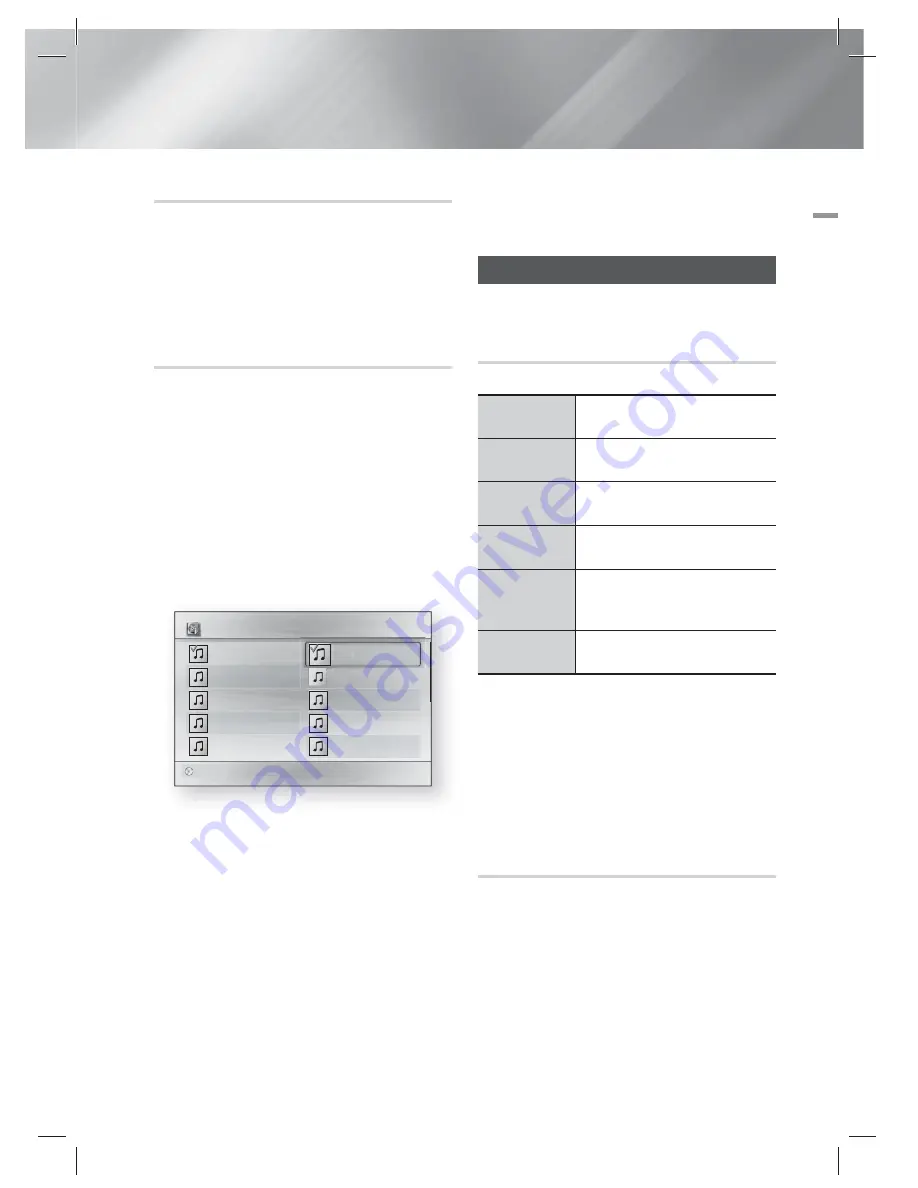
English
33
|
05
Media Play
Repeating Tracks
You can set the product to repeat tracks.
1 ·
During music playback, press the
TOOLS
button.
2 ·
Use
◄►
button to select
Off
,
Track
or
One
,
All
or
Shuffle
in
Repeat Mode
, and then
press the
E
button.
Creating a Music Playlist
1 ·
If playing music from a commercial CD or
DVD, press the
5
or
RETURN
(
'
)
button.
The Music List Screen appears. If you are
creating a playlist from music on a user
created disk or USB device, access the
Music list as described in "Playing Files on a
USB Device" on page 29 or "Playing a Disc
with User Recorded Content" on page 30.
2 ·
Press the ▲▼◄► buttons to move to the
desired file, and then press the
YELLOW (C)
button to select it. Repeat this procedure to
select additional files.
Music
TRACK 002
2 files selected
1/2 Page
TRACK 001
00:05:57
TRACK 002
00:04:27
TRACK 003
00:04:07
TRACK 004
00:03:41
TRACK 005
00:03:17
TRACK 006
00:03:35
TRACK 007
00:03:47
TRACK 008
00:03:49
TRACK 009
00:03:53
TRACK 010
00:03:45
TRACK 004
TRACK
TRACK
002
002
00:04:27
TRACK 004
CD
Select
Jump page
'
Return
3 ·
To remove a file from the Playlist, move to the
file, and then press the
YELLOW (C)
button.
4 ·
Press the
E
button to play the selected
files. The Playlist screen appears.
5 ·
To go to the Music List, press the
5
or
RETURN
(
'
)
button.
6 ·
To go back to the Playlist, press the
E
button.
|
NOTE
|
You can create a playlist with up to 99 tracks on Audio
CDs (CD-DA).
If you go to the Music List from the Playlist, and then
return to the Playlist, the Playlist will start playing again
from the beginning.
Controlling Photo Playback
You can control the playback of photos located on
DVDs, CDs, and USB storage devices.
Using the Tools Menu
During playback, press the
TOOLS
button.
Start Slide
Show
Select to start a slide show.
Slide Show
Speed
Select to adjust the slide show speed.
Background
Music
Select to listen to music while viewing
a slide show.
Zoom
Select to enlarge the current picture.
(Enlarge up to 4 times)
Rotate
Select to rotate a picture. (This will
rotate the picture either clockwise or
counter clockwise.)
Information
Shows the picture information including
the name and size, etc.
|
NOTE
|
Depending on the disc or storage device, the Tools menu
may differ. All options may not be displayed.
To enable the background music function, the photo file
must be in the same storage media as the music file.
However, the sound quality can be affected by the bitrate
of the MP3 file, the size of the photo, and the encoding
method.
Creating a Photo Playlist
You can create a playlist of photos in a way that is
nearly identical to the way you create a playlist of
music files. For instructions, see "Creating a Music
Playlist" on this page.
HT-EM35_ZA_0227.indd 33
HT-EM35_ZA_0227.indd 33
2012-02-27 오전 10:55:03
2012-02-27 오전 10:55:03















































